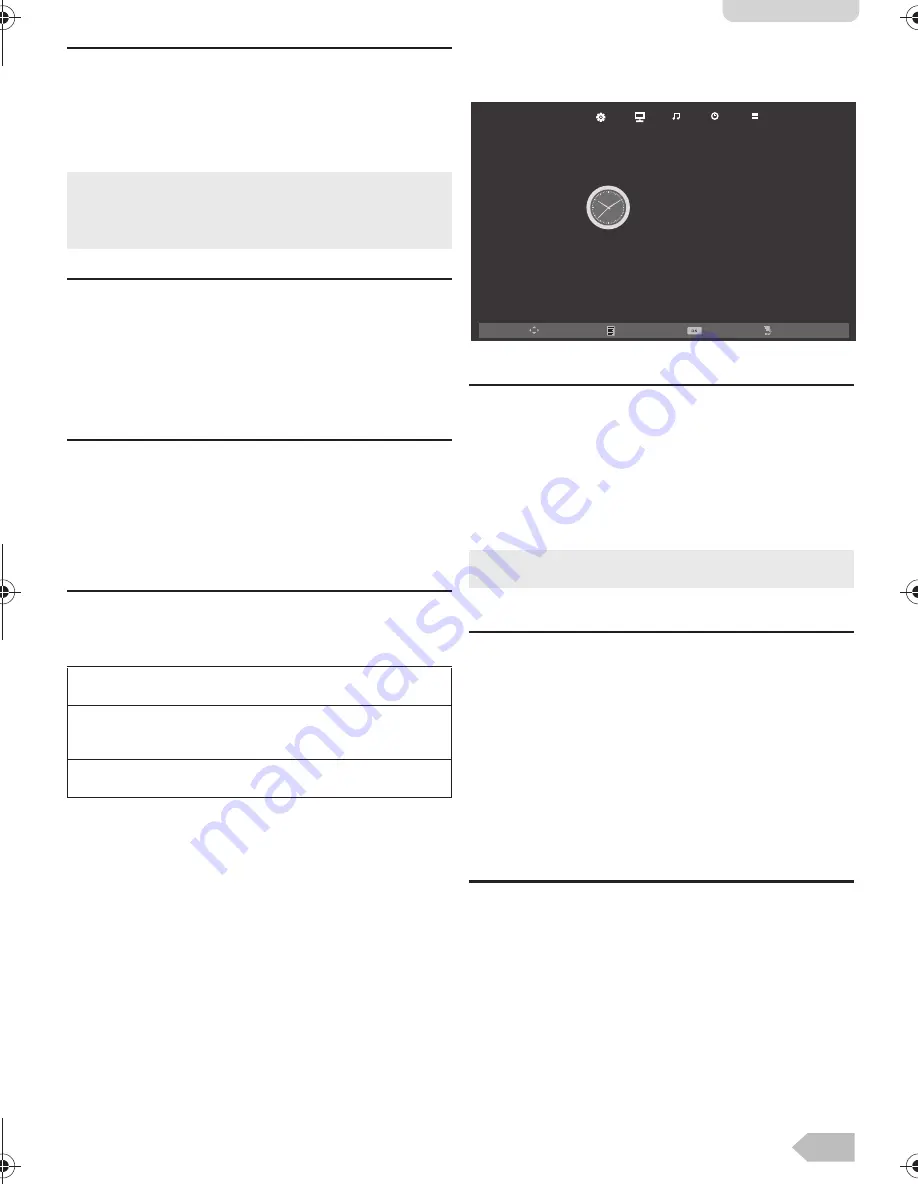
21
English
[Treble] / [Bass] / [Balance]
You can set left / right speaker setting.
2
Use
Ÿ
/
ź
to select the item you want. Then
press
OK
, and the setting display will appear.
3
Adjust the setting using
Ż
/
Ź
.
[Auto Volume]
If set to
[On]
, sudden changes in volume will be
reduced automatically, for example, during
commercials or when switching channels.
2
Use
Ÿ
/
ź
to select
[Auto Volume]
, and then
select
[On]
or
[Off]
using
Ż
/
Ź
.
[Surround Sound]
You can set to the sound modes for more spatial or
surround sound reproduction.
2
Use
Ÿ
/
ź
to select
[Surround Sound]
, and
then select
[On]
or
[Off]
using
Ż
/
Ź
.
[SPDIF Mode]
2
Use
Ÿ
/
ź
to select
[SPDIF Mode]
and then
select
[PCM]
,
[Auto]
or
[Off]
using
Ż
/
Ź
.
Timer Settings
You can change Timer setting.
1
Use
Ż
/
Ź
to select
[TIMER]
.
[Sleep Timer]
The sleep timer can be set for the unit to go to the
standby mode after an incremental period of time.
2
Use
Ÿ
/
ź
to select
[Sleep Timer]
, then press
OK
.
3
Use
Ÿ
/
ź
to select the time you want, then
press
OK
.
[Auto Standby]
You can set the time to turn off the display power
automatically.
In spite of this setting, the unit goes into standby mode
automatically if there is no signal input from the
antenna terminal and no user operation for 15 minutes.
2
Use
Ÿ
/
ź
to select
[Auto Standby]
, then press
OK
.
3
Use
Ÿ
/
ź
to select the time you want, then
press
OK
.
[OSD Timer]
You can set the time to turn off the OSD display.
2
Use
Ÿ
/
ź
to select
[OSD Timer]
, then press
OK
.
3
Use
Ÿ
/
ź
to select the time you want, then
press
OK
.
•
You can adjust
[Treble]
and
[Bass]
settings, if you set
[Personal]
in
[Sound Mode]
.
•
While adjusting each setting, you can change the setting
item using
Ÿ
/
ź
.
AUTO:
The SPDIF output is the same with the input sound format.
PCM:
The SPDIF output is PCM format, regardless of the input
sound format.
OFF:
Turn OFF the SPDIF output.
•
You can also set it using the Remote Control. Refer to
“Sleep Timer” (p. 14).
Move
Enter
Menu
Exit
Sleep Timer
Auto Standby
OSD Timer
Off
4 H
15s
TIMER
#76#26A'0HO2CIG/QPFC[1EVQDGT#/
Summary of Contents for 39FW702
Page 7: ...8 SELECTING A CHANNEL ADJUSTING THE VOLUME Volume 31 P...
Page 27: ...28...
Page 28: ...29 English...










































