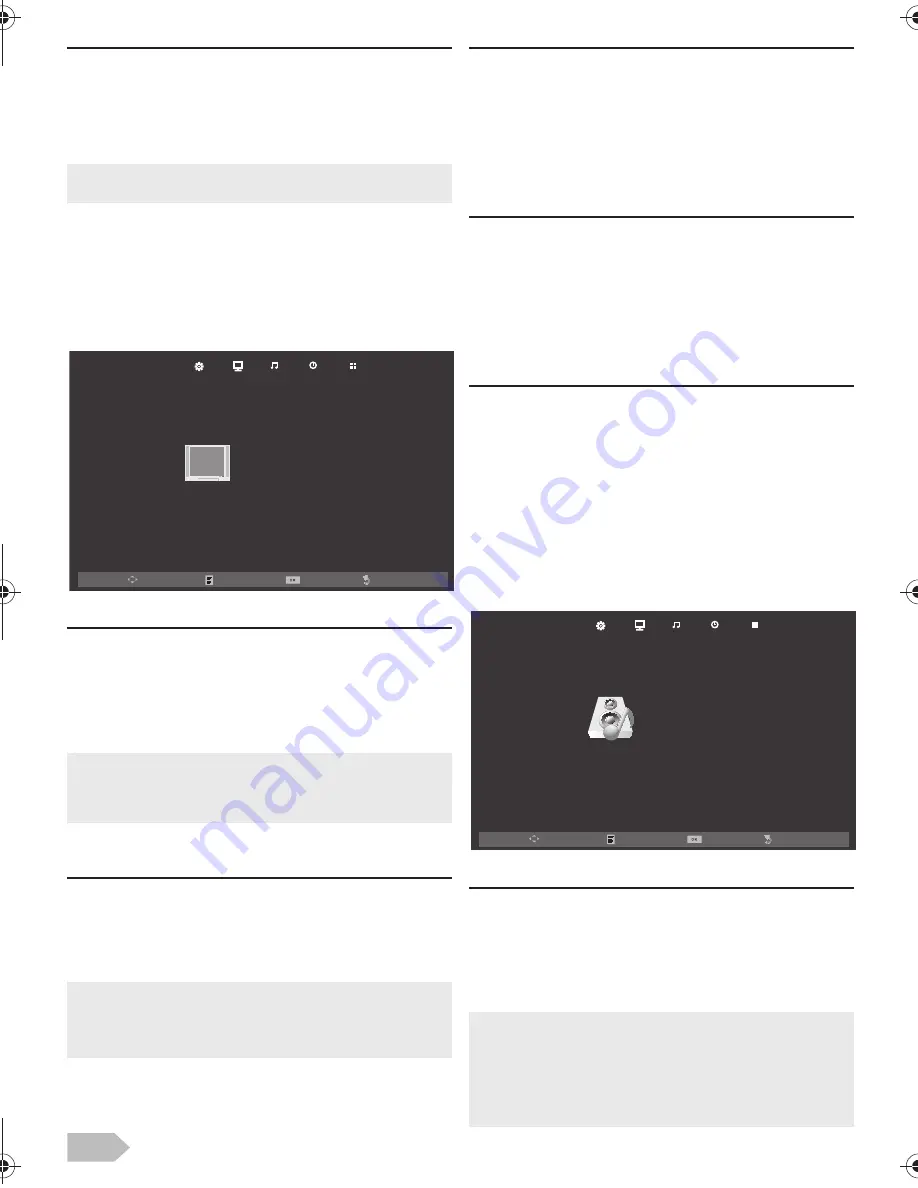
20
[H-Offset] / [V-Offset] / [Clock] / [Phase]
You can change the screen settings manually.
2
Use
Ÿ
/
ź
to select the item you want, then
press
OK
, and then appear the setting display,
adjust the setting using
Ż
/
Ź
.
Picture Adjustment
You can adjust the picture settings according to your
personal preference.
These settings are automatically stored after exiting
the picture menu.
1
Use
Ż
/
Ź
to select
[PICTURE]
.
[Picture Mode]
2
Use
Ÿ
/
ź
to select
[Picture Mode]
, then press
OK
.
3
Use
Ÿ
/
ź
to select
[Dynamic]
,
[Standard]
,
[Mild]
or
[Personal]
, then press
OK
.
[Contrast] / [Brightness] / [Color] / [Tint] /
[Sharpness]
2
Use
Ÿ
/
ź
to select the item you want. Then
press
OK
, and the setting display will appear.
3
Adjust the setting using
Ż
/
Ź
.
[Color Temperature]
You can change the color tone of the picture.
2
Use
Ÿ
/
ź
to select
[Color Temperature]
, then
press
OK
.
3
Use
Ÿ
/
ź
to select
[Cool]
,
[Medium]
or
[Warm]
, then press
OK
.
[Noise Reduction]
You can reduce noise level.
2
Use
Ÿ
/
ź
to select
[Noise Reduction]
, then
press
OK
or
Ź
.
3
Use
Ÿ
/
ź
to select
[Off]
,
[Low]
,
[Middle]
or
[High]
, then press
OK
.
[Dynamic Contrast]
You can set the dynamic contrast mode.
2
Use
Ÿ
/
ź
to select
[Dynamic Contrast]
, then
press
OK
.
3
Use
Ÿ
/
ź
to select
[On]
or
[Off]
, then press
OK
.
Sound Adjustment
You can adjust the sound settings according to your
personal preferences.
1
Use
Ż
/
Ź
to select
[SOUND]
.
[Sound Mode]
2
Use
Ÿ
/
ź
to select
[Sound Mode]
, then press
OK
.
3
Use
Ÿ
/
ź
to select
[Standard]
,
[Music]
,
[Movie]
,
[Sports]
or
[Personal]
, then press
OK
.
•
While adjusting each setting, you can change the setting
item using
Ÿ
/
ź
.
•
You can change picture mode easily using
P MODE
on the
Remote Control. Press
P MODE
repeatedly to select the
picture mode you want. In this function, you can also assign
the picture mode individually to each input mode.
•
You can adjust the settings, if you set
[Personal]
in
[Picture Mode]
.
•
While adjusting each setting, you can change the setting
item using
Ÿ
/
ź
.
Move
Enter
Menu
Exit
Picture Mode
Contrast
Brightness
Color
Tint
Sharpness
Color Temperature
Noise Reduction
Medium
Middle
Standard
50
50
50
50
30
PICTURE
Dynamic Contrast
Off
•
You can change sound mode easily using
S MODE
on the
Remote Control.
•
Press
S MODE
repeatedly to select the sound mode you
want.
•
While adjusting each setting, you can change the setting
item using
Ÿ
/
ź
.
Move
Enter
Menu
Exit
Sound Mode
Treble
Bass
Balance
Surround Sound
SPDIF Mode
On
PCM
Auto Volume
Standard
50
50
0
Off
SOUND
#76#26A'0HO2CIG/QPFC[1EVQDGT#/
Summary of Contents for 39FW702
Page 7: ...8 SELECTING A CHANNEL ADJUSTING THE VOLUME Volume 31 P...
Page 27: ...28...
Page 28: ...29 English...

























