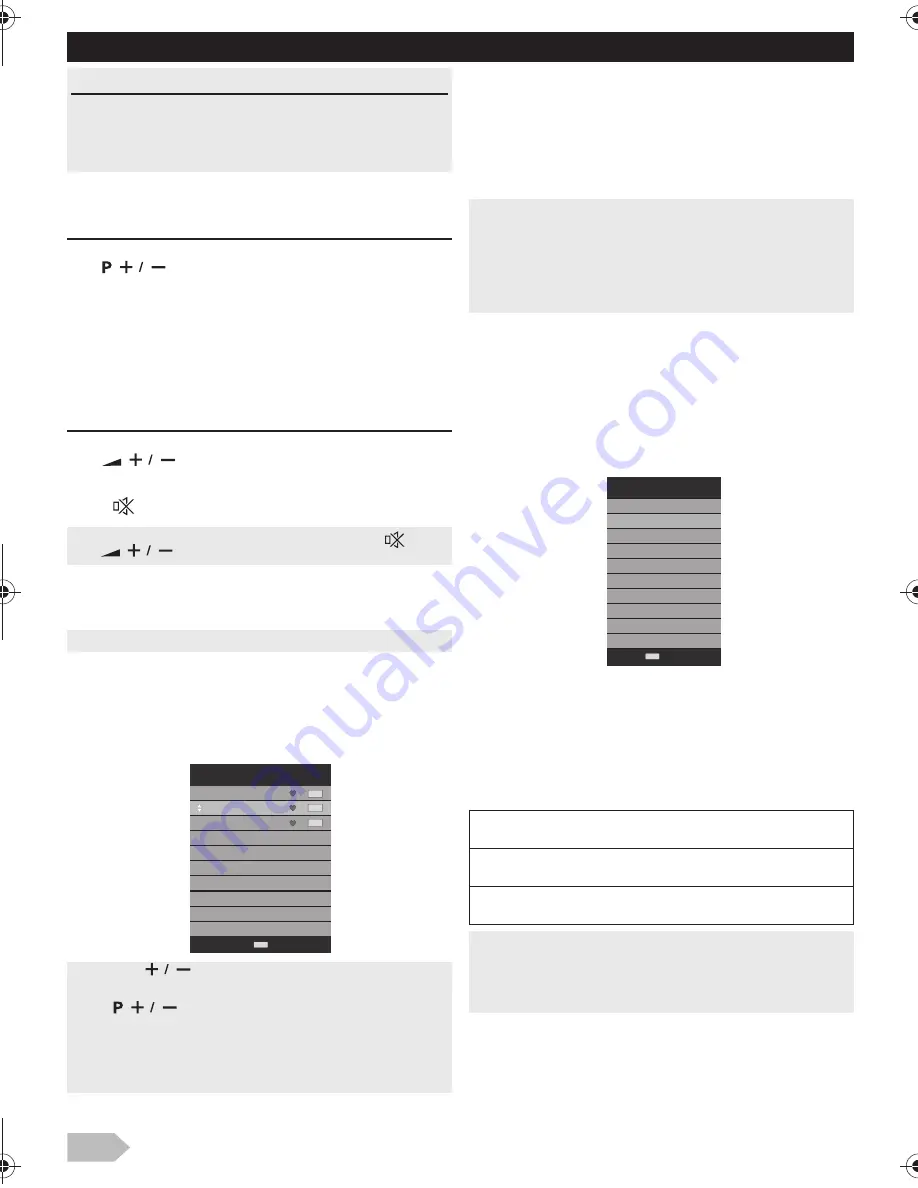
14
Watching a TV Programme
To select a channel
Use
repeatedly to select your desired
channel, or use
the Number buttons
to enter a
specific channel number, then press
OK
for quicker
access.
(e.g.) If you want to select the channel 24 without
pressing
OK
, press
2
first, then press
4
within 3
seconds.
To adjust the volume
Use
to increase / decrease the audio
volume.
Press
to turn the sound on / off temporarily.
Favorite
You can easily locate a favorite channel.
1
Press
FAV
while watching a programme to show
the favorite channel list.
2
Use
Ÿ
/
ź
to select the channel you want, then
press
OK
.
3
Press
EXIT
to exit.
Sleep Timer
The sleep timer can be set for the unit to go to the
standby mode after an incremental period of time.
1
Press
SLEEP
repeatedly to change the sleep
time period.
Switching the Input Mode
You can select a desired input mode from available
sources.
1
Press
INPUT
.
2
Use
Ÿ
/
ź
to select the input mode you want,
then press
OK
.
Picture Format
You can select a desired TV screen size. Press
ASPECT
button repeatedly to switch the TV screen
display mode.
Available options are as mentioned below.
OPERATIONS
Read this first
These operations are accessible by remote control.
Some may also be accessible by controls on the main
unit.
•
You can recover the original volume by pressing
again
or .
•
You can set favorite channel at “[Programme Edit]” (p. 19).
•
Use
FAV
to select the favorite channel while
watching a programme.
•
Use
to move to the previous or next page.
•
This unit need few seconds to memorise the favorite
setting.
•
If you unplug the AC power cord immediately after the
setting, It will not be registered in the memory.
1 TF1 HD
2 France 2 HD
6 M6HD
Favorite List
ATV
ATV
ATV
ENTER
•
Each time you press
SLEEP
, the timer increases from
10 minutes up to 240 minutes.
•
Press
SLEEP
repeatedly until
[Off]
appears to cancel the
sleep timer.
•
If the unit goes into standby mode, the sleep timer will be
cancelled.
SD:
[16:9]
,
[4:3]
,
[Zoom1]
,
[Zoom2]
HD:
[16:9]
,
[4:3]
,
[Just Scan]
PC:
[16:9]
,
[4:3]
•
You cannot set screen display mode in playback mode.
•
You can set another way at “[Aspect Ratio]” (p. 22).
•
Only 16:9 aspect ratio avaliable for Full HD resolution in PC
input.
Media
PC
HDMI
ATV
AV
YPbPr
Input Source
O K
Enter
#76#26A'0HO2CIG/QPFC[1EVQDGT#/
Summary of Contents for 39FW702
Page 7: ...8 SELECTING A CHANNEL ADJUSTING THE VOLUME Volume 31 P...
Page 27: ...28...
Page 28: ...29 English...




























