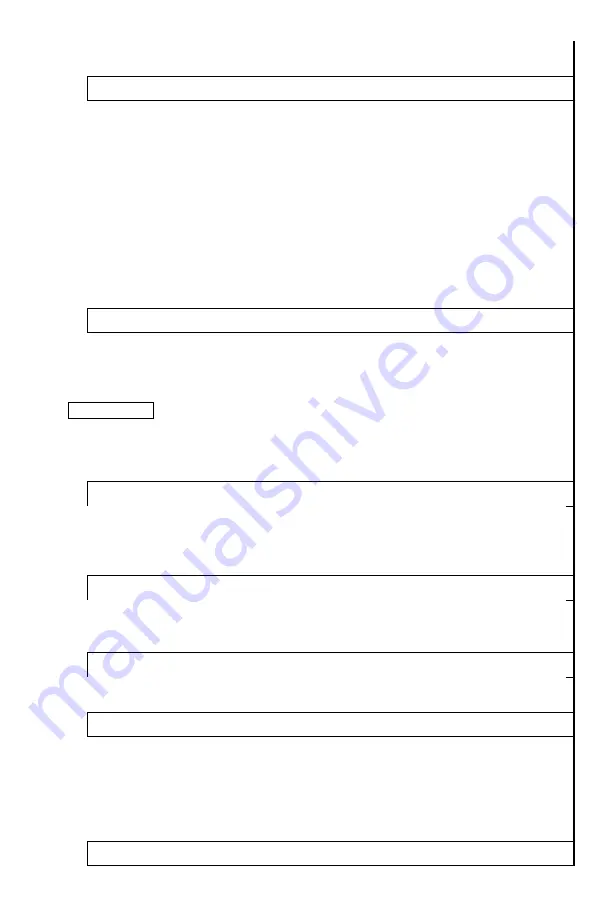
8
position is available, which removes date/Time Stamp from video
recordings.
12. Super Contrast Display Mode
This setting allows user to enter the Super Contrast mode, which
is helpful during extremely humid weather conditions, where
targets will appear “washed out” against the background, as well
as during the situations where target heat is waning. This is
especially useful during search and rescue operations where quick
location of the heat source may be very important, as well as when
tracking wounded or expired game. Please note that Super
Contrast Mode is only seen on the scope’ image display,
therefore, if you are recording video in the Super Contrast Mode,
during video recording playback only normal mode will be visible.
Super Contrast Mode can be utilized with any of the 10 color
palettes.
13. Auto Bad Pixel Correction
This function allows the scope computer to automatically correct
any bad pixel. For manual bad pixel correction, please refer to the
next menu function and also to the BAD PIXEL CORRECTION
instructions on page-11.
IMPORTANT: DURING ANY BAD PIXEL CORRECTION PROCESS YOU MUST
KEEP THE LENS COVER ON AT ALL TIMES AND WE STRONGLY
RECOMMEND PLACING A DARK TAPE OVER THE PINHOLE IN THE LENS
COVER. THIS IS NECESSARY FOR A COMPLETELY UNIFORM DARK
SCREEN DURING THE PROCEDURE.
14. Bad Pixel Correction
This function allows the user to correct any bad pixel that may
appear during the use of the device, without having to return the
scope to the factory. Please see page-11 for BAD PIXEL
CORRECTION instructions
15. LRF Reading Position
This setting allows user to select where on screen the Laser
Rangefinder reading is displayed. Two positions are available: Up
and Down.
16. Status Bar Position
This setting allows user to select where on screen the status bar is
displayed. Two positions are available: Up and Down
17. Status Bar Delay Time, s
This setting allows user to select whether the status bar can
remain visible constantly, or will be turned off after a short delay.
Delay time is available between 2 and 7 seconds (in 1 second
increments), as well as OFF position, which allows the status bar
to remain visible constantly. NOTE: scope is shipped with status
bar hide time in OFF position.
18. Menu Position































