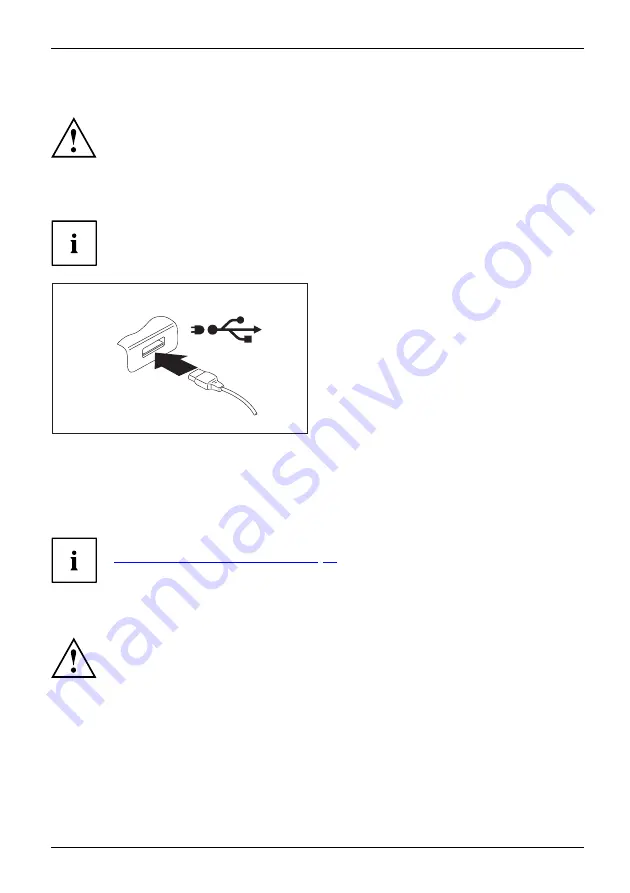
Connecting external devices
USB port with charging function (Anytime USB charge)
USBchargingfunction
It is recommended that the notebook be operated with the AC adapter connected
whenever the USB port with charging function is in use, as this function will drain
the battery more quickly if an external USB device is being charged.
The AC adapter must already be connected when the notebook is switched
off, as otherwise the USB charging function will be disabled and the
connected USB devices will not be charged.
Some USB devices (e.g. mobile telephony) require a driver in order to utilize the USB
charging function. In this case the USB charging function will not work when the
notebook is switched off, as no drivers are active when the notebook is switched off.
You can use this USB port to charge or supply power to a USB device (e.g. to charge
a PDA or a mobile phone or to connect a USB lamp).
This is possible even when the notebook is switched off; in the
BIOS-Setup-Utility
in the
Advanced
menu the function
Anytime USB Charge
must be activated. If the setting
AC
is selected thereby,
the device will only be charged when the mains adapter is connected.
Calling and using the
BIOS-Setup-Utility
is described in the section
"Settings in BIOS Setup Utility", Page 76
How to remove USB devices correctly
Always correctly remove the device according to the rules described below,
to ensure that none of your data is lost.
►
With the left mouse button, click on the symbol in the taskbar for safe removal of hardware.
►
Select the device you wish to shut down and remove.
►
Press the "Enter" key.
Wait for the dialog box which tells you that it is now safe to remove the device.
Fujitsu
73
















































