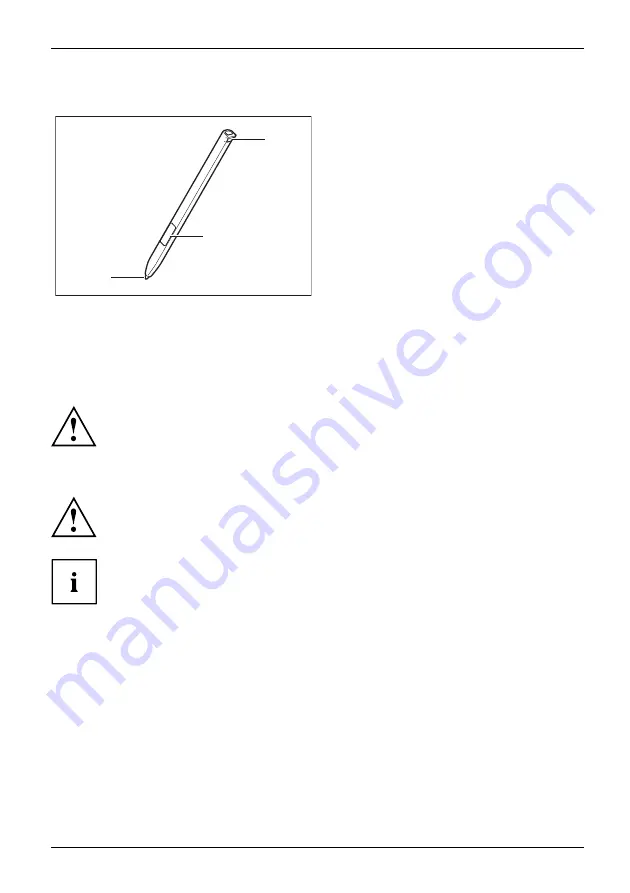
Working with the notebook
Using the stylus
Pen
1
2
3
1 = stylus tip
2 = stylus button (right mouse button)
3 = eyelet for stylus tether
You can use the stylus on your Tablet PC as an electronic writing tool, to select menu items and to
navigate through the programs. Programs that support handwriting recognition also allow you to
write directly on the screen with the stylus. You can also use the stylus as a drawing tool.
The Tablet PC is supplied with a stylus tether which you can attach to the
eyelets on the stylus and on the Tablet PC.
Use only the stylus that was provided with your Tablet PC. Do not use any other pointed
object as a substitute, that was not specially designed for your Tablet PC. Replace
the stylus tip if it is worn. The warranty does not cover a scratched screen.
While writing, take care that you do not scratch the surface of the
display (e.g. with a wristwatch or bracelet).
To prevent the stylus from getting stuck in its slot, always make sure
that you insert the stylus correctly into its slot (
fl
at part of the stylus
points towards the bottom of the Tablet PC).
The stylus of the Tablet PC is an electronic instrument that can be damaged
if used improperly. Handle the stylus with care.
Our recommendations for proper handling of the stylus are as follows:
•
Do not gesture with the stylus.
•
Do not use the stylus as a pointer.
•
Do not use the stylus on surfaces other than the screen of the Tablet PC.
•
Do not try to turn the grip of the stylus. The grip is used to put the
stylus into its slot or to take it out of its slot.
•
Never store the stylus with its weight on the tip (e.g. with the tip pointing down in a
pen container). If the stylus is stored with the tip pointing down, this may have an
adverse effect on the stylus mechanism (particularly under high temperatures). In
this case the stylus tip may react as though it is constantly being pressed down. To
avoid damage, the stylus should be stored in the slot when not in use.
The stylus can be in
fl
uenced by electromagnetic
fi
elds (cursor quivers or
jumps). There may be a few areas on the screen where the cursor quivers
slightly in spite of pressing the stylus down
fi
rmly.
Fujitsu
33
















































