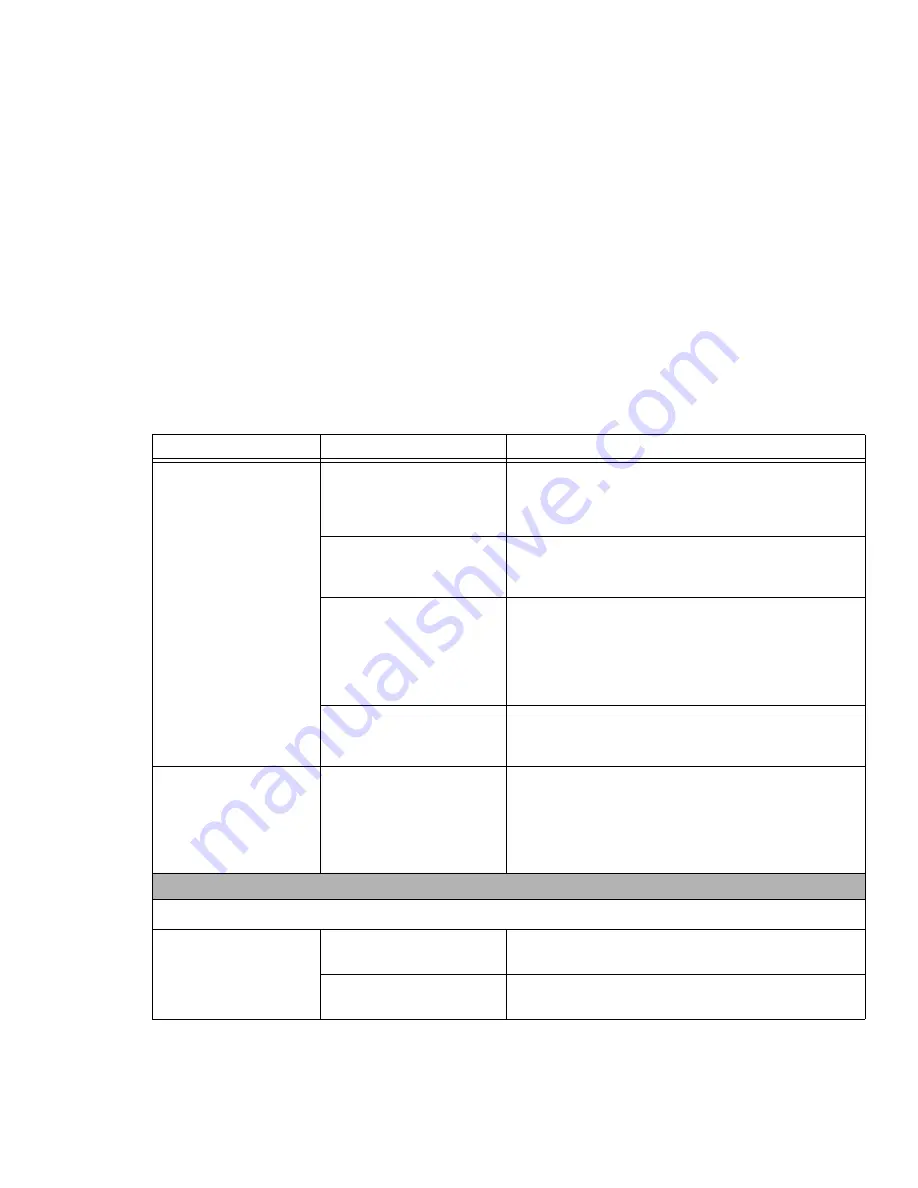
98
- Troubleshooting Your LifeBook
LifeBook notebook fails to
recognize DVD/CD-
RW/CD-ROM’s.
(continued)
Optical drive tray is not
latched shut.
Push on the front of the optical drive tray until it latches. If
that doesn’t work, pull out the modular drive latch to remove
the device from the bay, then re-insert the drive until it
latched; this ensures that the drive is properly seated.
Incorrect DVD Player or no
DVD Player software is
installed.
Install DVD Player software.
(See “Media Player Software” on
page 73 for more information.)
Wrong drive designator was
used for the disc in the appli-
cation.
Verify the drive designator used by the application is the
same as the one used by the operating system. When the
operating system is booted from a DVD/CD, drive designa-
tions are automatically adjusted. Note that the drive designa-
tion can be changed with the Disk Management tool located
at Administrative Tools -> Computer Management.
DVD/CD-RW/CD-ROM is dirty
or defective.
Wipe the disc with a non-abrasive CD cleaning cloth and
reinsert. It if still will not work try another DVD/CD-RW/CD-
ROM in the drive.
The drive access indicator
on the Status Indicator
Panel blinks at regular
intervals with no disc in the
tray or the drive is not
installed.
The Windows auto insertion
function is active and is
checking to see if a disc is
ready to run.
This is normal. However, you may disable this feature.
Port Replicator Problems
Note:
Be sure to power down your LifeBook notebook before adding a printer to the Port Replicator parallel port.
Notebook does not turn on
when installed in the
optional Port Replicator
Port Replicator AC adapter is
not plugged in.
Provide power to the Port Replicator.
Notebook is not properly
seated in the Port Replicator.
Remove and re-dock your LifeBook notebook.
Problem
Possible Cause
Possible Solutions
















































