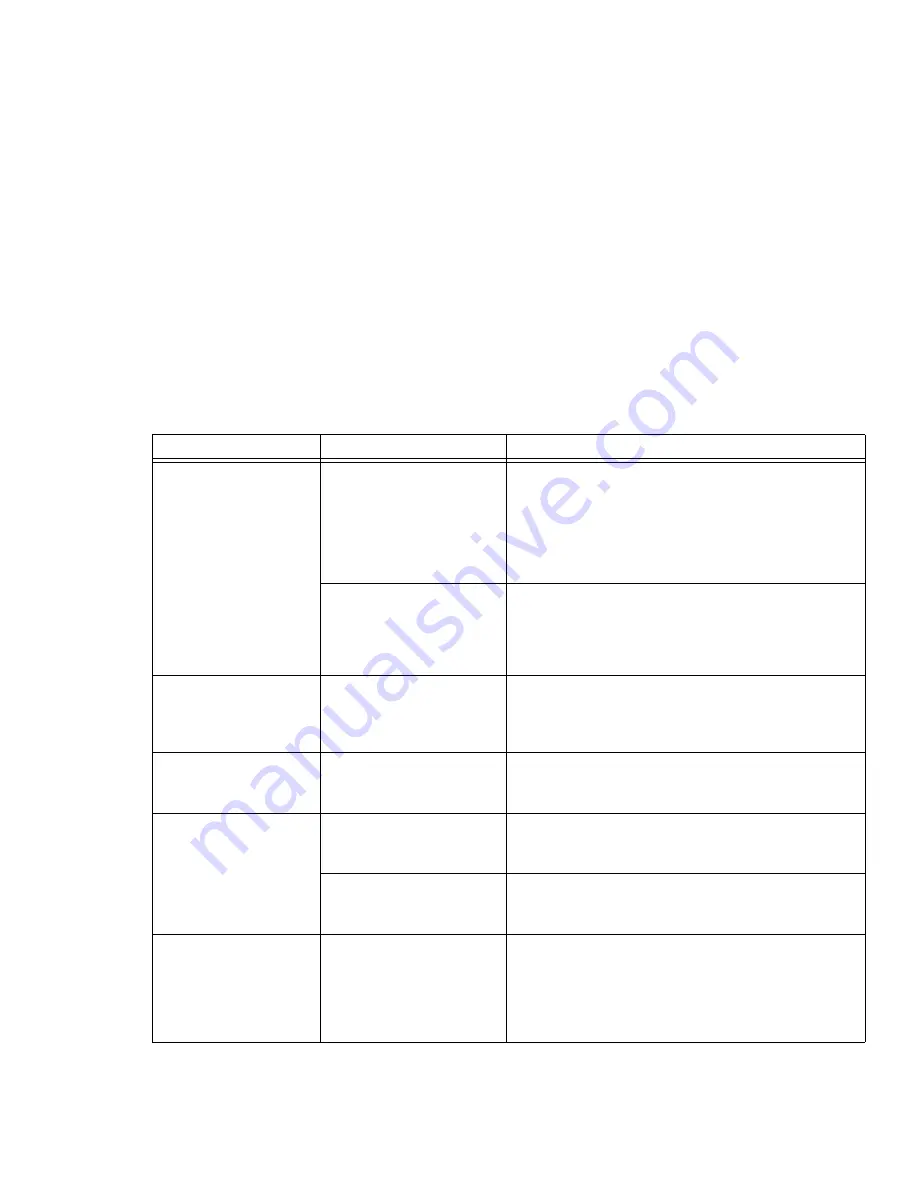
106
- Troubleshooting Your LifeBook
The display goes blank by
itself after you have been
using it.
The notebook has gone into
Video timeout, Standby
mode, or Save-to-Disk mode
because you have not used it
for a period of time.
Press any button on the keyboard, or move the mouse to
restore operation. If that fails, push the Power/Sus-
pend/Resume button. Check your power management set-
tings, or close your applications and go to the Power Savings
menu of the setup utility to adjust the timeout values to better
suit your operation needs.
See “BIOS Setup Utility” on
page 65.
The power management time-
outs may be set for very short
intervals and you failed to
notice the display come on
and go off again.
Press any button on the keyboard, or move the mouse to
restore operation. If that fails, push the Power/Sus-
pend/Resume button. (The display may be shut off by
Standby Mode, Auto Suspend or Video Timeout)
Your display won’t turn on
when the system is turned
on or when it has
resumed.
The system may be pass-
word-protected.
Check the status indicator panel to verify that the Security
icon is blinking. If it is blinking, enter your password.
The display does not
close.
A foreign object, such as a
paper clip, is stuck between
the display and keyboard.
Remove all foreign objects from the keyboard.
The display has bright or
dark spots.
If the spots are very tiny and
few in number, this is normal
for a large LCD display.
This is normal; do nothing.
If the spots are numerous or
large enough to interfere with
your operation needs.
Display is faulty; contact your support representative.
The application display
uses only a portion of your
screen and is surrounded
by a dark frame.
You are running an applica-
tion that does not support 800
x 600/1024 x 768 pixel resolu-
tion display and display com-
pression is enabled.
Display compression gives a clearer but smaller display for
applications that do not support 800 x 600/1024 x 768 pixel
resolution. You can fill the screen but have less resolution by
changing display compression settings, (See Video Features
submenu located within the Advanced menu of the BIOS.
See “BIOS Setup Utility” on page 65.
Problem
Possible Cause
Possible Solutions
















































