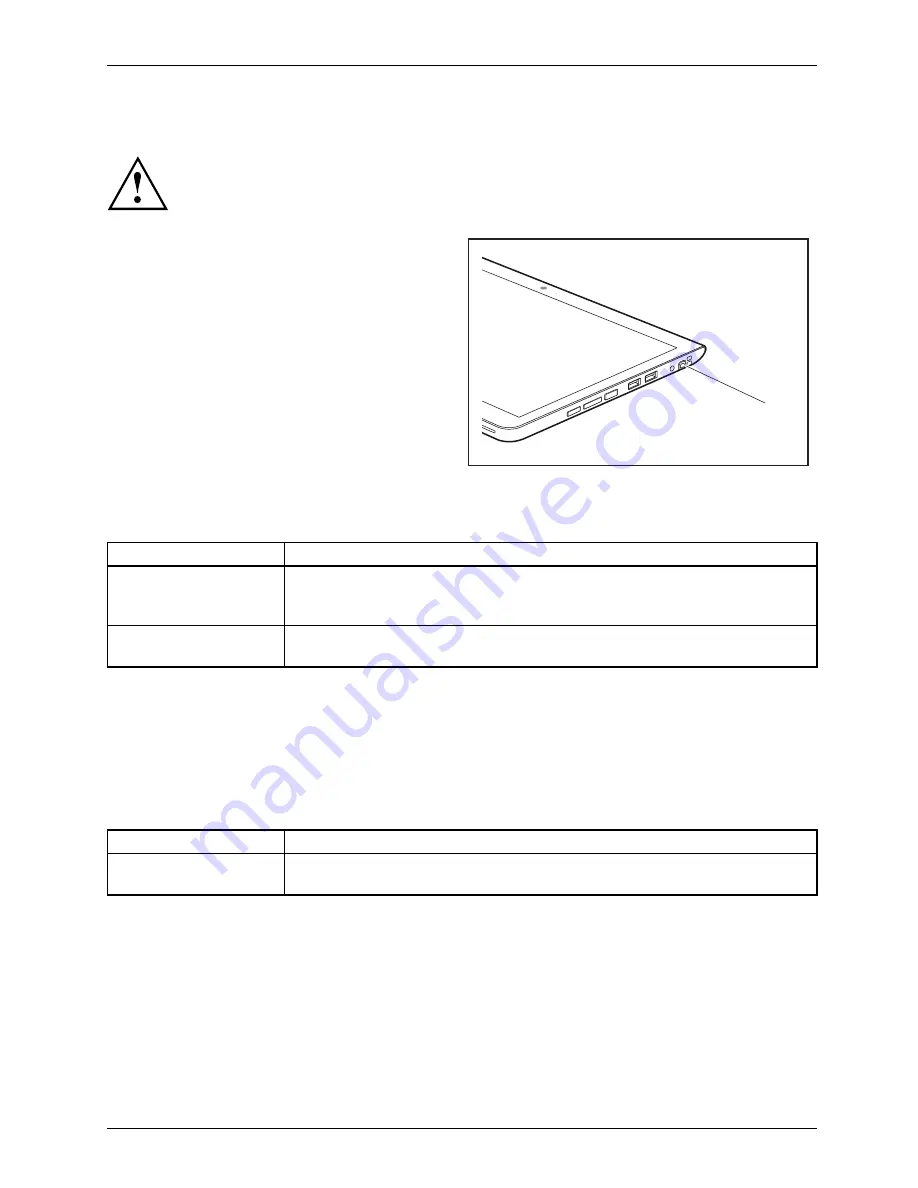
Working with the Tablet PC
Stylus location
To prevent the stylus from jamming in its slot, always make sure that you insert the stylus
correctly into its slot (
fl
at part of the stylus points towards the bottom of the Tablet PC).
On delivery, the stylus (1) is located in the stylus
slot:
1
Adjusting the stylus
Operating system
Menu
Windows 7
Under
Hardware and Sound - Pen and Input Devices
, you can make various
settings for the stylus in the control panel (assignment and function of
the stylus button).
Windows 10
Under
System Control - Hardware and Sound - Pen and Touch
you can make
various settings for the stylus.
Calibrating the stylus
Before
fi
rst use with the stylus, you must calibrate your Tablet PC via the operating
system, so that it recognizes the stylus as accurately as possible.
You should also always repeat the calibration if the co-ordination between the
stylus and the cursor movement deteriorates.
Operating system
Menu
Windows 7 / Windows
10
To calibrate, run the
Hardware and Sound / Tablet PC Settings
function in the
Control Panel. You need to calibrate both portrait and landscape formats.
Fujitsu
33
















































