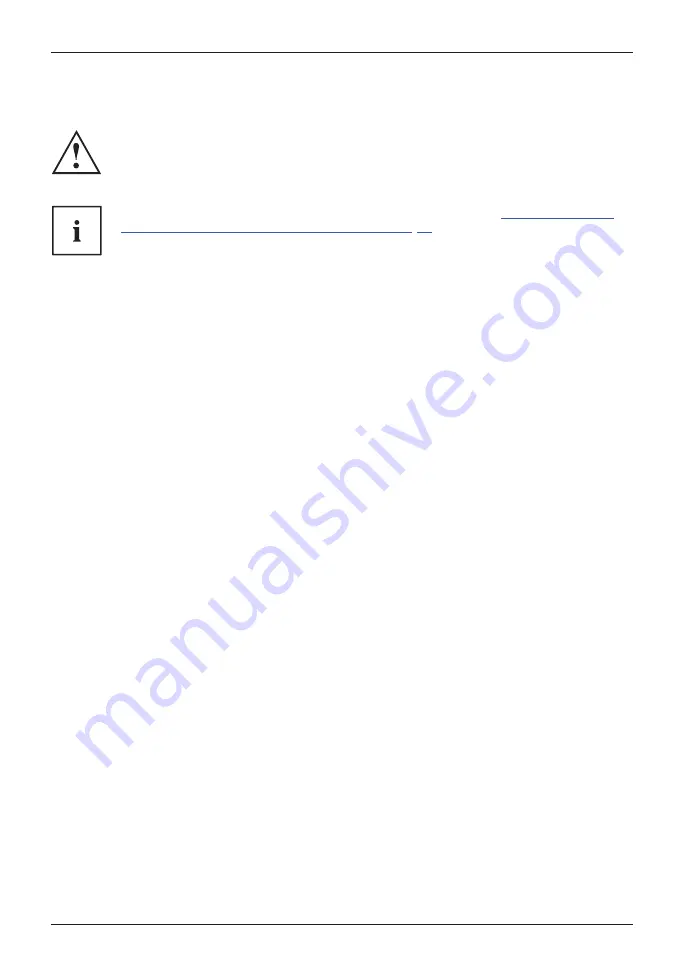
Working with the Tablet PC
Touchscreen
Touchscreen
Notes
If the Tablet PC is connected to the optional keyboard cover and is in Clamshell
mode or if the Tablet PC is connected to the optional cradle, never lift or carry the
device by the LCD screen. Excessive stress can damage the LCD screen. Always lift
or carry the device with both hands on the base of the keyboard or base.
Information on the screen resolution can be found in the section
"Screen resolutions
for integrated screen and external screens", Page 83
.
High-quality LCD screens (TFT) are installed in Fujitsu Tablet PCs. For technical reasons,
these screens are manufactured for a speci
¿
c resolution. An optimal, clear picture can
only be ensured in the resolution intended for the particular monitor. A screen resolution
which differs from the speci
¿
cation can result in a blurred picture.
The screen resolution of your Tablet PC’s touchscreen is optimally set at the factory.
As per the current state of production technology, an absolutely error-free screen display cannot be
guaranteed. There may be a few consistently bright or dark pixels (image elements).
Background lighting
LCD screens are operated with background lighting. The luminosity of the background
lighting can decrease over the period of use of the Tablet PC. However, you
can set the brightness of your screen yourself.
Ambient light sensor
If your Tablet PC was shipped with the
Windows
operating system, the screen brightness is
regulated by means of the ambient light sensor and depending on the respective light conditions.
This results in optimum readability and longer battery life at the same time.
If your Tablet PC was shipped with Windows 10, the adaptive brightness setting is activated. To
change the ambient light sensor settings, select
Control Panel - System and Security - Power Options -
Change plan settings - Change advanced power settings - Display - Enable adaptive brightness.
.
Synchronizing the display on the touchscreen and an external monitor
In Windows 10 you can proceed as follows to set the output type:
Ź
Wipe your
¿
nger over the screen starting from the right-hand edge.
Ź
Select
All settings
.
Ź
Look for the keyword "project".
Ź
Select the required function.
26
Fujitsu
















































