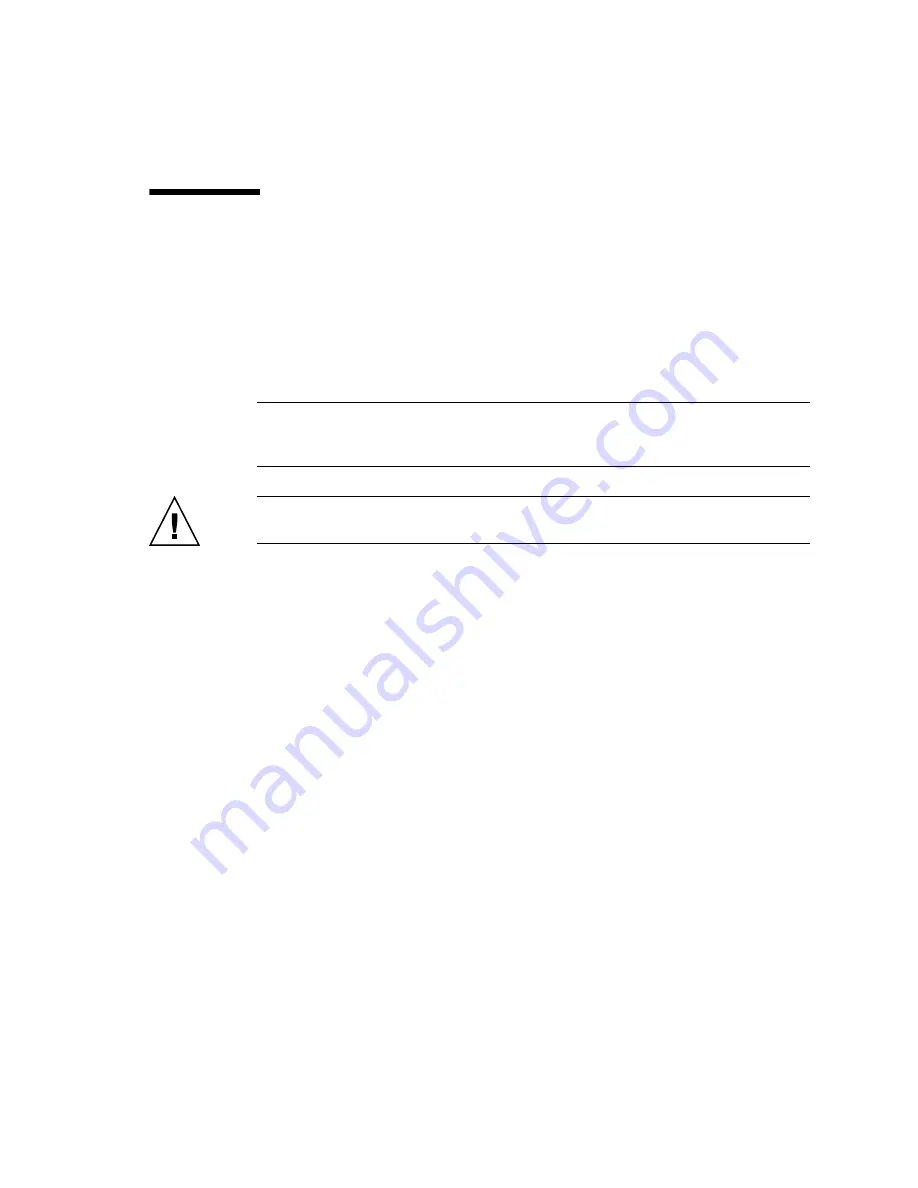
Chapter 12
CPU Module Replacement
12-7
12.2
CPU Upgrade
This section describes procedures for installing SPARC64 VII/SPARC64 VII+
processors in M4000/M5000 servers:
■
Section 12.2.1, “SPARC64 VII/SPARC64 VII+ CPU Modules Added to a New
Domain” on page 12-8
■
Section 12.2.2, “SPARC64 VII/SPARC64 VII+ Processors Added to an Existing
Domain” on page 12-11
Note –
Supported firmware and Oracle Solaris OS will vary based on the processor
type. For details, see the latest version of the Product Notes (for XCP version 1100 or
later) for your server.
Caution –
You must complete the upgrades to the XCP firmware and to Oracle
Solaris OS before inserting SPARC64 VII/SPARC64 VII+ processors into the chassis.
For more information about configuring combinations of processors in domains, refer
to Section 2.2.13, “Domain Mode Configuration,” in the
SPARC Enterprise
M3000/M4000/M5000/M8000/M9000 Servers XSCF User’s Guide
. In particular, see the
section “Mounted Processors and CPU Operational Modes.”
Summary of Contents for SPARC Enterprise M4000
Page 4: ......
Page 62: ...2 38 SPARC Enterprise M4000 M5000 Servers Service Manual December 2010 ...
Page 89: ...Chapter 5 Internal Components Access 5 7 FIGURE 5 4 Removing the M5000 Server Top Cover ...
Page 126: ...6 34 SPARC Enterprise M4000 M5000 Servers Service Manual December 2010 ...
Page 132: ...7 6 SPARC Enterprise M4000 M5000 Servers Service Manual December 2010 ...
Page 158: ...8 26 SPARC Enterprise M4000 M5000 Servers Service Manual December 2010 ...
Page 245: ...Chapter 14 Backplane Unit Replacement 14 11 FIGURE 14 4 Removing the M5000 Server Backplane ...
Page 248: ...14 14 SPARC Enterprise M4000 M5000 Servers Service Manual December 2010 ...
Page 256: ...15 8 SPARC Enterprise M4000 M5000 Servers Service Manual December 2010 ...
Page 288: ...E 6 SPARC Enterprise M4000 M5000 Servers Service Manual December 2010 ...
Page 304: ...F 16 SPARC Enterprise M4000 M5000 Servers Service Manual December 2010 ...
Page 308: ...G 4 SPARC Enterprise M4000 M5000 Servers Service Manual December 2010 ...
















































