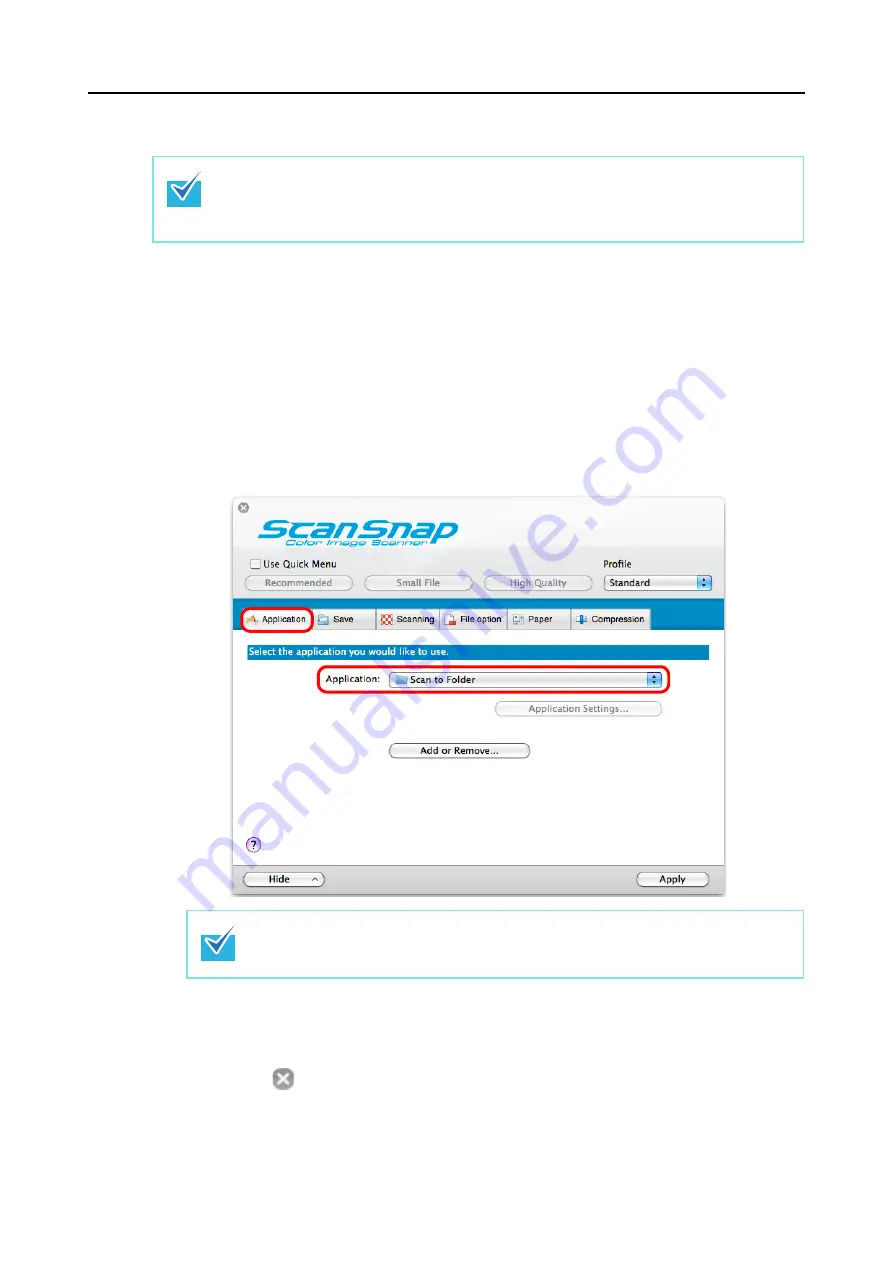
Actions (for Mac OS Users)
297
Without Using the Quick Menu
1.
Select [Settings] from the ScanSnap Manager menu.
For details about the ScanSnap Manager menu, refer to
D
The ScanSnap setup window appears.
2.
In the [Application] pop-up menu in the [Application] tab, select [Scan to
Folder].
3.
Click the [Apply] button.
4.
Click the [
] button in the upper left corner to close the ScanSnap
setup window.
To disable the Quick Menu, you need to clear the [Use Quick Menu] checkbox in the ScanSnap
setup window.
For details about how to perform scanning without using the Quick Menu, refer to
ScanSnap Manager also links with [Scan to Folder] when you select:
z
[Scan to Folder] from the [Profile] pop-up menu of the ScanSnap setup window
z
[Scan to Folder] from the Profile menu
















































