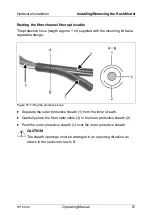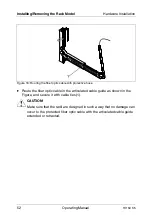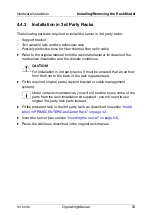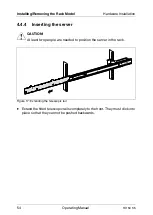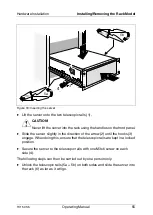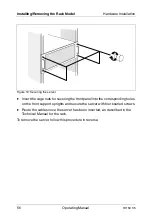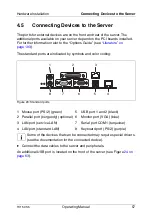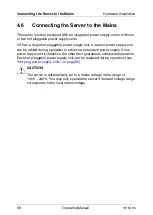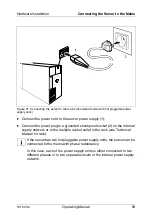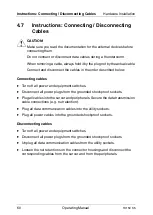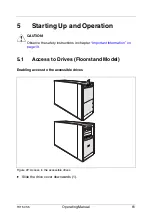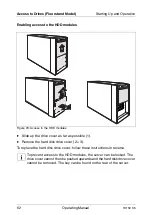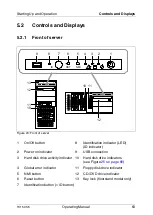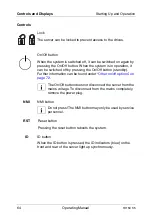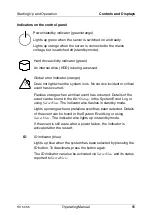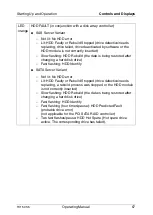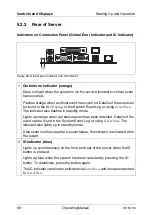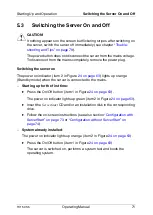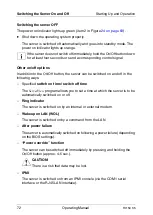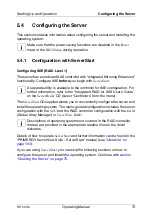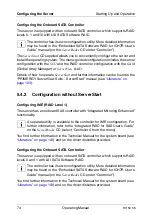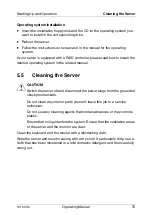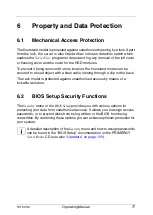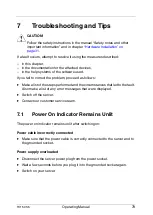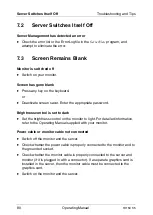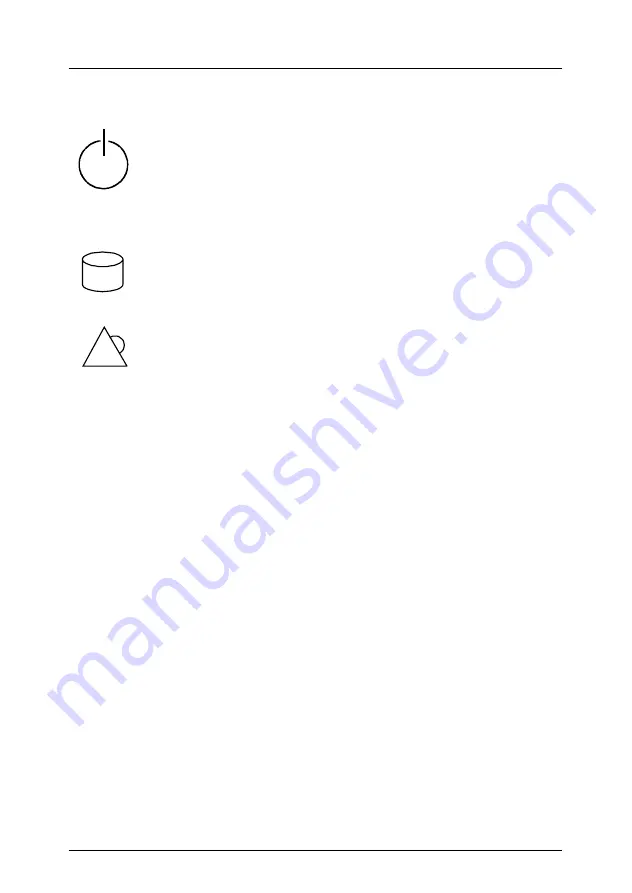
TX150 S5
Operating Manual
65
Starting Up and Operation
Controls and Displays
Indicators on the control panel
Power/standby indicator (green/orange)
Lights up green when the server is switched on and ready.
Lights up orange when the server is connected to the mains
voltage, but is switched off (standby mode).
Hard drive activity indicator (green)
An internal drive (HDD) is being accessed.
Global error indicator (orange)
Does not light when the system is ok. No service incident or critical
event has occurred.
Flashes orange when a critical event has occurred. Details of the
event can be found in the
BIOS Setup
, in the System Event Log or
using
ServerView
. The indicator also flashes in standby mode.
Lights up orange when a prefailure event has been detected. Details
of the event can be found in the System Event Log or using
ServerView
. The indicator also lights up in standby mode.
If the event is still acute after a power failure, the indicator is
activated after the restart.
ID
ID indicator (blue)
Lights up blue when the system has been selected by pressing the
ID button. To deactivate, press the button again.
The ID indicator can also be activated via
ServerView
and its status
reported to
ServerView
.
?