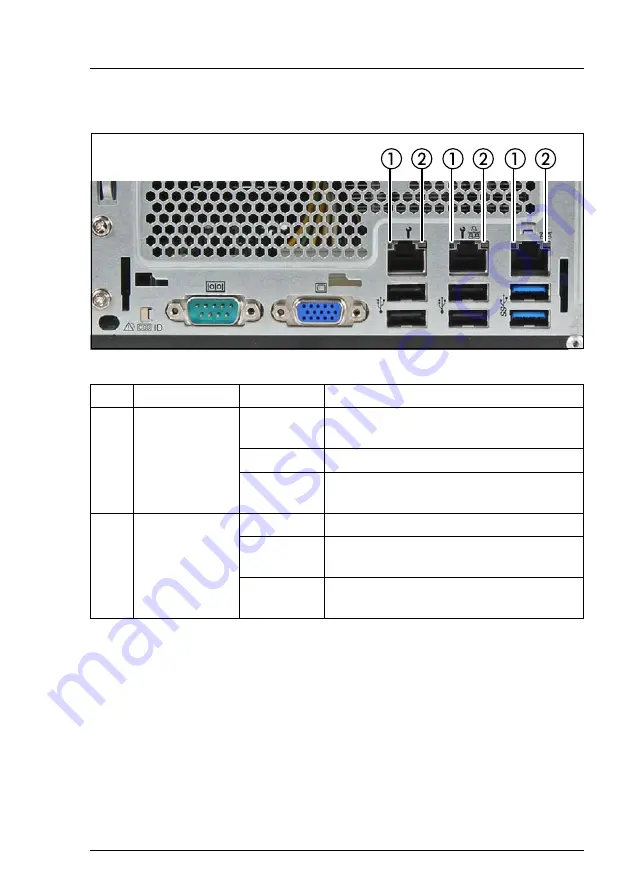
TX1320 M4
Operating Manual
37
Product description
LAN indicators
Figure 10: LAN indicators
Pos. Indicator
Status
Description
1
LAN
link/transfer
indicator
green on
A LAN connection has been
established.
off
LAN is not connected.
flashing
green
LAN data transfer is in progress.
2
LAN speed
indicator
yellow on
Data traffic at a transfer rate of 1 Gbit/s.
green on
Data traffic at a transfer rate of
100 Mbit/s.
off
Data traffic at a transfer rate of
10 Mbit/s.
Summary of Contents for PRIMERGY TX1320 M4
Page 6: ...Operating Manual TX1320 M4 ...
Page 10: ...Operating Manual TX1320 M4 Content ...
Page 12: ...12 Operating Manual TX1320 M4 Introduction ...
Page 16: ...16 Operating Manual TX1320 M4 Before you start ...
Page 40: ...40 Operating Manual TX1320 M4 Product description ...
Page 54: ...54 Operating Manual TX1320 M4 Important information ...
Page 84: ...84 Operating Manual TX1320 M4 Operation ...
Page 92: ...92 Operating Manual TX1320 M4 Troubleshooting and tips ...
Page 102: ...102 Operating Manual TX1320 M4 Warranty and service ...
















































