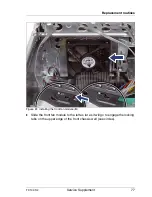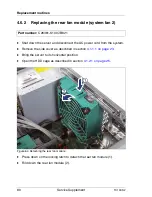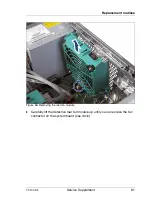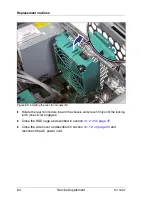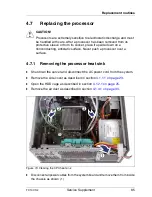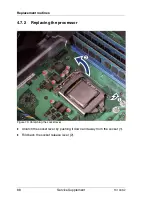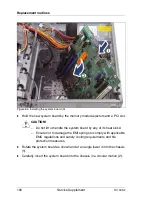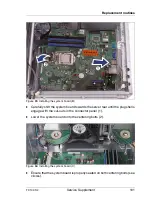TX100 S2
Service Supplement
87
Replacement routines
Figure 72: Removing the processor heat sink (B)
Ê
Lift the heat sink out of the chassis.
I
Due to the adhesive quality of the thermal paste located between the
heat sink and processor, it may be necessary to turn the heat sink
back and forth to detach it from the processor.
Ê
Thoroughly clean residual thermal paste from the surface of the heat sink
using a lint-free cloth.
Summary of Contents for PRIMERGY TX100 S2
Page 1: ...Service Supplement English PRIMERGY TX100 S2 Server Service Supplement Edition July 2010 ...
Page 6: ......
Page 14: ......
Page 22: ......