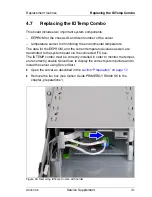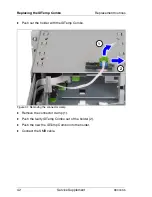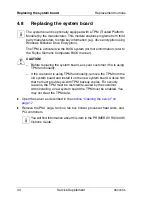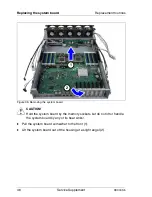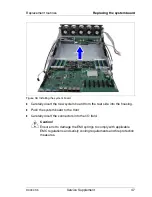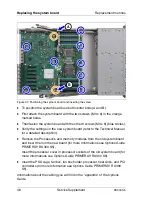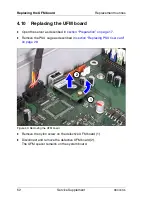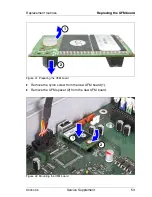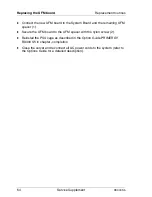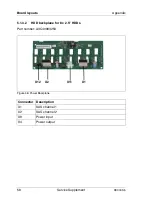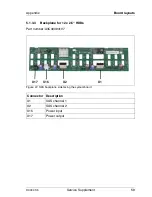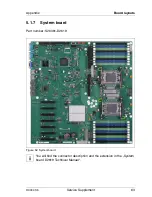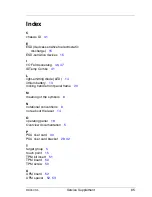RX300 S5
Service Supplement
55
5
Appendix
5.1
Board layouts
5.1.1
Operating panel
Part number: A3C40096850
I
The operating panel is a part of the preassembled operating panel
module (Part number A3C40096851)
Figure 43: Operating panel
Connector Description
X1
Connector operating panel to system board
X1
Summary of Contents for PRIMERGY RX300 S5
Page 1: ...PRIMERGY RX300 S5 Service Supplement Edition June 2009 ...
Page 10: ......
Page 16: ......
Page 64: ......
Page 66: ......