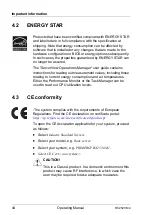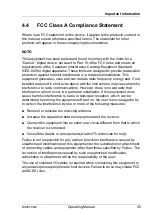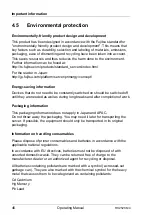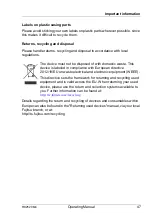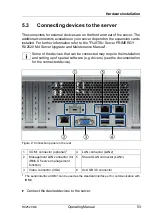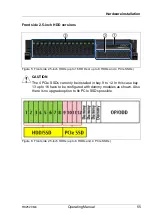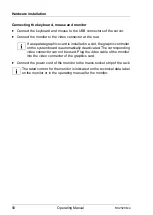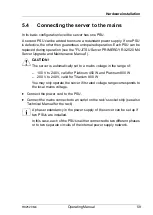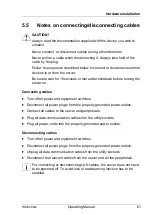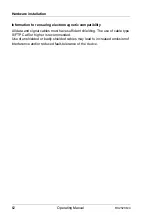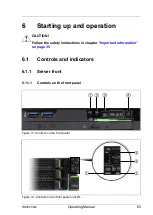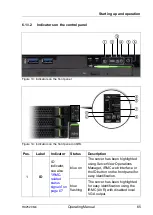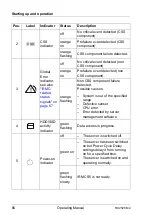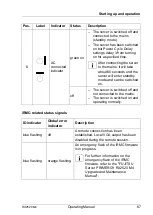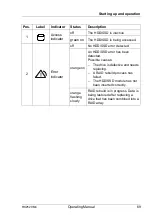Summary of Contents for PRIMERGY RX2520 M4
Page 1: ...Operating Manual English FUJITSU Server PRIMERGY RX2520 M4 Operating manual October 2017 ...
Page 8: ...Operating Manual RX2520 M4 Contents ...
Page 12: ...12 Operating Manual RX2520 M4 Introduction ...
Page 32: ...32 Operating Manual RX2520 M4 Functional overview ...
Page 48: ...48 Operating Manual RX2520 M4 Important information ...
Page 86: ...86 Operating Manual RX2520 M4 Property and data protection ...