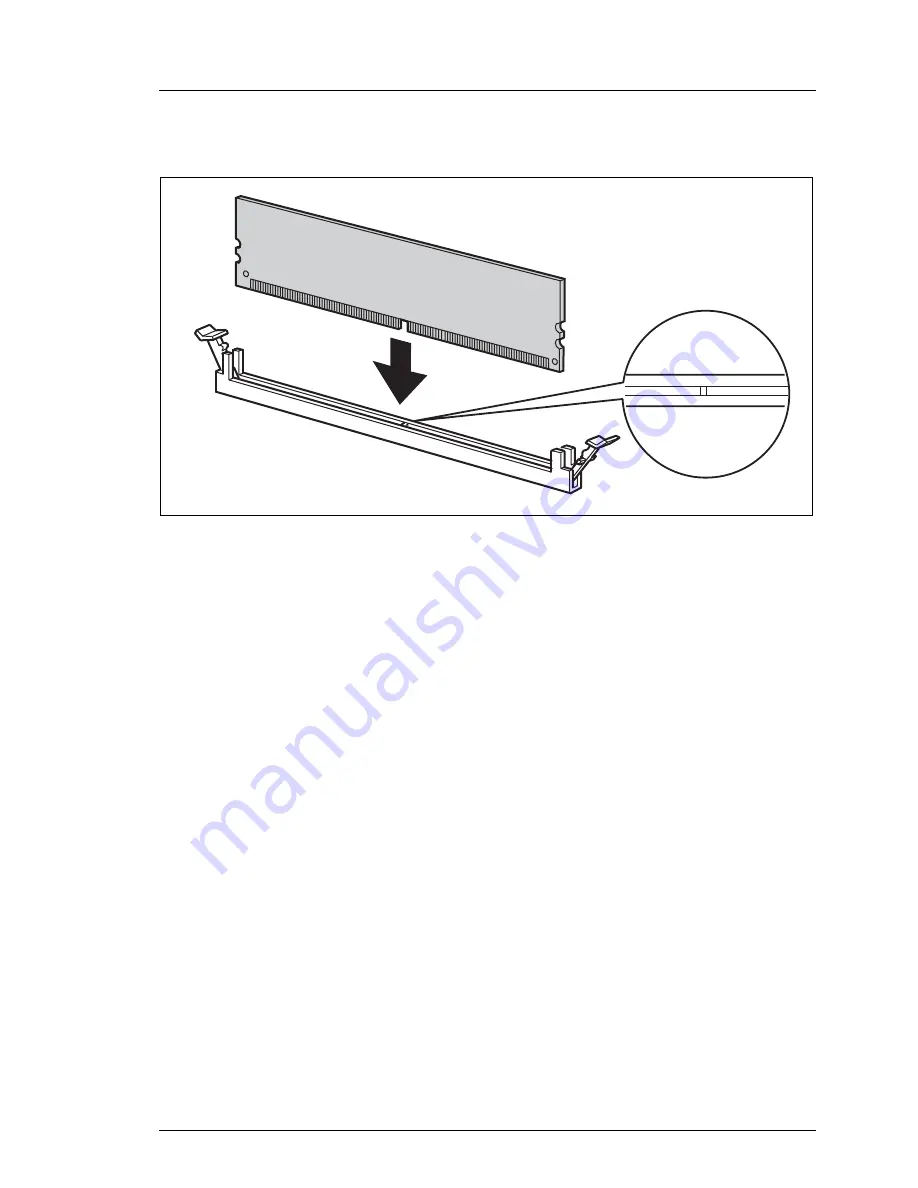
RX200 S5
Options Guide
35
Main memory
Extending/replacing the main memory
Inserting memory modules
Figure 14: Inserting a memory module
Ê
Insert the memory module into the slot (1) and carefully press it down until
the ejection levers on the sides engage (2).
Ê
Fit the air cowl as described in
chapter “Completion” on page 61
.
Ê
Close the server, connect all power plugs to the power outlets, and switch on
the server as described in
chapter “Completion” on page 61
.
2
2
1
















































