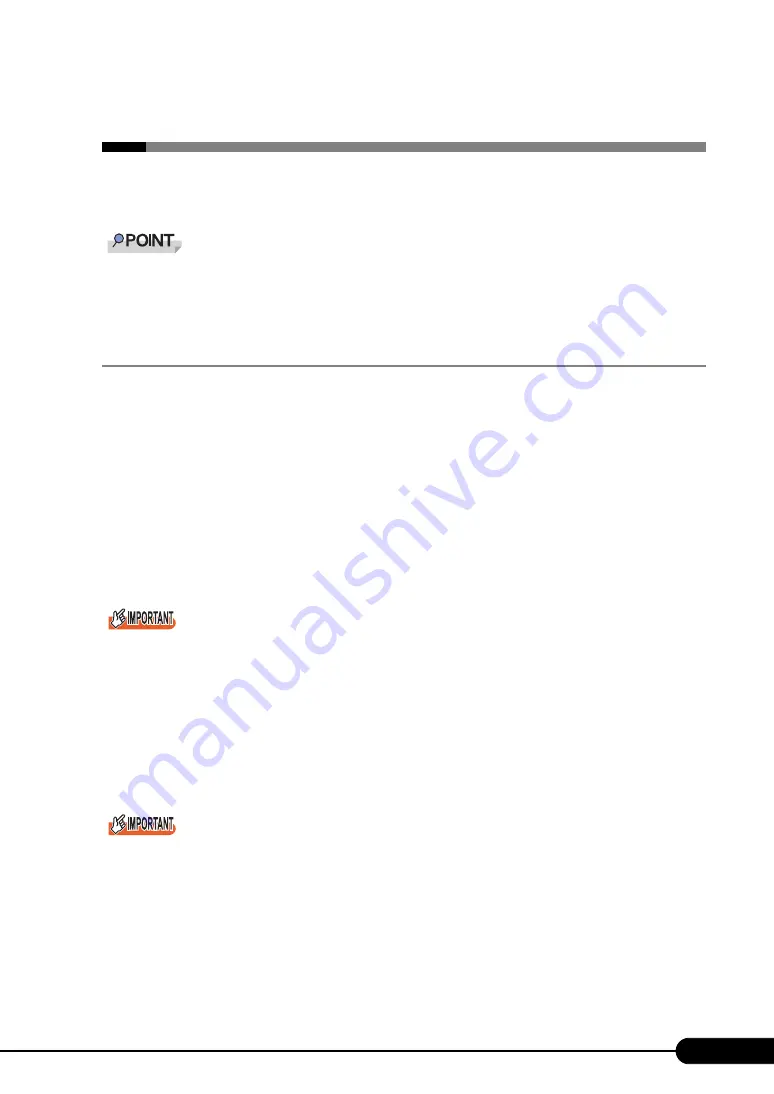
221
PRIMERGY RX200 S4 User's Guide
8.3 System Event Log
To operate system event log, use Server Management Tools.
When the area for writing to the system event log is full, the server is set to automatically overwrite
older event logs. For details on this setting, refer to "7.2.10 IPMI Submenu" (
[Advanced] menu of the BIOS Setup Utility.
8.3.1 How to Use Server Management Tools
This section explains how to use Server Management Tools.
Server Management Tools performs the following against the system event log of the Remote
Management Controller (a micro-controller used for managing the baseboard environment, such as its
temperature and voltage sensors).
• Viewing the System Event Log
• Saving the system event log
• Deleting the system event log
When a system event log occurs, save the log using Server Management Tools and contact an office
listed in the "Contact Information" of the "Start Guide".
The Server Management Tools disk supplied with this server is exclusively for this server. Do not use
those tools on other systems. If it is used, the system can be damaged.
Run Server Management Tools when the server is operating. Refer to "
p.221). Do not run this tool on the server started from the hard disk drive or
other floppy disks. Otherwise, the system may be corrupted.
Do not eject the floppy disk when the floppy disk access LED is on. Doing so may destroy the data on
the floppy disk.
Starting Server Management Tools
Before turning on the server, check that the floppy disk drive for USB connection is connected.
Before starting the system from the "Server Management Tools" disk, check to see that the "OS Boot
Monitoring" function of ServerView is disabled (default setting).
If the system is started with this function enabled, the server may automatically turn off or restart
improperly.
If the "OS Boot Monitoring" function is needed, it should be reset to enabled before resuming normal
server operation. For details of ServerView, refer to "ServerView User's Guide".
Summary of Contents for Primergy RX200 S4
Page 12: ...12 ...
Page 70: ...70 Chapter 3 OS Installation ...
Page 128: ...128 Chapter 5 High Reliability Tools ...
Page 200: ...200 Chapter 7 Configuring Hardware and Utilities ...
Page 238: ...238 Chapter 8 Operation and Maintenance ...
Page 264: ...264 Appendix ...
















































