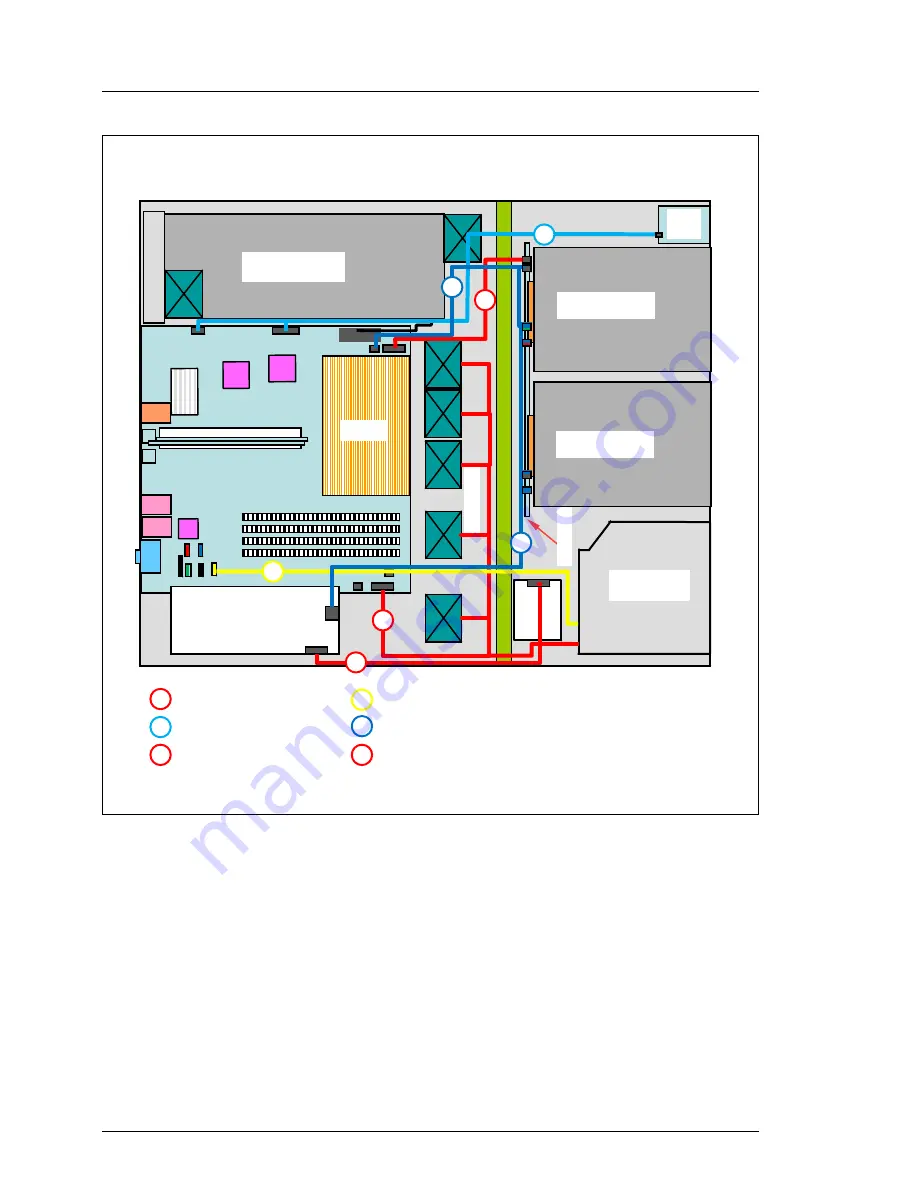
70
Options Guide
RX100
S6
Cabling
Figure 56: Cabling of the 2.5-inch SAS HDD variant with iBBU
H
DD
bay
H
DD
bay
350W PSU
Slim O
DD
Syst
em
fan
s
2
1
4
CPU
Front
panel
1
SNP:
A
3C40
1
0
2
754
2
SNP:
A
3C40
1
0
2
753
4
SNP:
A
3C40
1
08860
B
ackp
lan
e
3
3
SNP:
A
3C40
1
0
2
758
SNP:
A
3C40
1
0
2
805
12
T
2
636
1
-Y3987-V
2
R
AID
card
1
0
1
0
i
BB
U
1
0
12
Summary of Contents for PRIMERGY RX100 S6
Page 1: ...Options Guide English PRIMERGY RX100 S6 Server Options Guide Edition February 2011 ...
Page 6: ...OptionsGuide RX100 S6 ...
Page 14: ...14 OptionsGuide RX100 S6 Procedure ...
Page 26: ...26 OptionsGuide RX100 S6 Opening the server ...
Page 54: ...54 OptionsGuide RX100 S6 Installing a BBU ...







































