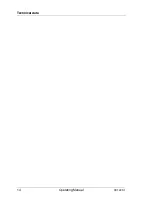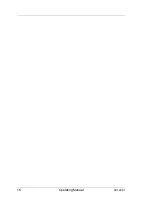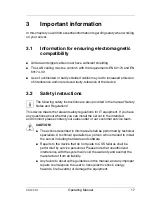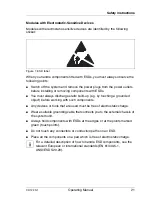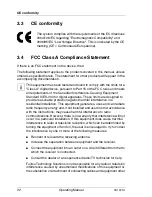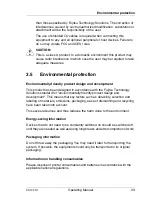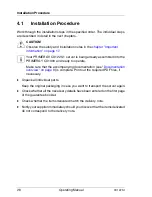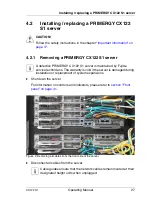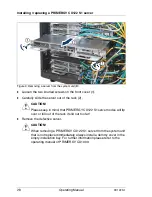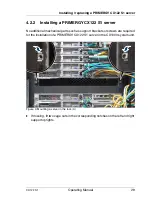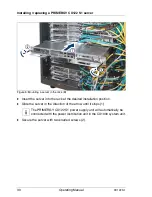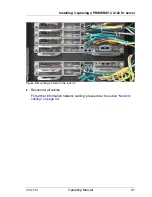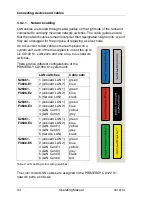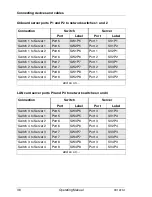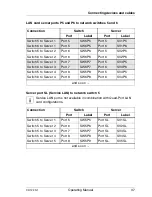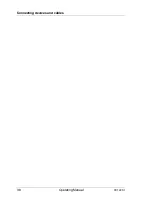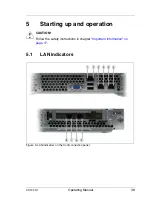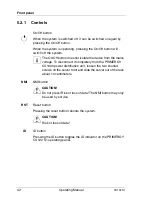CX122 S1
Operating Manual
27
Installing / replacing a PRIMERGY CX122 S1 server
4.2
Installing / replacing a PRIMERGY CX122
S1 server
V
CAUTION!
Follow the safety instructions in the chapter
"Important information" on
page 17
.
4.2.1
Removing a PRIMERGY CX122 S1 server
I
A defective PRIMERGY CX122 S1 server is maintained by Fujitsu
service technicians. The warranty is void if the server is damaged during
installation or replacement of system expansions.
Ê
Shut down the server.
For information on controls and indicators, please refer to
section "Front
panel" on page 41
.
Figure 2: Removing all cables from the front side of the server
Ê
Disconnect all cables from the server.
I
Cable guides ensure that the network cables remain located at their
designated height units when unplugged.
Summary of Contents for PRIMERGY CX122 S1
Page 1: ...Operating Manual English PRIMERGY CX122 S1 Server Operating Manual Edition November 2010 ...
Page 14: ...14 Operating Manual CX122 S1 Technical data ...
Page 16: ...16 Operating Manual CX122 S1 ...
Page 38: ...38 Operating Manual CX122 S1 Connecting devices and cables ...
Page 48: ...48 Operating Manual CX122 S1 Configuring the server ...