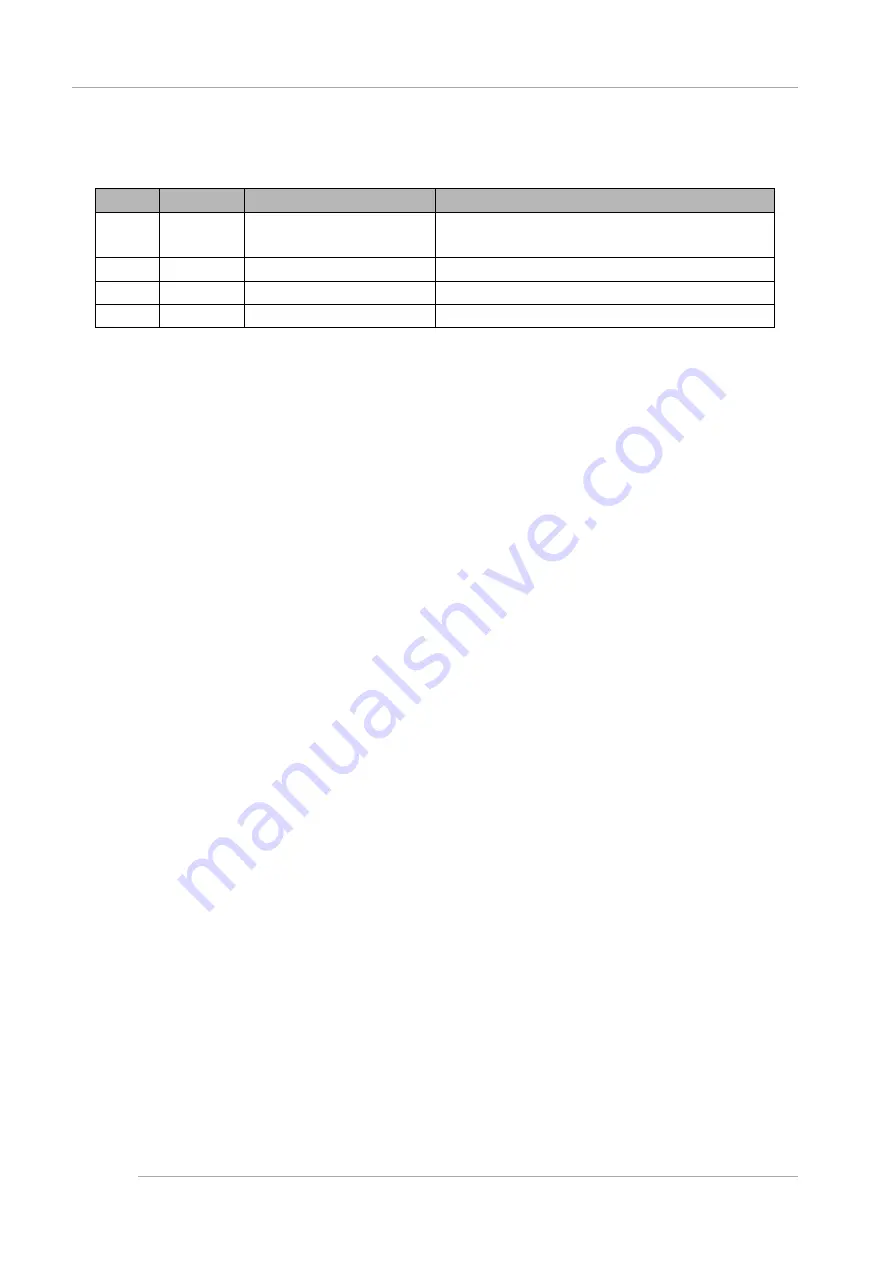
Preface
iv
CA92344-0536-04
Revision History
Edition
Date
Revised location (type)
Description
1
2014-08-12
All pages
- The edition is initialized to "01" for changing manual code
- Added descriptions about Extended Partitioning function
2
2014-10-07
All pages
- RHEL7
3
2015-02-03
Appendix F
- Added Starting HII Configuration Utility
4
2015-05-01
All pages
- Added PRIMEQUEST 2400E2/2800E2/2800B2





































