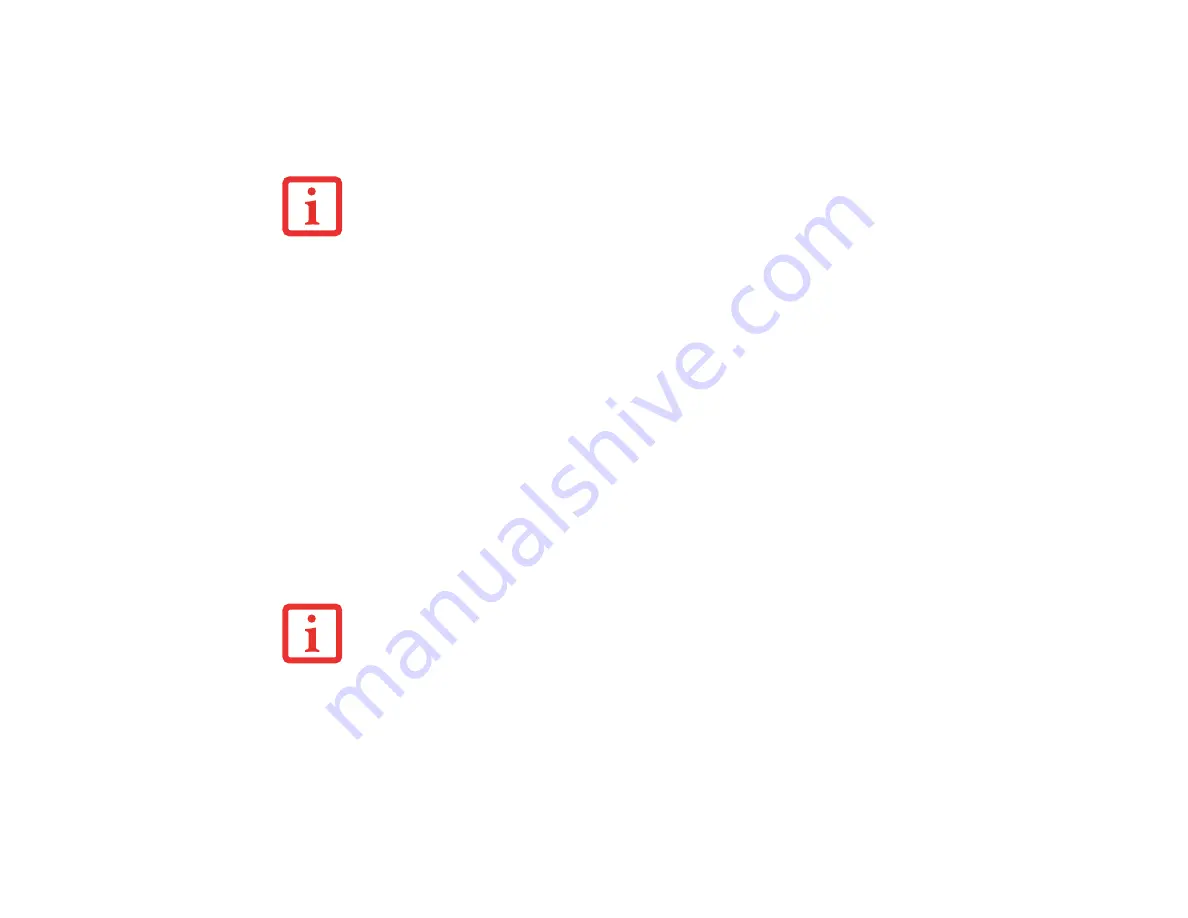
41
- LifeBook Application Panel/Support Button
To change an application associated with the Application buttons, click on the tab for the button you would
like to reconfigure. Click on [Browse] from
Start
menu, scroll down the list of applications, click on the
application you wish to launch with this button, and then click [OK]. The button will now launch the new
application.
The
Internet
tab is different. It comes set to launch your Windows default Internet browser (Internet
Explorer), unless you have changed this in Windows. In order to reconfigure it to launch another program
follow these easy steps:
1
Click on
Other
from the Internet browser box.
2
Click on
Browse
from
Start
menu.
3
Scroll down the list of applications, and then click on the application you wish to launch with this button.
4
Click [OK]. The button will now launch the new application. If you want to return to launching your Windows
default Internet browser with this button, you need only click on “Default Internet Browser” from the Internet
browser box. Be aware that you will erase the settings for the “other application”. If you wish to go back to
launching the “other application” from this button, you will need to reconfigure it as described above.
When you have finished with Application Panel Setup click [OK], and the new settings will take effect.
You can reconfigure your LifeBook Application Panel as often as you like.
T
HE
TABS
IN
A
PPLICATION
P
ANEL
S
ETUP
MAY
NOT
BE
IN
THE
SAME
ORDER
AS
THE
BUTTONS
ON
YOUR
L
IFE
B
OOK
NOTEBOOK
,
PLEASE
SELECT
THE
TAB
YOU
WISH
TO
CHANGE
CAREFULLY
.
I
F
YOUR
SYSTEM
HAS
DEDICATED
ONE
OF
THE
APPLICATION
LAUNCHER
BUTTONS
TO
BE
AN
I
NTERNET
LAUNCHER
,
THE
BUTTON
CAN
STILL
BE
CONFIGURED
TO
LAUNCH
ANY
APPLICATION
YOU
WISH
,
NOT
JUST
AN
I
NTERNET
BROWSER
.






























