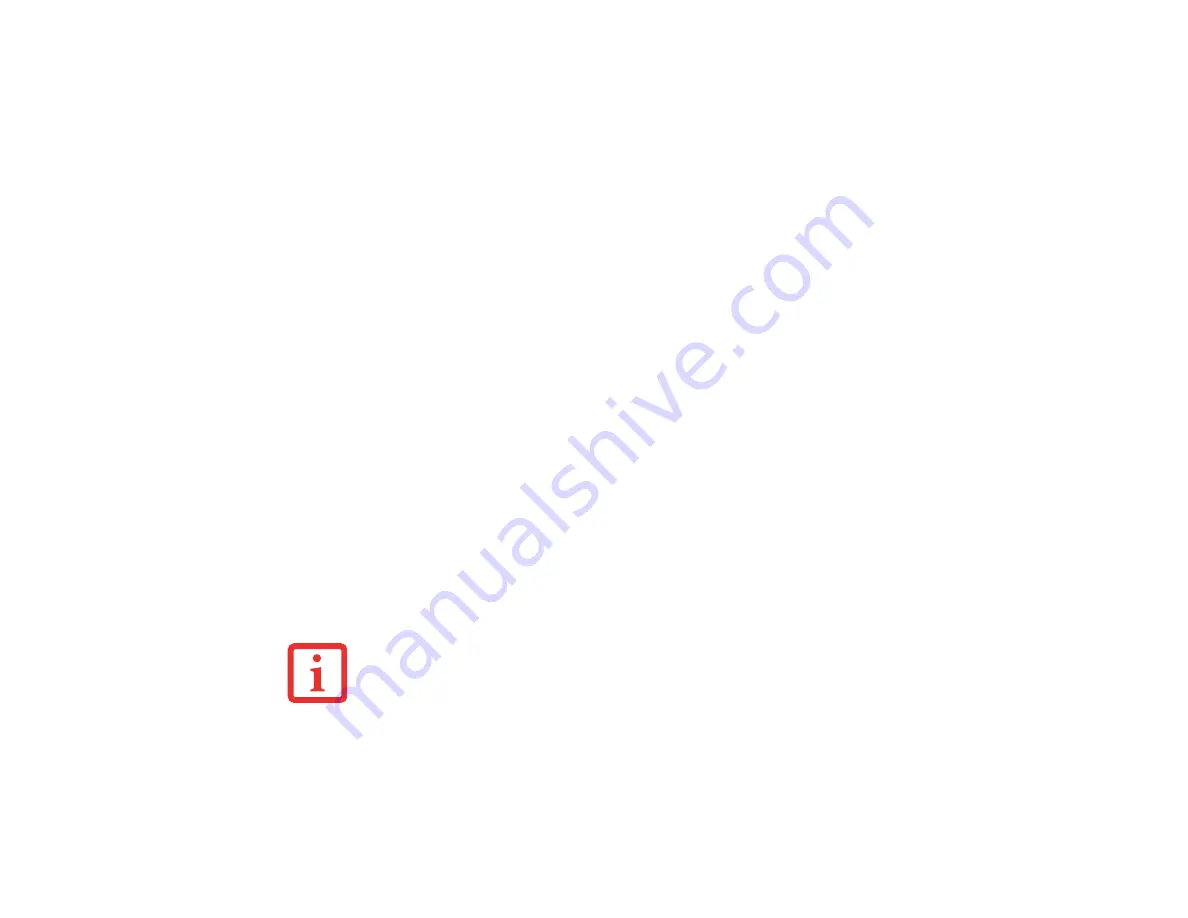
111
- Restoring Your Pre-installed Software
Determining whether Recovery and Utility is pre-loaded
1
Turn on or reboot your system. When the Fujitsu logo appears, press [F12] key.
2
From the Boot Menu that appears, check whether the <
Recovery and Utility
> option is present. If it is not
present, it means that the utility must be used from the disc. Proceed to
“Running Recovery and Utility from
if <
Recovery and Utility
> is unavailable.
3
You can also use the TrustedCore menu to determine whether the utility is pre-loaded by powering on your
system then pressing the [Enter] key when the Fujitsu logo appears on the screen. The TrustedCore Menu will
appear and the Recovery and Utility option will appear in the menu.
Running Recovery and Utility from hard disk
1
Cursor down to <
Recovery and Utility
> and press the [Enter] key.
2
While the files are being loaded from the disc, a progress bar will appear at the bottom of the screen.
3
When the System Recovery Options dialog opens, select a new keyboard layout, if necessary, then click [Next].
4
When the Operating System dialog appears, click [Next].
5
If necessary, enter your password, then click [OK].
6
When System Recovery Options window appears, click on Recovery and Utility.
7
The Recovery and Utility screen appears on the screen with three tabs:
Diagnostics
,
Recovery
and
Utility
. Please note that
Diagnostics
tab is not supported on certain LifeBook/Stylistic models
when running Recovery and Utility from the hard disk. In order to restore the operating system, please insert
the “Recovery and Utility” disc in the CD/DVD drive and use the Start Recovery function under the
Recovery
tab. For more information about the tabs, go to
“Recovery and Utility tabs” on page 112
.
Running Recovery and Utility from the disc
T
HIS
DISC
CAN
ONLY
BE
USED
WITH
THE
SYSTEM
WITH
WHICH
IT
WAS
PURCHASED
.
















































