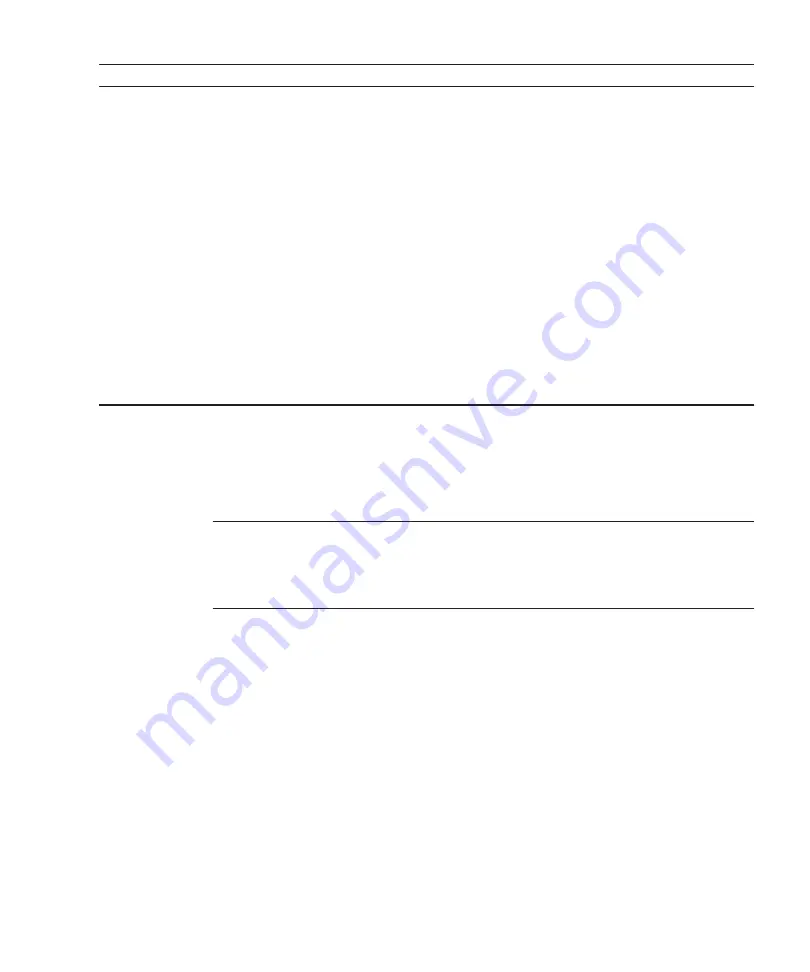
Table
7-10
System-stopped/hot
addition
work
procedure
(for
an
internal
disk)
Item
Work
procedure
Reference
1
Opening
the
rack
door
2
Switching
the
mode
switch
on
the
operation
panel
to
Service
mode
3
Checking
the
operating
condition
of
the
system
and
the
I/O
device
usage
status
4
Stopping
the
system
5
Installing
an
internal
disk
6
Diagnosing
the
installed
FRU
7
Confirming
that
there
is
no
problem
with
the
installed
FRU
8
Returning
the
mode
switch
on
the
operation
panel
to
Locked
mode
9
Starting
the
system
10
Closing
the
rack
door
Note
-
If
the
memory
configuration
is
changed
when
a
logical
domain
is
used
in
a
configuration
other
than
factory-default,
the
system
may
start
in
the
factory-default
state
of
the
logical
domain
configuration
of
the
physical
partition.
In
this
case,
the
OpenBoot
PROM
environment
variables
of
the
control
domain
will
be
initialized.
To
prevent
this
phenomenon,
perform
the
following
procedure
to
install
memory.
System-stopped/cold
addition
(for
memory)
System-stopped/cold
addition
can
be
performed
on
memory.
Perform
addition
according
to
the
following
procedure.
Chapter
7
Maintenance
Flow
107
Summary of Contents for Oracle M10-1
Page 1: ...Fujitsu M10 1 SPARC M10 1 Service Manual Manual Code C120 E681 19EN June 2021 ...
Page 22: ...Fujitsu M10 1 SPARC M10 1 Service Manual June 2021 8 ...
Page 38: ...Fujitsu M10 1 SPARC M10 1 Service Manual June 2021 24 ...
Page 42: ...Fujitsu M10 1 SPARC M10 1 Service Manual June 2021 28 ...
Page 134: ...Fujitsu M10 1 SPARC M10 1 Service Manual June 2021 120 ...
Page 142: ...Fujitsu M10 1 SPARC M10 1 Service Manual June 2021 128 ...
Page 148: ...Fujitsu M10 1 SPARC M10 1 Service Manual June 2021 134 ...
Page 158: ...Fujitsu M10 1 SPARC M10 1 Service Manual June 2021 144 ...
Page 164: ...Fujitsu M10 1 SPARC M10 1 Service Manual June 2021 150 ...
Page 176: ...Fujitsu M10 1 SPARC M10 1 Service Manual June 2021 162 ...
Page 188: ...Fujitsu M10 1 SPARC M10 1 Service Manual June 2021 174 ...
Page 200: ...Fujitsu M10 1 SPARC M10 1 Service Manual June 2021 186 ...
Page 226: ...Fujitsu M10 1 SPARC M10 1 Service Manual June 2021 212 ...
Page 234: ...Fujitsu M10 1 SPARC M10 1 Service Manual June 2021 220 ...
Page 248: ...Fujitsu M10 1 SPARC M10 1 Service Manual June 2021 234 ...
Page 252: ...Fujitsu M10 1 SPARC M10 1 Service Manual June 2021 238 ...
















































