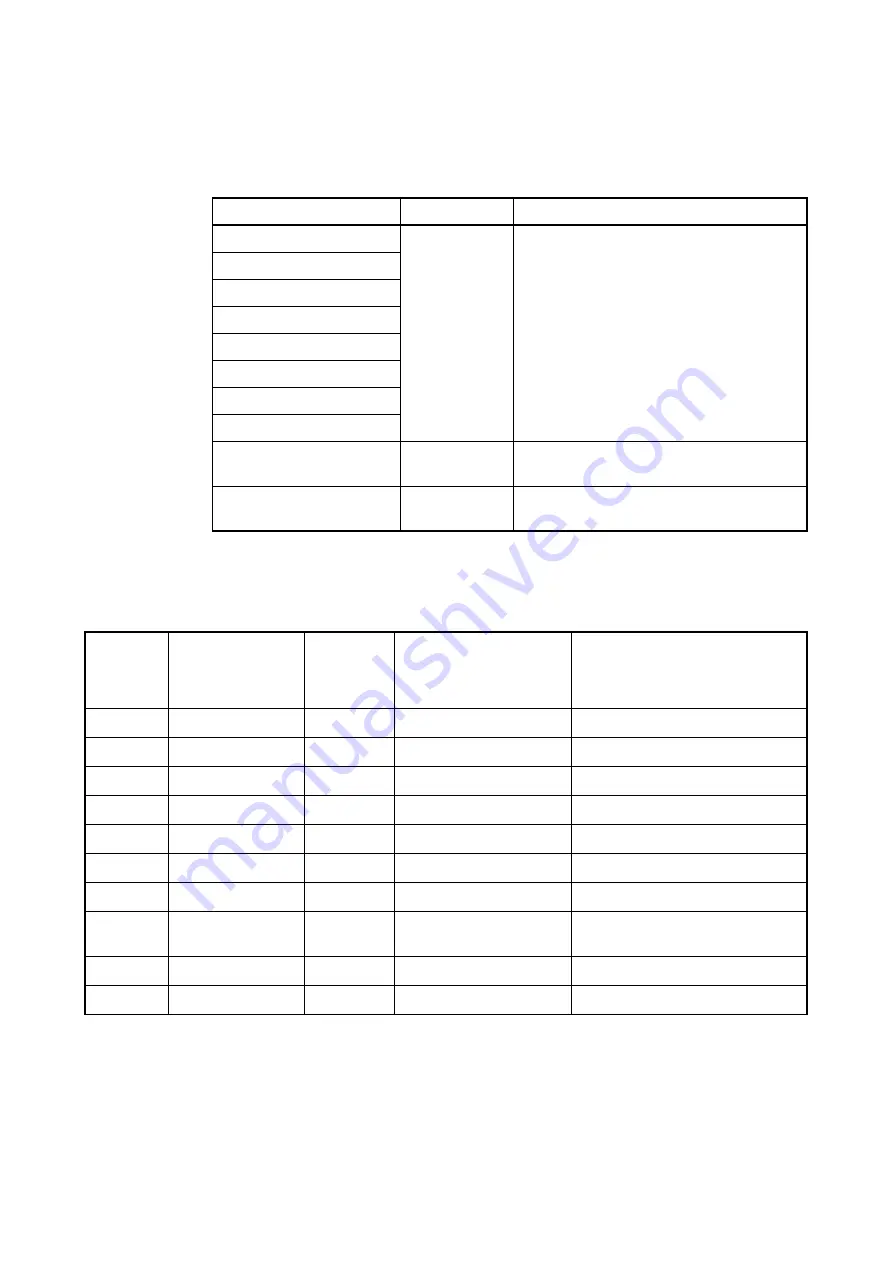
5
4.2 BGMA UART Interface
The UART interface is mainly used between BGMA and MCU board. BGMA sends command to
MCU by UART, and receives the MCU feedback by UART too.
The speed of UART communication is related to UART baud rate. Following table lists the baud rate.
Table 1 Baud Rate List
When the adaptor interface connector is mounted on the user system, connect the MCU to the adap-
tor interface connector according to the following specifications.
Table 2 Pin Interface
*1 : BGMA means the BGM adaptor.
*2 : MCU means the evaluation MCU.
Note : The MB2146-07-E pin assignment has no compatibility with the MB2146-09 and MB2146-09A-E pin
assignments. It is impossible to use these two BGM adaptors for different MCUs. If used by mistake,
there is a possibility that the debug system will not operate correctly or could be damaged.
Also, some functions are added and deleted as the MB2146-08-E upper compatibility product. See the
MCU hardware manual in use for the details about the connection of the user system and adaptors.
MCU Type
Baud Rate
Remark
MB95260 series
62500
While synchronization and start debug,
125kbps
MB95310 series
MB95330 series
MB95370 series
MB95350 series
MB95390 series
MB95410 series
MB95430 series
MB95560 series
62500
While synchronization and start debug,
500kbps
MB95630 series
and following develop MCU
500K
While synchronization and start debug, 1Mbps
Connector
pin number
Input / output
Evaluation
MCU
connection
pin name
Function
Remarks
1
BGMA*
1
←
MCU*
2
UVCC
User power supply input
Connected to the MCU Vcc pin.
2
-
GND
Vss pin
Connected to the MCU Vss pin.
3
-
RSV
-
-
4
BGMA
←
MCU
RSTOUT
User System reset input
Connected to user system reset circuit
5
-
RSV
-
-
6
BGMA
→
MCU
VCC
BGMA power output
BGMA supplies power to MCU Vcc
7
-
RSV
-
-
8
BGMA
←
MCU,
BGMA
→
MCU
DBG
Communication line
1 line UART
9
-
RSV
-
-
10
-
RSV
-
-
Summary of Contents for MB2146-07-E
Page 22: ......







































