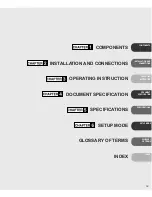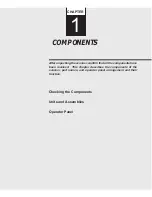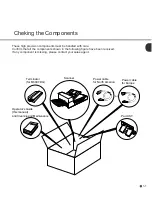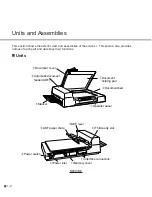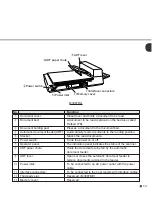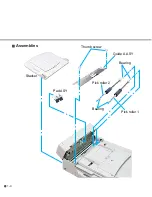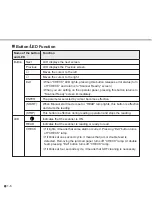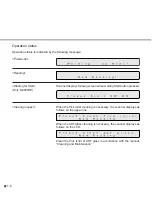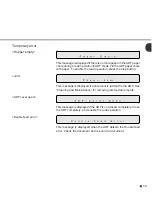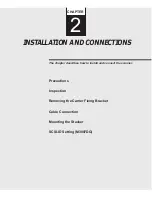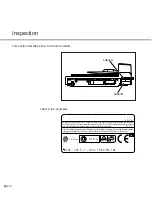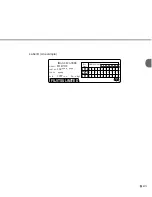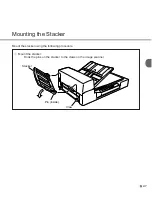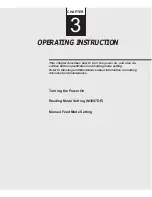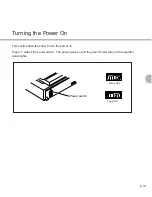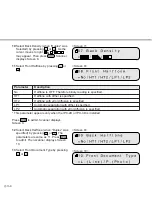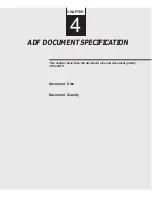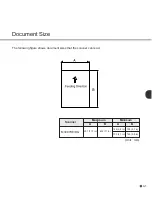2-2
Inspection
This section describes how to check the labels.
Label B
Label A
Label A (An example)
This device complies with Part 15 of the FCC Rules. Operation is subject to the following two conditions:
(1) This device may not cause harmful interferenca and (2) This device must accept any Interference
received, including interference that may cause undesired operations:
This Class A digital apparatus meets all taquiraents of the Canadian Interferance Causing Equipment Regulations.
Cat appareil auncrique de la classe A respecte loutes les exigences du Reglesent sur le nateriel
bronillesr du Canada.
LR 65408
N 1 2 4
XXXXX
XXXXXX
XXXXXXXX
NRTL/C
ANS
100 - 240 V, 1 - 0.6A. 50/60 Hz, 1
φ
VCCI-A
FCC-A
CSA-EMI
Summary of Contents for M3097DE
Page 1: ...C150 E100 01EN M3097DE DG Image Scanner Operator s Guide ...
Page 2: ...M3097DE DG Image Scanner Operator s Guide ...
Page 8: ...vi ...
Page 10: ...viii ...
Page 43: ...4 4 ...
Page 46: ...5 2 497 234 335 285 696 Dimensions unit mm ...
Page 59: ...6 10 ...
Page 69: ...IN 4 ...
Page 70: ......