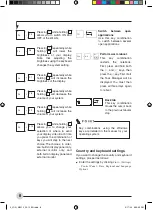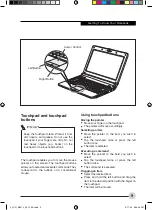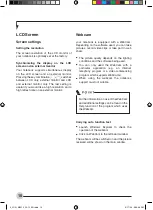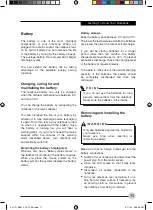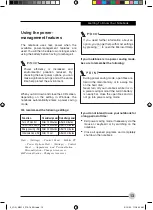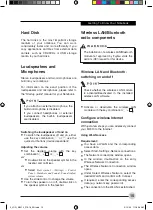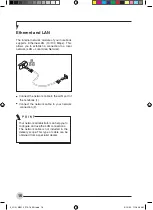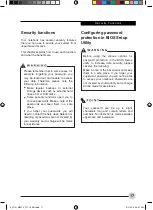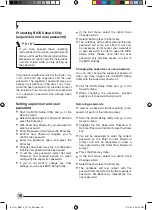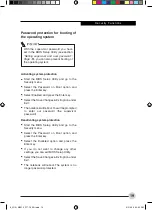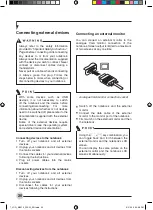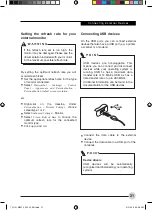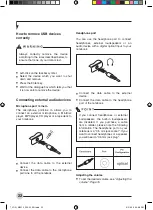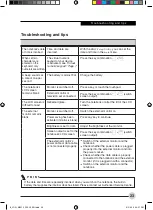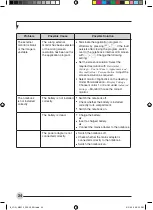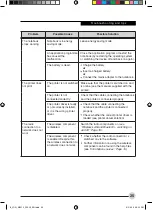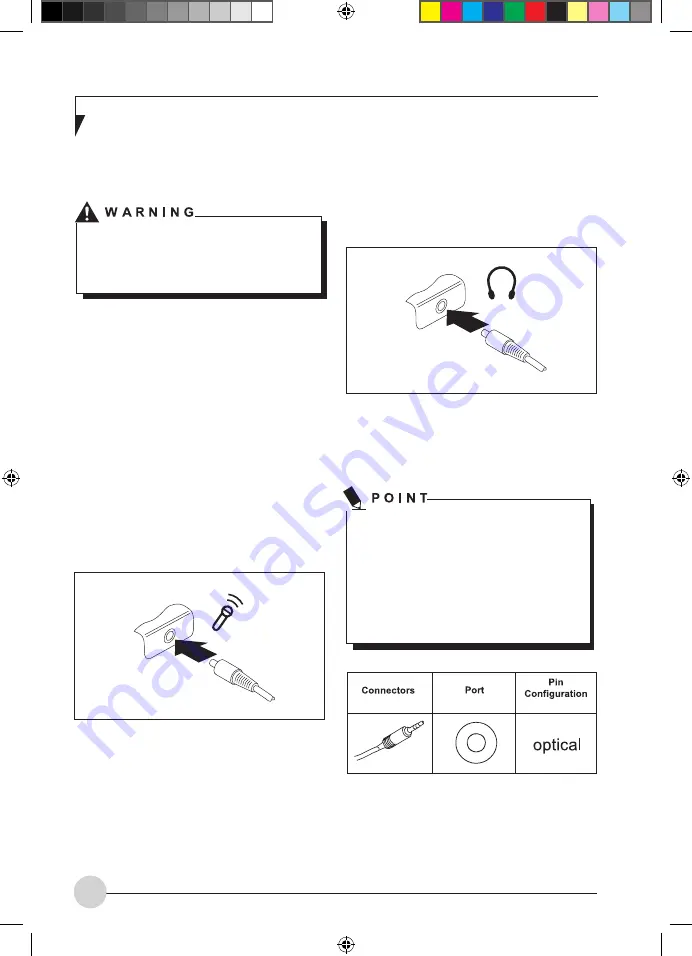
22
Headphone port
You can use the headphone port to connect
headphones, external loudspeakers or an
audio device with a digital optical input to your
notebook.
•
Connect the data cable to the external
device.
•
Connect the data cable to the headphone
port of the notebook.
If you connect headphones or external
loudspeakers, the built-in loudspeakers
are disabled. If you purchase a cable
from a retailer, please note the following
information: The headphone port on your
notebook is a "3.5 mm jack socket". If you
want to connect headphones or a speaker
you will need a "3.5 mm jack plug".
Adjusting the volume
•
To set the desired volume, see
"Adjusting the
volume", Page 15
.
How to remove USB devices
correctly
Always correctly remove the device
according to the rules described below, to
ensure that none of your data is lost.
•
Left-click on the taskbar symbol.
•
Select the device which you want to shut
down and remove.
•
Press the Enter key.
•
Wait for the dialogue box which tells you that
it is now safe to remove the device.
Connecting external audio devices
Microphone port / Line In
The microphone port/Line In allows you to
connect an external microphone, a MiniDisc
player, MP3 player, CD player or a tape deck to
your notebook.
•
Connect the data cable to the external
device.
•
Connect the data cable to the microphone
port/Line In of the notebook.
7_JOG_M2010_P20-22_EN.indd 22
3/2/09 5:24:56 PM