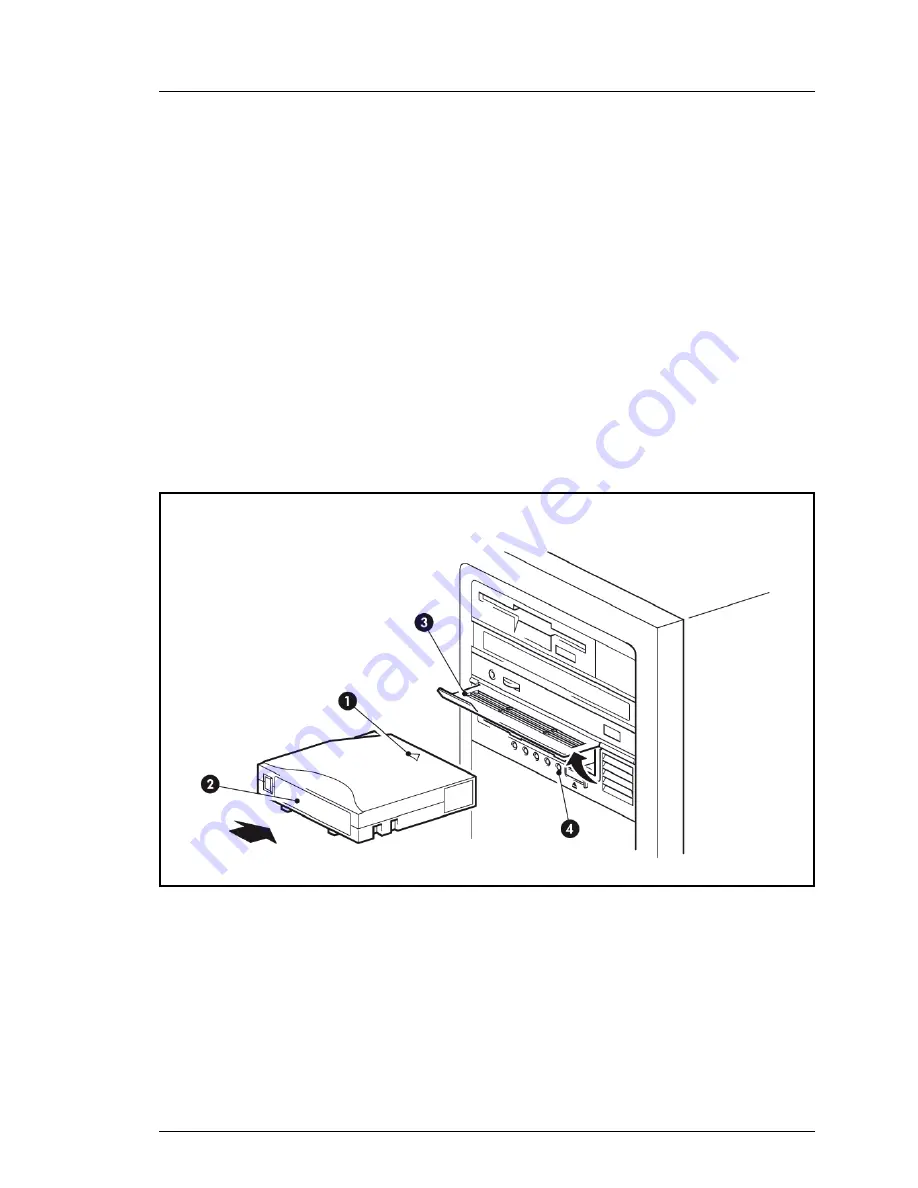
LTO-5 Half-Height SAS Tape Drives
13
3
Operating your tape drive
In this chapter:
●
"Loading a cartridge" on page 13
●
"Unloading a cartridge" on page 14
●
"Removing power from the drive" on page 14
3.1
Loading a cartridge
1. Lift the drive door and insert the cartridge into the slot in the front of the drive
with the arrow uppermost and facing the drive slot.
Figure 3: Inserting a cartridge
2. Apply gentle pressure until the drive takes the cartridge and loads it.
3. The Ready LED flashes green while the drive performs its load sequence.
When the cartridge is loaded, the Ready LED shows steady green.
1. Arrow indicates leading direction
2. Label area
3. Drive door
4. Ready LED














































