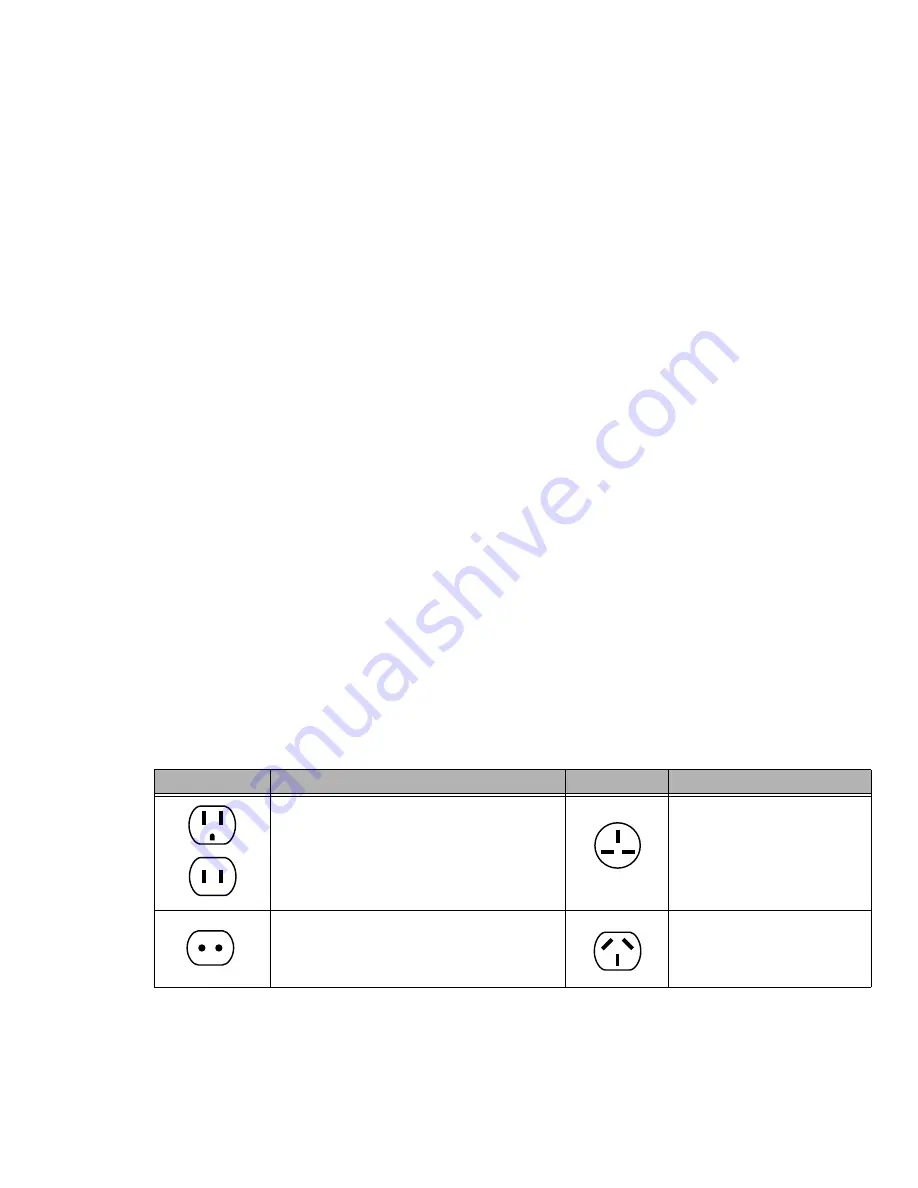
85
- Caring for your LifeBook Notebook
Storing your LifeBook notebook
•
If storing your notebook for a month or longer, turn your LifeBook notebook off, fully charge the
battery(s), then remove and store all polymer batteries.
•
Store your notebook and batteries separately. If you store your LifeBook with a battery installed,
the battery will discharge, and battery life will be reduced. In addition, a faulty battery might
damage your LifeBook.
•
Store your Fujitsu LifeBook in a cool, dry location. Temperatures should remain between 13ºF
(-25ºC) and 140ºF (60ºC).
Traveling with your LifeBook notebook
•
Do not transport your notebook while it is turned on.
•
Always bring your System Recovery CD that came with your notebook when you travel. If you
experience system software problems while traveling, you may need it to correct any problems.
•
Take the necessary plug adapters if you're traveling overseas. Check the following diagram to
determine which plug adapter you'll need or ask your travel agent.
•
It is recommended that you carry your notebook with you while traveling, rather than checking it
in as baggage.
Outlet Type
Location
Outlet Type
Location
United States, Canada, parts of Latin Amer-
ica, Mexico, Japan, Korea,
the Philippines, Taiwan
United Kingdom, Ireland,
Malaysia, Singapore, parts of
Africa
Russia and the Commonwealth of Independent
States (CIS), most of Europe, parts of Latin
America, the Middle East, parts of Africa,
Hong Kong, India, most of South Asia
China, Australia, New Zealand






























