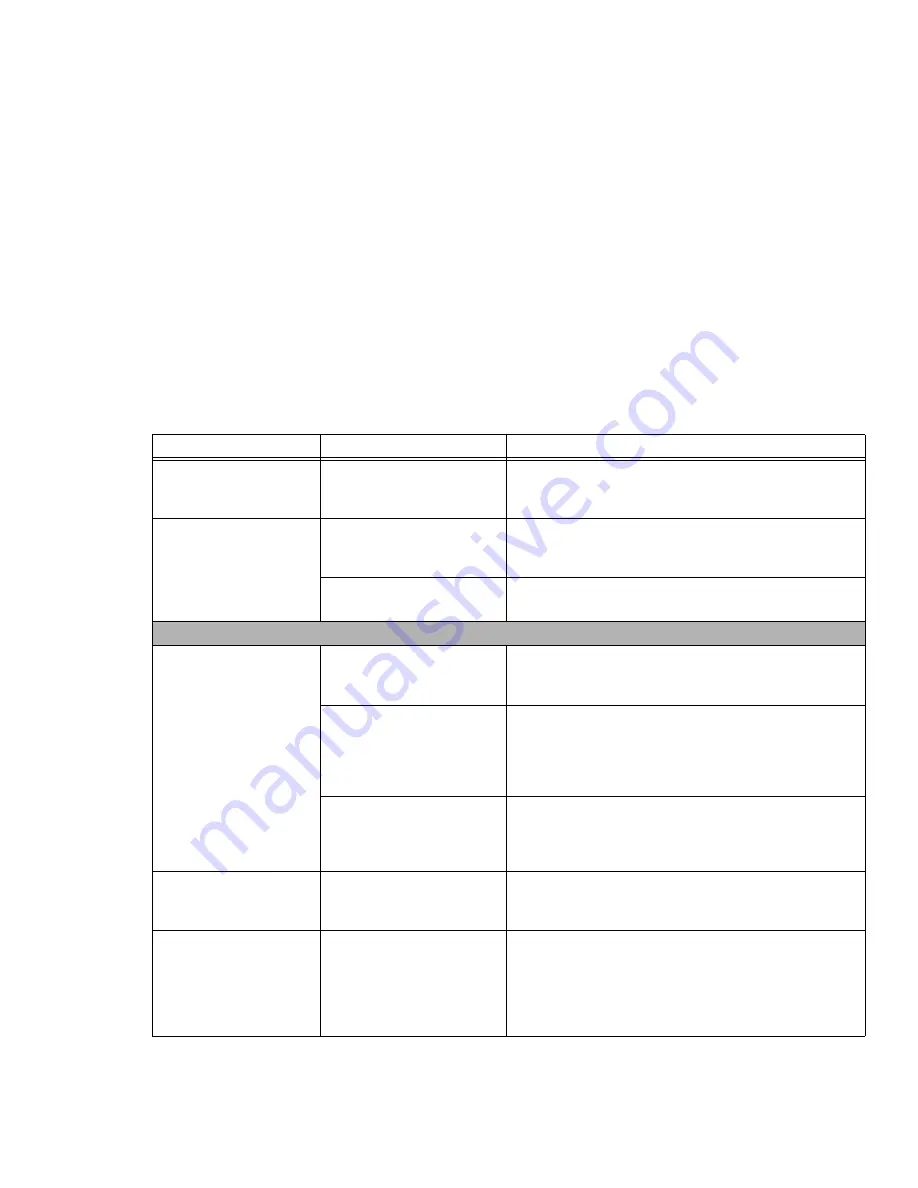
73
- Troubleshooting
An error message is dis-
played on the screen dur-
ing the boot sequence.
Power On Self Test (POST)
has detected a problem.
See the (POST messages to determine the meaning/severity
of the problem. Not all messages are errors; some are status
indicators.
See “Power On Self Test Messages” on page 75.
Your notebook appears to
change setup parameters
when you start it.
BIOS setup changes were not
saved when made and you
exited the setup utility.
Make sure you select
Save Changes And Exit
when exiting
the BIOS setup utility.
The BIOS CMOS hold-up bat-
tery has failed.
Contact your support representative for repairs. This is not a
user serviceable part but has a normal life of 3 to 5 years.
Video Problems
The built-in display is blank
when you turn on your
LifeBook notebook.
Display angle and brightness
settings are not adequate for
your lighting conditions.
Move the display and the brightness control until you have
adequate visibility.
The notebook is set for an
external monitor only.
Pressing [A] while holding down the [Fn] key allows you to
change your selection of where to send your display video.
Each time you press the keys you will step to the next choice.
The choices, in order are: built-in display only, external moni-
tor only, both built-in display and external monitor.
Power management timeouts
are set for short intervals and
you didn’t see the display go
on and off again.
Press a keyboard button or move the mouse to restore oper-
ation. If that fails, push the Power/Suspend/Resume button.
(The display may be shut off by Sleep mode, Auto Suspend
or Video Timeout)
The notebook turned on
with a series of beeps and
the built-in display is blank.
POST has detected a failure
which does not allow the dis-
play to operate.
Contact your support representative.
The display goes blank by
itself after you have been
using it.
The notebook has gone into
Video timeout, Sleep mode,
or Save-to-Disk mode
because you have not used it
for a period of time.
Press any button on the keyboard, or move the mouse to
restore operation. If that fails, push the Power/Suspend/
Resume button. Check your power management settings, or
close your applications and go to the Power Savings menu of
the setup utility to adjust the timeout values to better suit your
operation needs.
See “BIOS Setup Utility” on page 47.
Problem
Possible Cause
Possible Solutions
















































