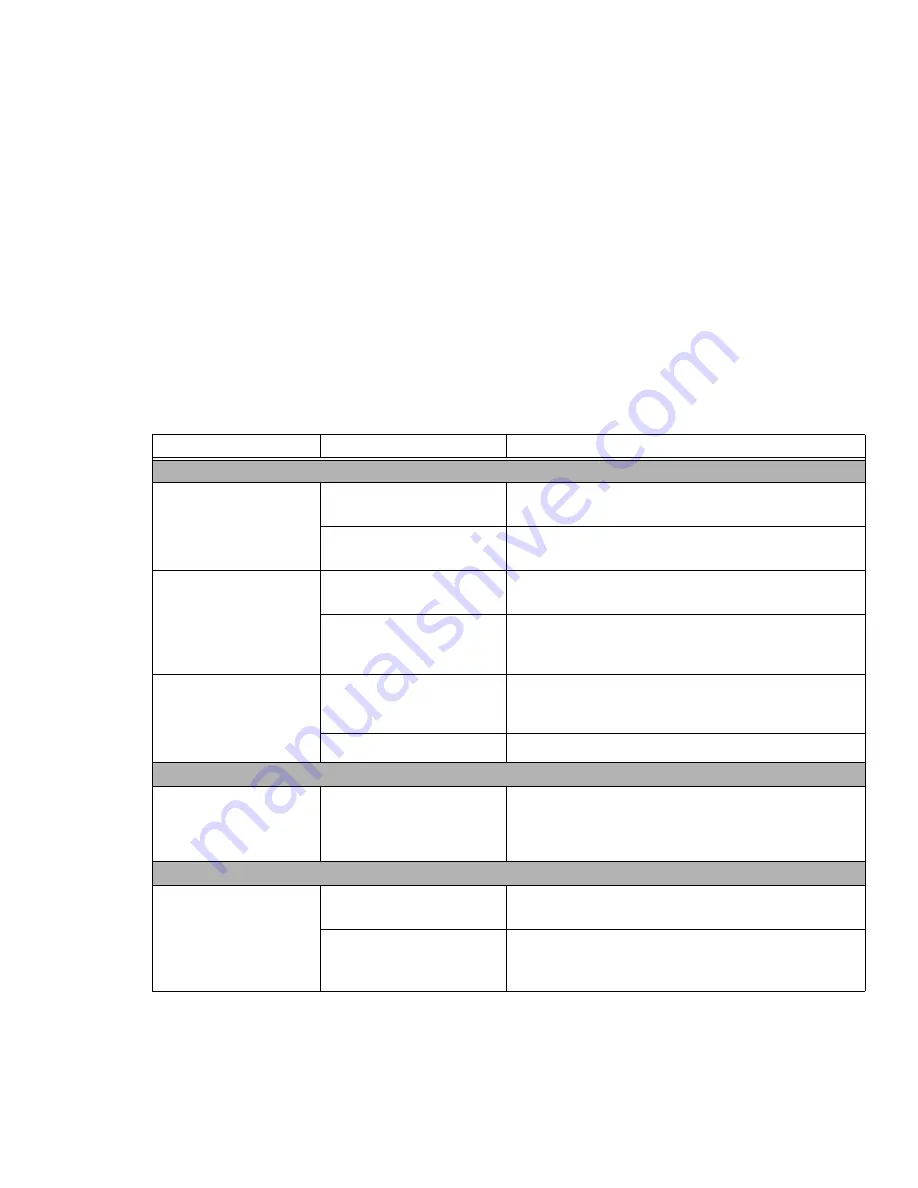
69
- Troubleshooting
Keyboard or Mouse Problems
The built-in keyboard does
not seem to work.
The notebook has gone into
Sleep mode.
Push the
Power/Suspend/Resume
button.
Your application has locked
out your keyboard.
Try to use your integrated pointing device to restart your
system.
You have installed an
external keyboard or
mouse, and it does not
seem to work.
Your external device is not
properly installed.
Re-install your device.
See “Device Ports” on page 62.
Your operating system is not
set up with correct software
driver for that device.
Check your device and operating system documentation and
activate the proper driver.
An external keyboard or a
mouse and it seems to be
locking up the system.
Your operating system is not
set up with correct software
driver for that device.
Check your device and operating system documentation
and activate the proper driver.
Your system has crashed.
Try to restart your notebook. I
Memory Problems
Your System screen in the
Control Panel does not
show the correct amount
of installed memory.
You have a memory failure.
Check for Power On Self Test (POST) messages.
See
“Power On Self Test Messages” on page 75.
USB Device Problems
You have installed a USB
device. Your LifeBook
notebook does not recog-
nize the device, or the
device does not seem to
work properly.
The device is not properly
installed.
Remove and re-install the device.
See “Device Ports” on
page 62.
Your device may not have the
correct software driver active.
See your software documentation and activate the correct
driver.
Problem
Possible Cause
Possible Solutions
















































