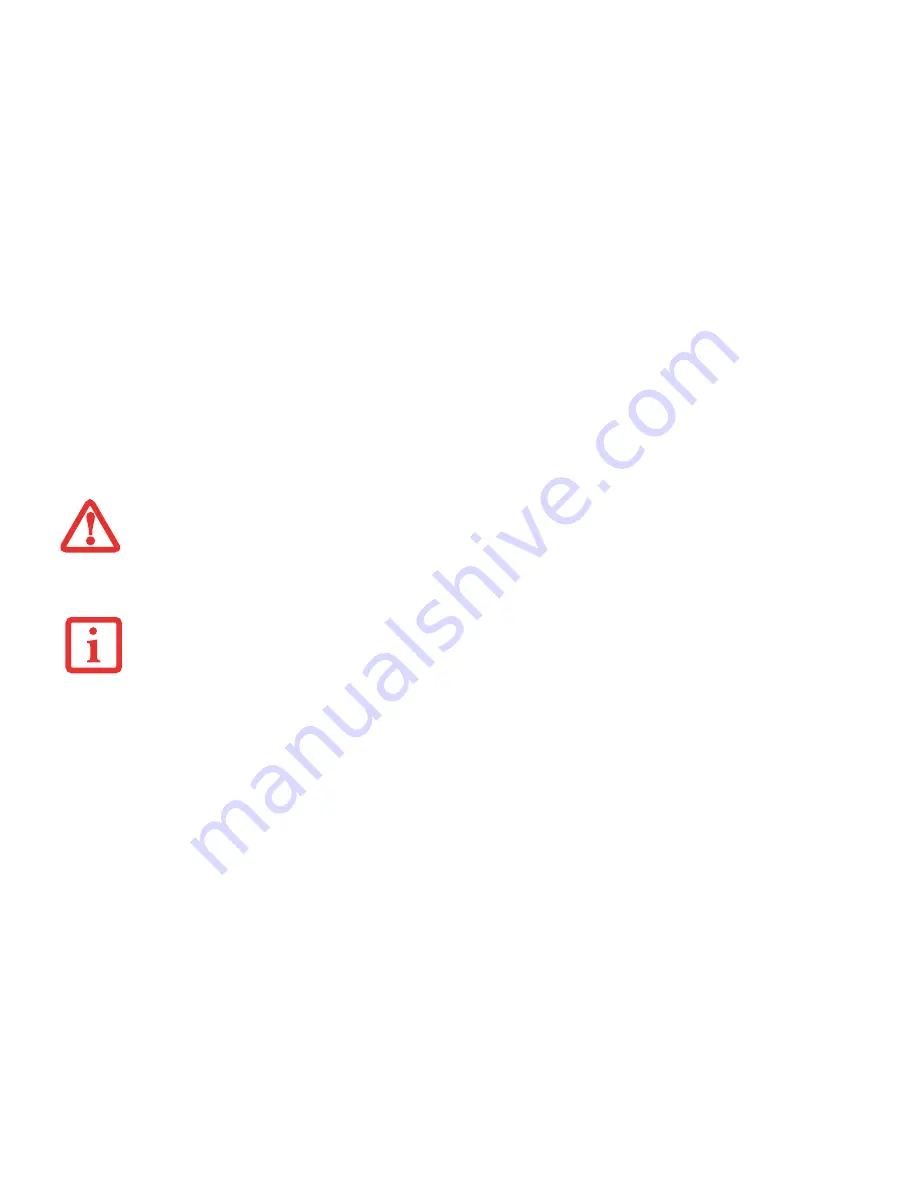
40
- Power Management
Using the correct procedure to shut down from Windows allows your notebook to complete its operations and turn off
power in the proper sequence to avoid errors. The proper sequence is:
From the Modern Start screen, open Charms ([WC) or mouse over [-] in the bottom right corner of the
screen), then click [Settings]->[Power]. Select Shut down from the list.
If you are going to store your notebook for a month or more see the Care and Maintenance Section.
System Reset
Ordinarily, you power down your system by clicking on the small arrow at the bottom right of the Windows Start menu
then clicking Shut Down. You can also use the Power/Suspend/Resume button to power down the system by holding it
down for approximately five seconds. This can be useful if the system is “hung up”, but it shouldn’t be used as the normal
means of shutdown, however.
If you cannot power down your systems by either of these methods, you can use the RESET button on the bottom of your
Ultrabook (See Figure 6 for location). This method should only be used as a last resort when traditional methods do not
work. To shut down your system with the RESET button,
first disconnect any AC adapter
that may be connected. Insert
a small tool such as the tip of a paper clip into the opening and press the button for a couple of seconds. If you power
down your system with the RESET button, be sure to
plug in an AC adapter before turning it back on
.
•
A
LWAYS
POWER
OFF
THE
COMPUTER
BEFORE
TRANSPORTING
AND
/
OR
PACKAGING
IT
. A
FTER
SHUTTING
DOWN
THE
SYSTEM
,
WAIT
UNTIL
THE
STATUS
LED
PANEL
INDICATES
POWER
OFF
CONDITION
(
I
.
E
.,
NO
LIGHTS
ARE
ILLUMINATED
).
•
I
T
IS
POSSIBLE
THAT
THE
UNIT
MAY
NOT
AUTOMATICALLY
GO
TO
POWER
OFF
OR
HIBERNATE
MODE
WHEN
YOU
CLOSE
THE
LID
. T
HIS
SITUATION
MAY
OCCUR
DUE
TO
PRE
-OS
BOOT
PASSWORD
SECURITY
SETTINGS
OR
SOME
OTHER
APPLICATION
RUNNING
ON
THE
COMPUTER
.
•
A
TTEMPTING
TO
TRANSPORT
THE
COMPUTER
WHILE
POWER
IS
ON
MAY
DAMAGE
THE
LIFEBOOK
DUE
TO
SHOCK
OR
OVERHEATING
SINCE
THE
AIR
VENTS
MAY
BE
BLOCKED
OR
RESTRICTED
.
B
E
SURE
TO
CLOSE
ALL
FILES
,
EXIT
ALL
APPLICATIONS
,
AND
SHUT
DOWN
YOUR
OPERATING
SYSTEM
PRIOR
TO
TURNING
OFF
THE
POWER
. I
F
FILES
ARE
OPEN
WHEN
YOU
TURN
THE
POWER
OFF
,
YOU
WILL
LOSE
ANY
CHANGES
THAT
HAVE
NOT
BEEN
SAVED
,
AND
MAY
CAUSE
DISK
ERRORS
.






























