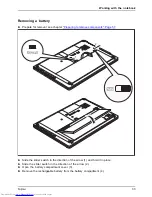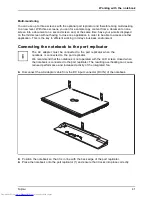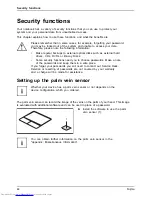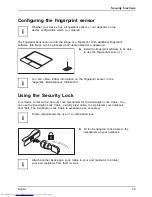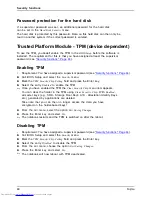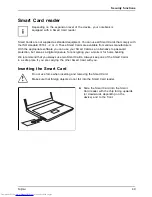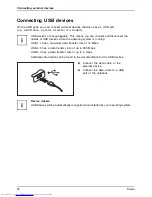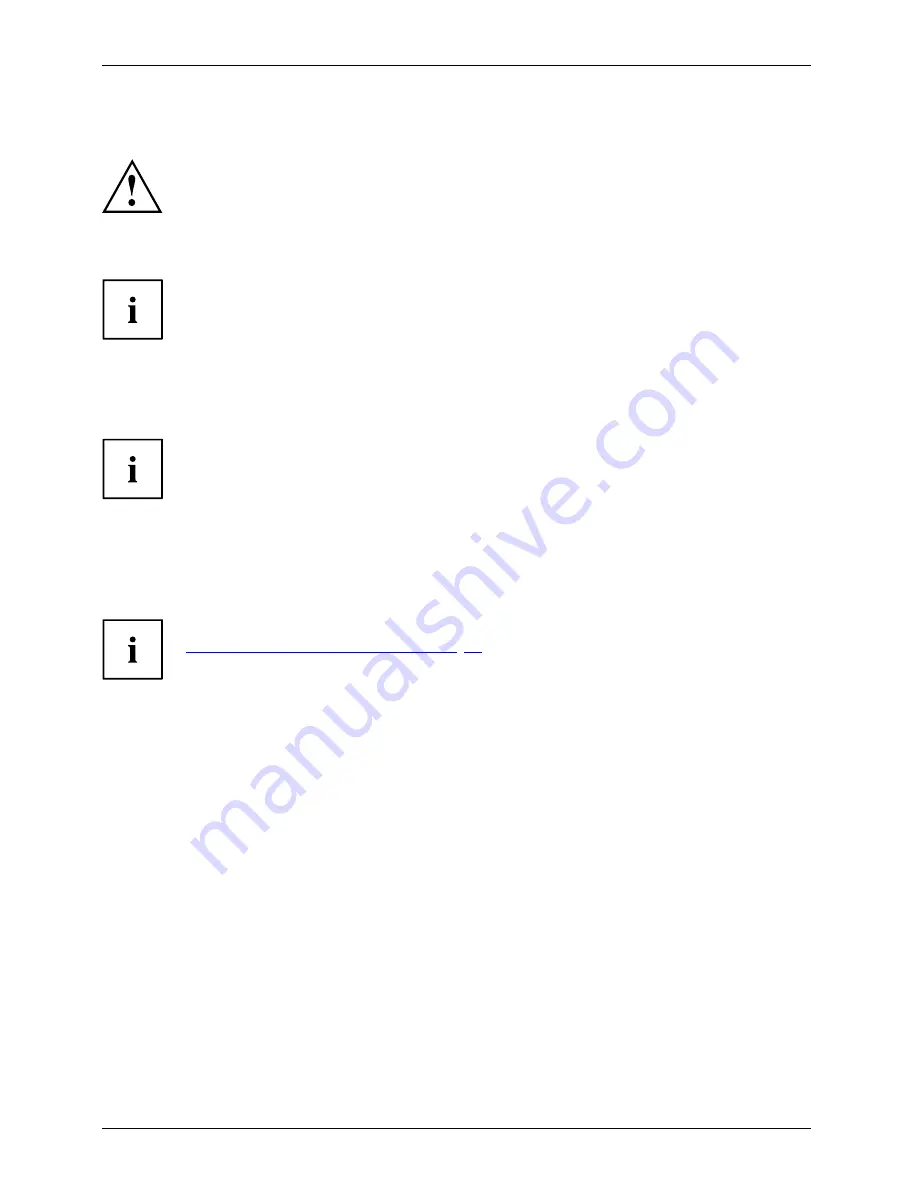
Security functions
Con
fi
guring password protection in BIOS Setup Utility
Before using the various options for password protection in the
BIOS Setup
Utility
, please proceed as follows to increase data security:
Make a note of the passwords and keep them in a safe place. If you forget your
supervisor password you will not be able to access your notebook. Passwords are
not covered by your warranty and a charge will be made for assistance.
Password protection
Your password can be up to eight characters long and can contain letters and
numbers. No distinction is made between uppercase and lowercase.
Protecting BIOS Setup Utility (supervisor password
and user password)
If you have opened these operating instructions on the screen, we recommend
that you print them out. You cannot call up the instructions on the screen
while you are setting up the password.
BIOS SetupUtility
The supervisor password and the user password both prevent unauthorized use of the
BIOS
Setup Utility
. The supervisor password allows you to access all of the functions of the
BIOS Setup
Utility
, while the user password will only give you access to some of the functions. You can
only set up a user password if a supervisor password has already been assigned.
Calling and using the
BIOS Setup Utility
is described in the chapter
"Settings in BIOS Setup Utility", Page 66
.
Assigning the supervisor and user passwords
►
Start the
BIOS Setup Utility
and go to the
Security
menu.
►
Select the
Set Supervisor Password
fi
eld and press the Enter key.
With
Enter new Password
: you are asked to enter a password.
►
Enter the password and press the Enter key.
Con
fi
rm new Password
requires you to con
fi
rm the password.
►
Enter the password again and press the Enter key.
Changes have been saved
is displayed as a con
fi
rmation that the new password has been saved.
►
To set the user password, select
Set User Password
and proceed exactly as
when con
fi
guring the supervisor password.
If you do not want to change any other settings, you can exit
BIOS Setup Utility
.
►
In the
Exit
menu, select the option
Save Changes & Exit
.
►
Select
Yes
and press the Enter key.
Password
Supervisorpassword
Userpassword
The notebook is then rebooted and the new password comes into effect. It will now be necessary
to
fi
rst enter your supervisor or user password in order to open the
BIOS Setup Utility
. Please
note that the user password only provides access to a few of the BIOS settings.
46
Fujitsu