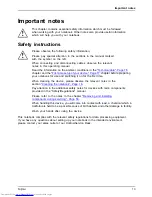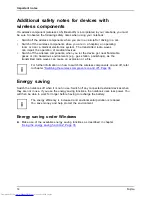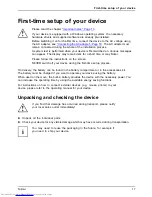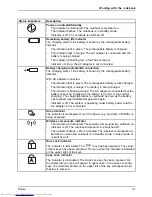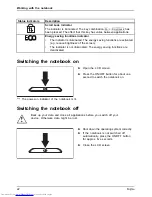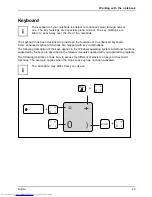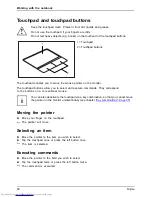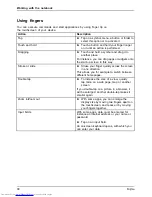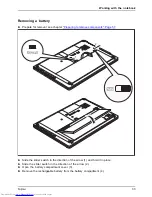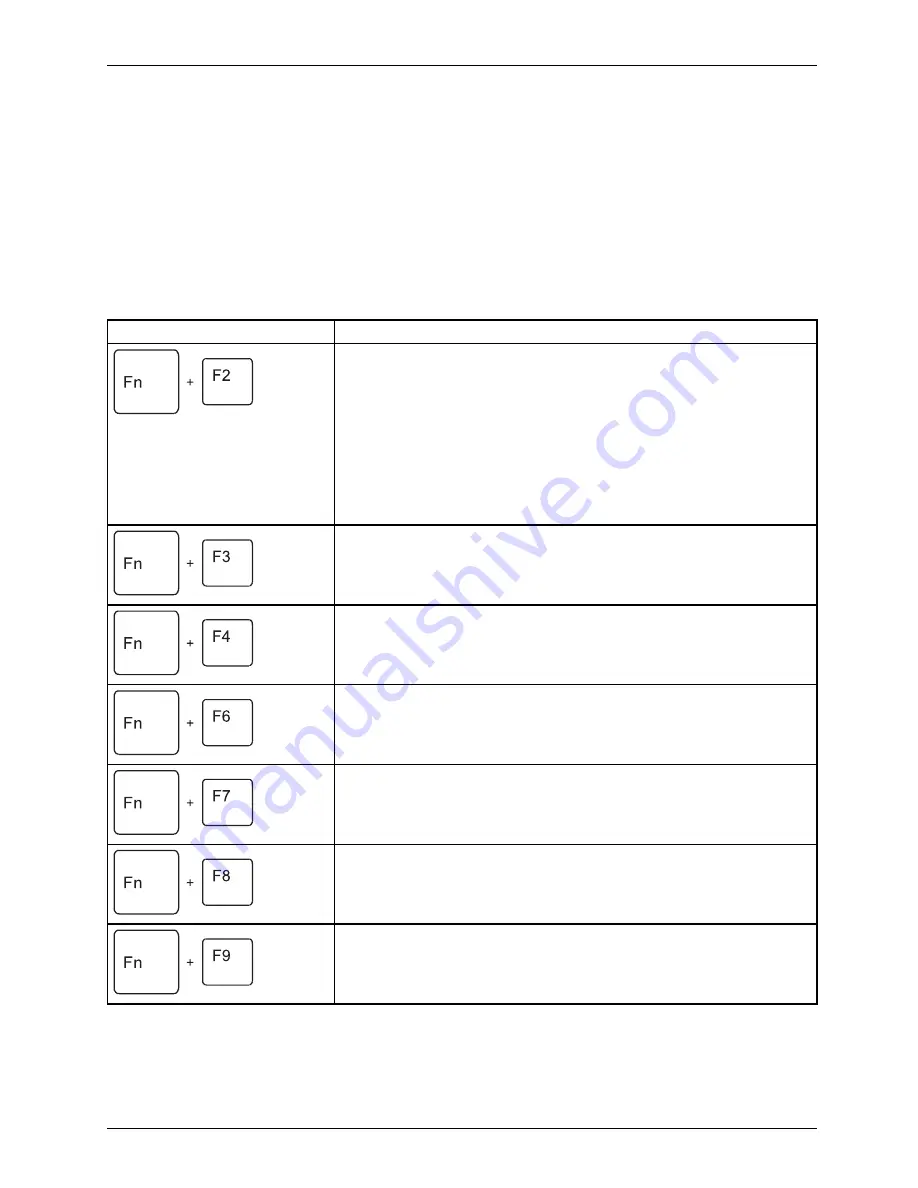
Working with the notebook
Key combinations
Keycombinations
The following description of key combinations applies to Windows operating systems. Some of the
following key combinations may not function in other operating systems or with certain device drivers.
Other key combinations are described in the relevant manuals supplied
with your application programs.
Key combinations are entered as follows:
►
Press the
fi
rst key in the combination and keep it pressed.
►
While holding the
fi
rst key down, press the other key or keys in the combination.
Combination
Description
Activate/deactivate keyboard backlight
On backlit keyboards, this key combination activates or deactivates
the backlight.
Fn+F2
Activate
Deactivate
Sequence:
•
Background lighting off
•
Low brightness
•
High brightness
•
Background lighting off
Switching the speakers on and off
This key combination switches your notebook’s speakers off and
on.
Fn+F3
Switchon
Switchoff
Switch the mouse and touchpad buttons on/off
This key combination switches the touchpad and the touchpad
buttons on or off.
Fn+F4
Touchpad
Touchpadbuttons
Touchpad
Decreasing the screen brightness
This key combination decreases the brightness of the screen.
Fn+F6
LCDscreen
Screenbrightness
Increasing the screen brightness
This key combination increases the brightness of the screen.
Fn+F7
Screenbrightness
Decrease the volume
This key combination reduces the volume of the internal speakers.
Fn+F8
Volume
Increase volume
This key combination increases the volume of the internal
speakers.
Fn+F9
Volume
Fujitsu
25