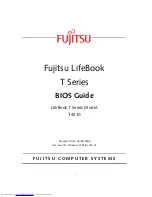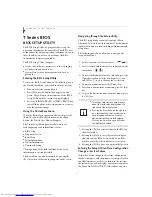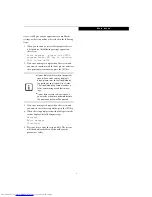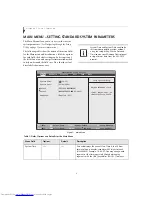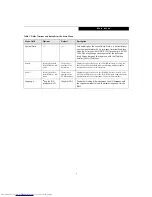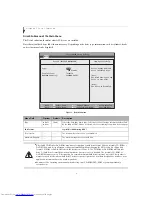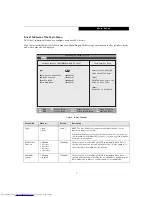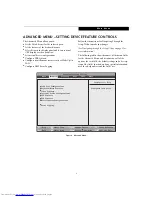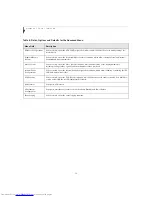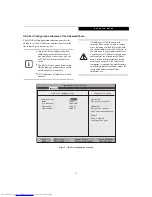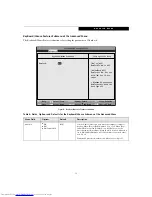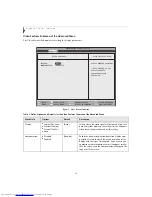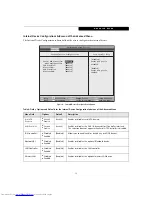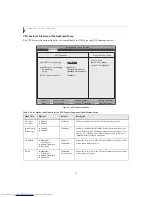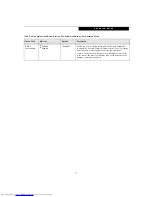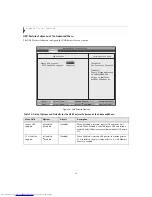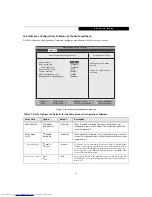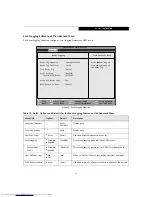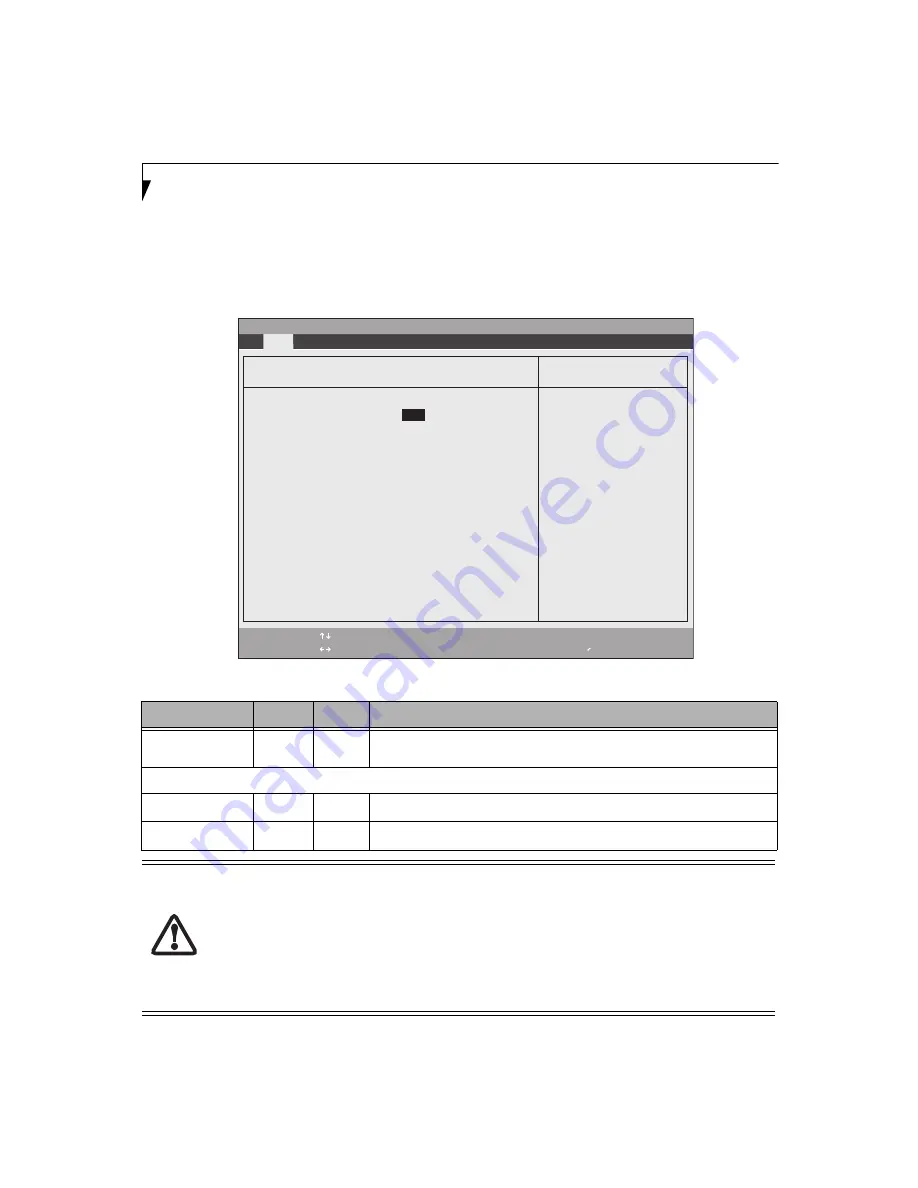
6
L i f e B o o k T S e r i e s T a b l e t P C
Drive0 Submenu of the Main Menu
The Drive0 submenu identifies what ATA devices are installed.
Note that actual hard drive label shown may vary. Depending on the drive type, information such as cylinders, heads
and sectors may also be displayed.
Figure 2. Drive0 Submenu
Menu Field
Options
Default
Description
Type:
■
Auto
■
None
[Auto]
Selects the hard drive device type. Select Auto to have the type automatically identified
by the BIOS at POST. If None is selected, all of the following Setup items do not appear.
LBA Format
Logical Block Addressing (LBA)
Total Sectors:
---
---
The total number of sectors on your hard disk
Maximum Capacity:
---
---
The maximum capacity of your hard disk
■
A bootable CD-ROM or DVD-ROM may have a floppy disk or hard drive format. When a bootable CD-ROM or
DVD-ROM is used, drive allocations change automatically without changing the BIOS setup. If a floppy disk
format CD-ROM or DVD-ROM is used, the disc becomes Drive A. The CD-ROM or DVD-ROM will only take
drive C: (hard drive format) if the internal hard drive is not present or is disabled. The bootable CD-ROM or
DVD-ROM can never use a C: designation if a formatted internal hard drive is present since the C: designator is
always reserved for the internal hard drive.The boot sequence ignores the new drive designations, however, your
application software will use the new designations.
■
Be aware of the operating environment when booting from CD-ROM/DVD-ROM or you may mistakenly
overwrite files.
PhoenixBIOS Setup Utility
F1
Help
ESC
Exit
Select Item
Select Menu
-/Space
Enter
F9
Setup
Defaults
F10
Save and Exit
Change Values
Select Sub-Menu
Main
Item Specific Help
Select Serial ATA/IDE
drive installed here.
[Auto]
The BIOS auto-types the
drive on boot time.
[None]
The drive is disabled.
Drive0 [FUJITSU MHV2040BH]
Type: [
Auto
]
LBA Format
Total Sectors:
78140160
Maximum Capacity:
40008MB SATA1
▲