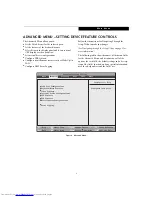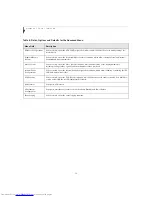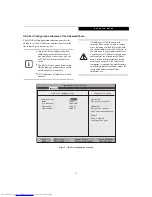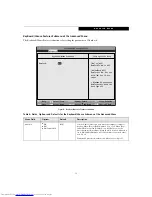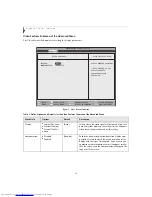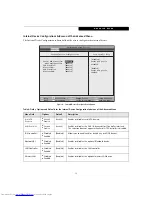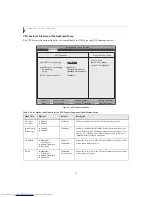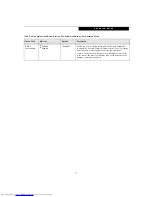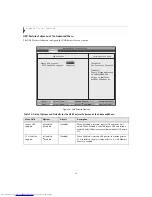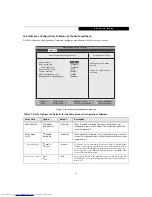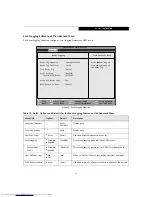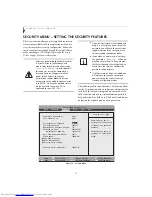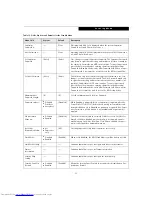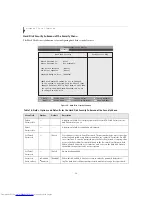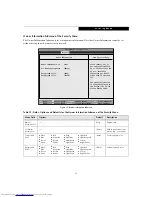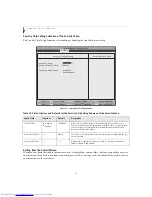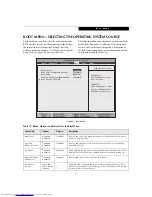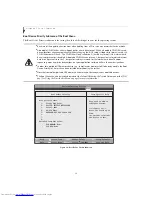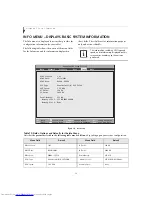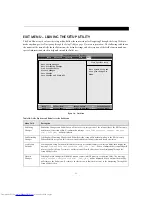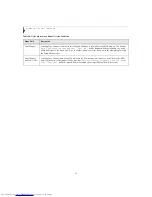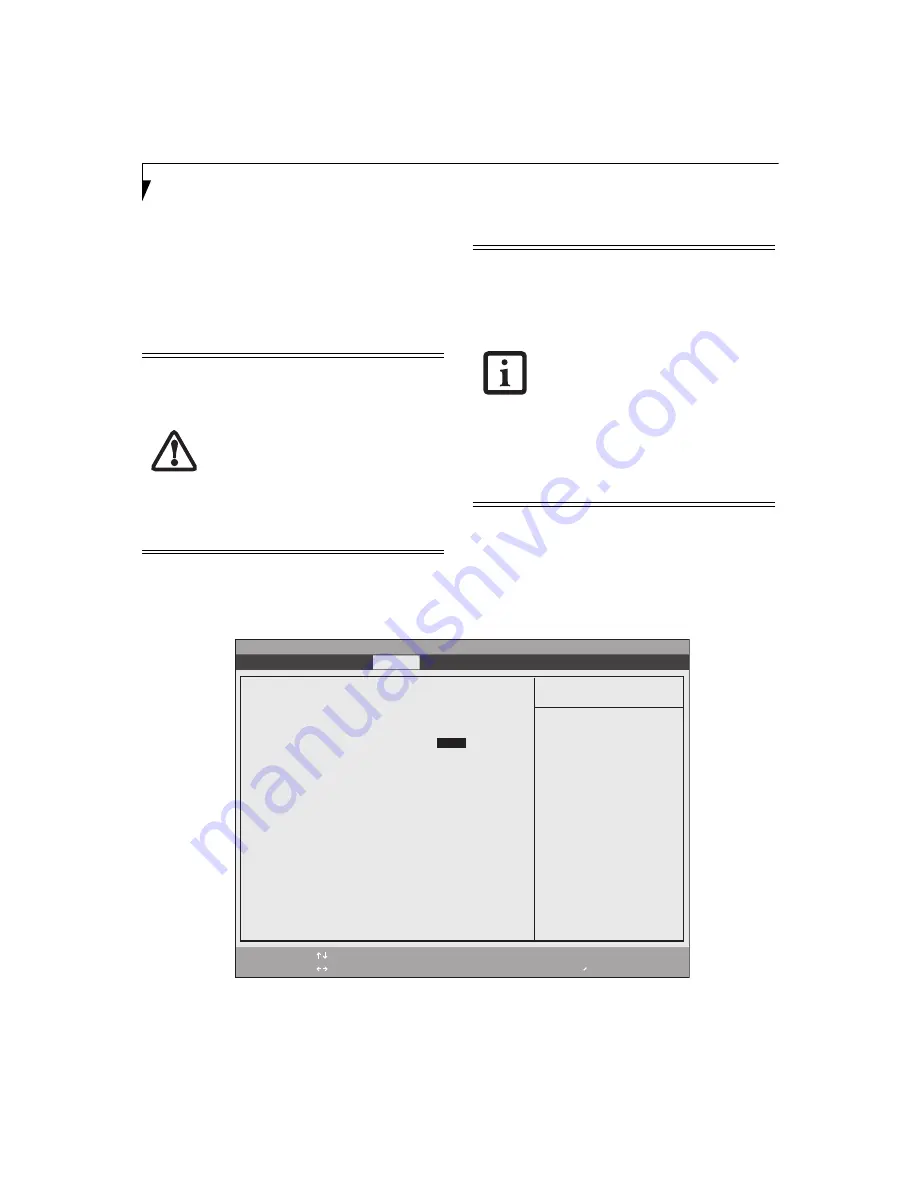
22
L i f e B o o k T S e r i e s T a b l e t P C
SECURITY MENU – SETTING THE SECURITY FEATURES
The Security menu allows you to set up the data security
features of your tablet to fit your operating needs and to
view the current data security configuration. Follow the
instructions for Navigating Through the Setup Utility to
make any changes.
(See Navigating through the Setup
Utility on page 2 for more information)
The following tables show the names of the menu fields
for the Security menu and its submenus, the options for
each field, the default settings and a description of the
field's function and any special information needed to
help understand the field's use. The default condition is
no passwords required and no write protection.
Figure 13. Security Menu
Entering a password incorrectly three times
in a row will cause the keyboard and
mouse to be locked out and the warning
[System Disabled]
to be displayed. If
this happens, restart the computer by
turning off and on the power with the
power switch and use the correct
password on reboot.
Note:
Unless you
have previously enabled the power switch
in the BIOS, it will not be possible to turn
off the unit with the switch. This is
applicable for non-ACPI OS’s.
■
If you set a password, write it down and
keep it in a safe place. If you forget the
password you will have to contact your
support representative to regain access
to your secured functions and data.
■
If you make an error when re-entering
the password a
[Warning]
will be dis-
played on the screen. To try again press
the [Enter] key and then retype the pass-
word. Press the [Esc] key to abort the
password setting process.
■
If the Password on Boot is Disabled you
will not have to type your password
upon resuming the system from the
Standby or Hibernate modes.
F1
Help
ESC
Exit
Select Item
Select Menu
-/Space
Enter
F9
Setup
Defaults
F10
Save and Exit
Change Values
Select Sub-Menu
▲
Main Advanced
Security
Boot
Info Exit
Item Specific Help
Press <Enter> key to
set Supervisor Password
to enable any password
features.
Then password entry is
required to enter BIOS
Setup.
PhoenixBIOS Setup Utility
▲ ▲
Supervisor Password Is:
Clear
User Password Is:
Clear
Set Supervisor Password
[
Enter
]
Set User Password
[Enter]
Minimum User Password Length: [0]
Password on Boot:
[Disabled]
On Automatic Wake up:
[Disabled]
Boot from Removable Media:
[All]
Flash Write:
[Enabled]
Hard Disk Security
Owner Information
Security Chip Setting
Security Panel On Resume:
[Enabled]
▲