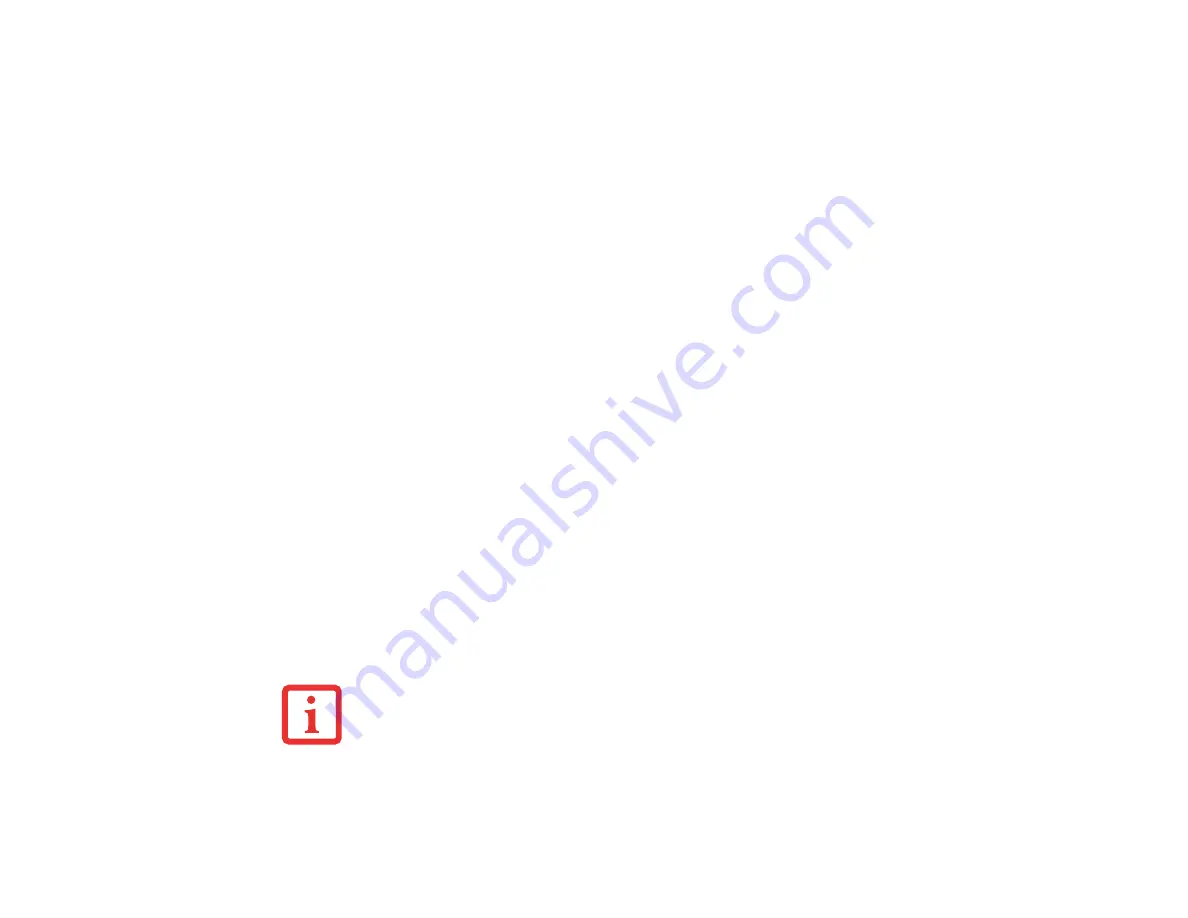
46
- LifeBook Security/Application Panel
If you forget both passwords, contact Fujitsu America Service and Support at 1-800-8FUJITSU (1-800-
838-5487). Fujitsu America charges a service fee for unlocking a password restricted LifeBook notebook.
When calling please have a valid credit card and provide proof of ownership. You will then be given
instructions on where to ship your notebook.
Launching Applications with the Security/Application Panel
The security panel also enables you to launch applications with the touch of a button when your system is
on. Pressing any of the buttons will launch a user-defined application. Your notebook is pre-installed with
software utilities that let you operate and configure your LifeBook Security /Application Panel. These
utilities are found in the Control Panel under Application Panel. They include two Application Panel
Setup tabs, E-mail Setup, and Internet Setup.
Configuring your LifeBook Application Panel
When you start Windows, the LifeBook Application Panel is automatically activated. As an application
launcher, the LifeBook Application Panel is very flexible, giving you a variety of options. To set up the
Panel to best suit your needs, we have provided the Application Panel Setup utility that quickly and easily
helps you make the most of this valuable feature.
To configure your LifeBook Application Panel with Application Panel Setup:
1
Click on [Start].
2
Click on Programs (or Settings in Windows XP).
3
Click on LifeBook Application Panel (or Control Panel in Windows XP).
4
Click on Application Panel Setup. The Application Panel Setup utility will appear. There are tabs that correspond
to the application buttons on the LifeBook Application Panel. When you receive your notebook, these buttons
are pre-configured to launch specific programs, as referenced in Chapter 7 of this document.
T
HE
TABS
IN
A
PPLICATION
P
ANEL
S
ETUP
MAY
NOT
BE
IN
THE
SAME
ORDER
AS
THE
BUTTONS
ON
YOUR
L
IFE
B
OOK
NOTEBOOK
,
PLEASE
SELECT
THE
TAB
YOU
WISH
TO
CHANGE
CAREFULLY
.






























