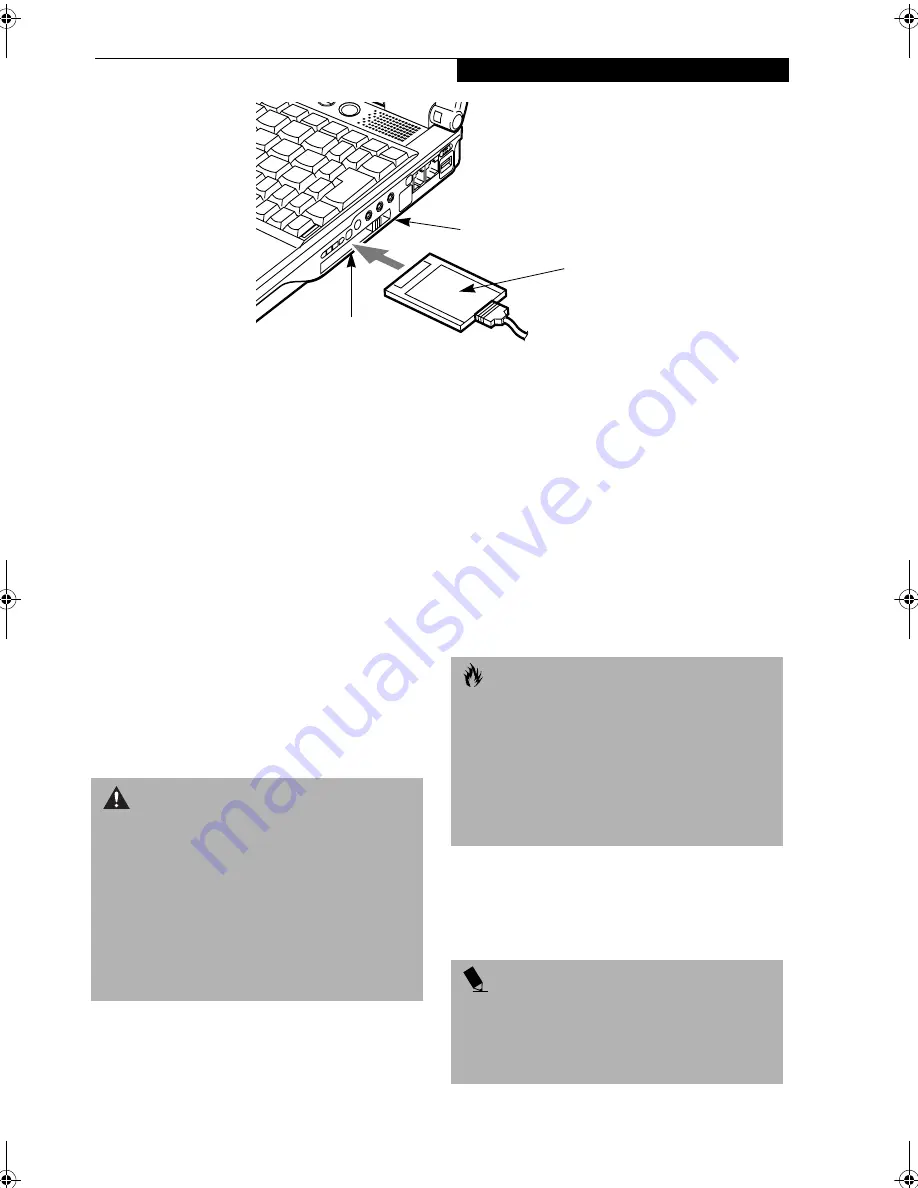
43
U s e r I n s t a l l a b l e F e a t u r e s
Figure 4-6 Installing/Removing PC Cards
PC Cards
Your Fujitsu LifeBook notebook supports Type I and II
PC Cards, which can perform a variety of functions.
Some available PC Cards:
■
Fax/data modem cards
■
Local area network (LAN) cards
■
IDE solid-state disk cards
■
SCSI cards
■
Smart Card holder
■
Other PC Cards that conform to PCMCIA 2.1 or
CardBus standards
For further information, refer to the instructions
supplied with your PC Card.
INSTALLING PC CARDS
PC Cards are installed in the PC Card slot. To install a
PC Card, follow these easy steps:
(Figure 4-6)
1. See your PC Card manual for specific instructions
on the installation of your card. Some PC Cards
may require your notebook to be Off while
installing them.
2. Make sure there is no PC Card currently in the slot.
If there is, see Removing PC Cards.
3. Insert your PC Card into the slot, with the product
label facing up.
4. Push the card into the slot firmly until it is seated
in the opening. You will hear a click and the Eject
button will pop away from your notebook.
5. Flip the Eject button towards the rear of your
notebook to lock the PC Card.
REMOVING PC CARDS
To remove a PC Card, follow these easy steps:
1. See your PC Card manual for specific instructions
on removing your card. Some PC Cards may require
your notebook to be in Suspend Mode or Off while
removing them.
Eject Button
PC Card Slot
PC Card
W A R N I N G S
■
Installing or removing a PC Card during your LifeBook
notebook’s shutdown or bootup process may damage
the card and/or your notebook.
■
Do not insert a PC Card into a slot if there is water or
any other substance on the card as you may perma-
nently damage the card, your LifeBook notebook, or
both.
■
Be sure to orient the card properly before inserting it.
Failure to do so could result in damage to the card
socket.
C A U T I O N
Windows has a shutdown procedure for PC Cards that
must be followed before removing a card. (Please
review your operating system manual for the correct
procedure). Before removing a PC Card in Windows 98
Second Edition, shut down PC Card operation using PC
Card Properties in the Control Panel. Before removing a
PC Card in Windows 2000 Professional, shut down PC
Card operation using the Unplug/Eject Hardware icon
located on the taskbar.
P O I N T
If the dialog box states that the device cannot be
removed, you must save all of your open files, close
any open applications and shut down your notebook.
Once your notebook has been shut down, you must
turn Off the power using the power switch.
S Series.book Page 43 Friday, April 26, 2002 9:25 AM
Summary of Contents for Lifebook S6010
Page 2: ...L i f e B o o k S S e r i e s ...
Page 6: ...L i f e B o o k S S e r i e s ...
Page 7: ...1 Preface ...
Page 8: ...L i f e B o o k S S e r i e s ...
Page 10: ...2 L i f e B o o k S S e r i e s S e c t i o n O n e ...
Page 11: ...3 2 Getting to Know Your LifeBook Notebook ...
Page 12: ...4 L i f e B o o k S S e r i e s S e c t i o n T w o ...
Page 33: ...25 3 Getting Started ...
Page 34: ...26 L i f e B o o k S S e r i e s S e c t i o n T h r e e ...
Page 42: ...34 L i f e B o o k S S e r i e s S e c t i o n T h r e e ...
Page 43: ...35 4 User Installable Features ...
Page 44: ...36 L i f e B o o k S S e r i e s S e c t i o n F o u r ...
Page 60: ...52 L i f e B o o k S S e r i e s S e c t i o n F o u r ...
Page 61: ...53 5 Troubleshooting ...
Page 62: ...54 L i f e B o o k S S e r i e s S e c t i o n F i v e ...
Page 76: ...68 L i f e B o o k S S e r i e s S e c t i o n F i v e ...
Page 77: ...69 6 Care and Maintenance ...
Page 78: ...70 L i f e B o o k S S e r i e s S e c t i o n S i x ...
Page 82: ...74 L i f e B o o k S S e r i e s S e c t i o n S i x ...
Page 83: ...75 7 Specifications ...
Page 84: ...76 L i f e B o o k S S e r i e s S e c t i o n S e v e n ...
Page 90: ...82 L i f e B o o k S S e r i e s S e c t i o n S e v e n ...
Page 91: ...83 8 Glossary ...
Page 92: ...84 L i f e B o o k S S e r i e s S e c t i o n E i g h t ...
Page 98: ...90 L i f e B o o k S S e r i e s S e c t i o n E i g h t ...
Page 102: ...94 L i f e B o o k S S e r i e s ...
Page 103: ...95 Appendix Integrated Wireless LAN User s Guide ...
Page 104: ...96 L i f e B o o k S S e r i e s A p p e n d i x ...






























