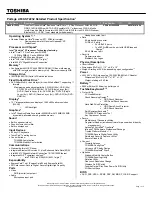6
L i f e B o o k S S e r i e s – S e c t i o n T w o
Figure 2-5 LifeBook notebook with display open
Locating the Controls
and Connectors
TOP AND FRONT COMPONENTS
The following is a brief description of your LifeBook
notebook’s top and front components.
Display Panel Latch
The display panel latch locks and releases the display
panel.
Display Panel
The display panel is a color LCD panel with back
lighting for the display of text and graphics.
Keyboard
A full-size keyboard with dedicated Windows keys.
(See
Keyboard on page 13 for more information)
Status Indicator Panel
The Status Indicator Panel displays symbols that corre-
spond with a specific component of your LifeBook note-
book.
(See Status Indicator Panel on page 11 for more
information)
Suspend/Resume Button
The Suspend/Resume button allows you to suspend
notebook activity without powering off, resume your
LifeBook notebook from suspend mode, and power on
your notebook when it has been shut down from
Windows.
(See Suspend/Resume Button on page 32 for
more information)
Built-in Microphone
The built-in microphone allows mono audio input.
Stereo Speakers
The built-in dual speakers allow for stereo sound.
Touchpad Pointing Device
The Touchpad pointing device is a mouse-like cursor
control with three buttons: two mouse-like buttons, and
a scroll button.
(See Touchpad Pointing Device on page 15
for more information)
LifeBook Security/Application Panel
The LifeBook Security/Application Panel provides
hardware security and one-touch application launch
capability.
(See LifeBook Security/Application Panel on
page 21 for more information)
Display Panel Latch
Display Panel
Built-in Microphone
Status Indicator Panel
Stereo Speaker
Keyboard
LifeBook Security/
Touchpad
Pointing Device
Stereo Speaker
Suspend/Resume Button
Scroll Button
Application Panel
Left Button
Right Button
S Series.book Page 6 Friday, April 26, 2002 9:25 AM
Summary of Contents for Lifebook S6010
Page 2: ...L i f e B o o k S S e r i e s ...
Page 6: ...L i f e B o o k S S e r i e s ...
Page 7: ...1 Preface ...
Page 8: ...L i f e B o o k S S e r i e s ...
Page 10: ...2 L i f e B o o k S S e r i e s S e c t i o n O n e ...
Page 11: ...3 2 Getting to Know Your LifeBook Notebook ...
Page 12: ...4 L i f e B o o k S S e r i e s S e c t i o n T w o ...
Page 33: ...25 3 Getting Started ...
Page 34: ...26 L i f e B o o k S S e r i e s S e c t i o n T h r e e ...
Page 42: ...34 L i f e B o o k S S e r i e s S e c t i o n T h r e e ...
Page 43: ...35 4 User Installable Features ...
Page 44: ...36 L i f e B o o k S S e r i e s S e c t i o n F o u r ...
Page 60: ...52 L i f e B o o k S S e r i e s S e c t i o n F o u r ...
Page 61: ...53 5 Troubleshooting ...
Page 62: ...54 L i f e B o o k S S e r i e s S e c t i o n F i v e ...
Page 76: ...68 L i f e B o o k S S e r i e s S e c t i o n F i v e ...
Page 77: ...69 6 Care and Maintenance ...
Page 78: ...70 L i f e B o o k S S e r i e s S e c t i o n S i x ...
Page 82: ...74 L i f e B o o k S S e r i e s S e c t i o n S i x ...
Page 83: ...75 7 Specifications ...
Page 84: ...76 L i f e B o o k S S e r i e s S e c t i o n S e v e n ...
Page 90: ...82 L i f e B o o k S S e r i e s S e c t i o n S e v e n ...
Page 91: ...83 8 Glossary ...
Page 92: ...84 L i f e B o o k S S e r i e s S e c t i o n E i g h t ...
Page 98: ...90 L i f e B o o k S S e r i e s S e c t i o n E i g h t ...
Page 102: ...94 L i f e B o o k S S e r i e s ...
Page 103: ...95 Appendix Integrated Wireless LAN User s Guide ...
Page 104: ...96 L i f e B o o k S S e r i e s A p p e n d i x ...