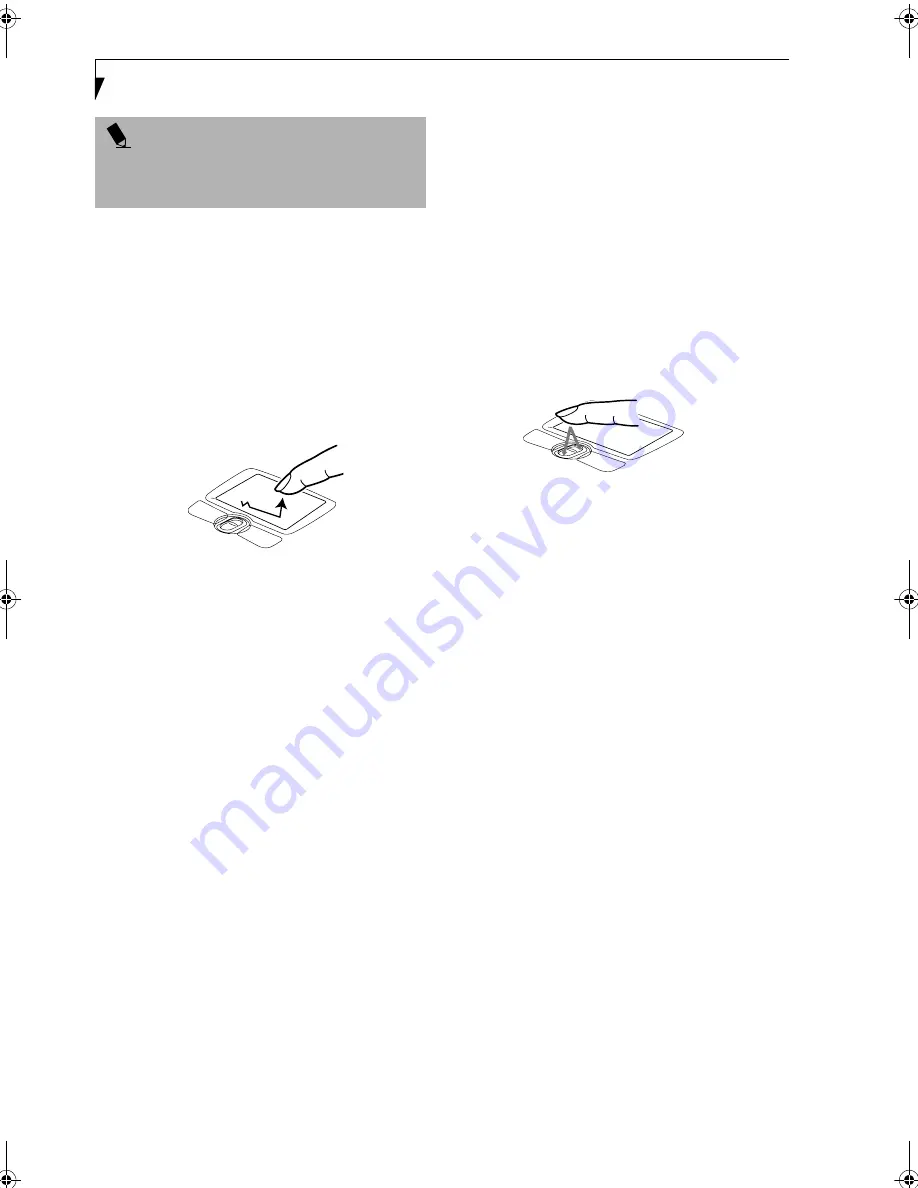
16
L i f e B o o k S S e r i e s – S e c t i o n T w o
DRAGGING
Dragging means pressing and holding the left button,
while moving the cursor. To drag, move the cursor to
the item you wish to move. Press and hold the left
button while moving the item to its new location
and then release it. Dragging can also be done using the
Touchpad. First, tap the Touchpad twice over the item
you wish to move making sure to leave your finger on
the pad after the final tap. Next, move the object to its
new location by moving your finger across the
Touchpad, and then release your finger.
(Figure 2-16)
Figure 2-16 Dragging
TOUCHPAD CONTROL ADJUSTMENT
The Windows Control Panel allows you to customize your
Touchpad with selections made from within the Mouse
Properties dialog box.
SCROLLING
Using the Scrolling button allows you to navigate
through a document quickly without using the window’s
scroll bars. This is particularly useful when you are navi-
gating through on-line pages. To use the Scrolling
button, press the crescent shape at the top or bottom of
the button to scroll up or down a page. When you have
reached the desired section of the page, release the
button.
(Figure 2-17)
Figure 2-17 Scrolling
P O I N T
Parameters for the Touchpad can be adjusted from the
Mouse Properties dialog box located in the Windows
Control Panel.
S Series.book Page 16 Friday, April 26, 2002 9:25 AM
Summary of Contents for Lifebook S6010
Page 2: ...L i f e B o o k S S e r i e s ...
Page 6: ...L i f e B o o k S S e r i e s ...
Page 7: ...1 Preface ...
Page 8: ...L i f e B o o k S S e r i e s ...
Page 10: ...2 L i f e B o o k S S e r i e s S e c t i o n O n e ...
Page 11: ...3 2 Getting to Know Your LifeBook Notebook ...
Page 12: ...4 L i f e B o o k S S e r i e s S e c t i o n T w o ...
Page 33: ...25 3 Getting Started ...
Page 34: ...26 L i f e B o o k S S e r i e s S e c t i o n T h r e e ...
Page 42: ...34 L i f e B o o k S S e r i e s S e c t i o n T h r e e ...
Page 43: ...35 4 User Installable Features ...
Page 44: ...36 L i f e B o o k S S e r i e s S e c t i o n F o u r ...
Page 60: ...52 L i f e B o o k S S e r i e s S e c t i o n F o u r ...
Page 61: ...53 5 Troubleshooting ...
Page 62: ...54 L i f e B o o k S S e r i e s S e c t i o n F i v e ...
Page 76: ...68 L i f e B o o k S S e r i e s S e c t i o n F i v e ...
Page 77: ...69 6 Care and Maintenance ...
Page 78: ...70 L i f e B o o k S S e r i e s S e c t i o n S i x ...
Page 82: ...74 L i f e B o o k S S e r i e s S e c t i o n S i x ...
Page 83: ...75 7 Specifications ...
Page 84: ...76 L i f e B o o k S S e r i e s S e c t i o n S e v e n ...
Page 90: ...82 L i f e B o o k S S e r i e s S e c t i o n S e v e n ...
Page 91: ...83 8 Glossary ...
Page 92: ...84 L i f e B o o k S S e r i e s S e c t i o n E i g h t ...
Page 98: ...90 L i f e B o o k S S e r i e s S e c t i o n E i g h t ...
Page 102: ...94 L i f e B o o k S S e r i e s ...
Page 103: ...95 Appendix Integrated Wireless LAN User s Guide ...
Page 104: ...96 L i f e B o o k S S e r i e s A p p e n d i x ...






























