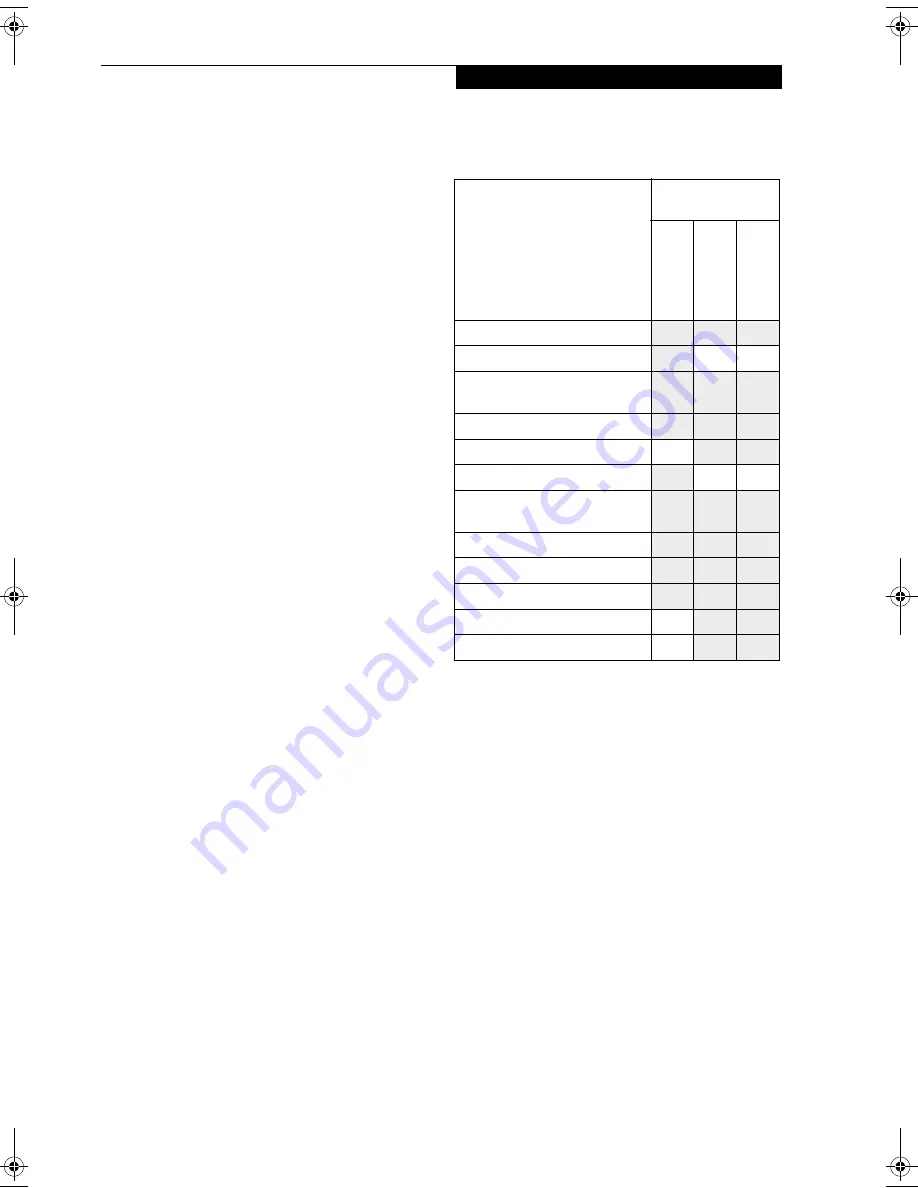
79
S p e c i f i c a t i o n s
ENVIRONMENTAL REQUIREMENTS
Temperature
Operating: 41° to 95° F (5° to 35° C)
Non-operating: 5° to 140° F (–15° to 60° C)
Humidity
Operating: 20% to 85%, relative, non-condensing
Non-operating; 8% to 85%, relative, non-condensing
Altitude
Operating: 10,000 feet (3,048 m) maximum
POPULAR ACCESSORIES
For ordering or additional information on
Fujitsu accessories please visit our Web site at
www.fujitsupc.com or call 1-800-733-0884.
Memory Upgrades
■
256MB SDRAM
■
512MB SDRAM
Docking
■
Port Replicator
Power
■
Main Lithium ion battery
■
Battery Charger
■
Auto/Airline Adapter
■
AC Adapter
PC Cards
■
Wireless PC Card
Additional Accessories
■
Wireless Keyboard and Mouse
■
External USB Floppy Disk Drive
■
Presentation Audio System
■
TeleAdapt 16' TeleCord
■
Notebook Guardian Lock
■
IBM Modem Saver
Carrying Cases
■
Diplomat
■
ProPack Backpack
■
Executive Plus
*“D” indicates that the software is available on the
Drivers and Applications CD.
PRE-INSTALLED SOFTWARE
Depending on your pre-installed operating system, your
Fujitsu LifeBook notebook comes with pre-installed
software for playing audio and video files of various
formats. In addition there is file transfer software, virus
protection software and Power Management software.
Refer to Table 7-2 for the pre-installed software associ-
ated with your operating system.
Table 7-2 Pre-Installed Software
Software
Operating System
Applicability
Wi
ndow
s 200
0
Profe
ss
iona
l
Wi
ndow
s X
P
Profe
ss
iona
l
Wi
ndow
s
XP
Ho
m
e
Adobe Acrobat Reader
X
X
X
BatteryAid
X
Drive Image Special Edition
(DISE)
X
X
X
EarthLink 5.0
D
X
X
Fujitsu HotKey
X
X
AMD Power Now!
X
LifeBook Security/
Application Panel
X
X
X
McAfee.com Scan for Virus
X
X
X
McAfee.com Personal Firewall
D
D
D
Netscape 6.01
X
X
X
Quicken New User Edition
X
X
Microsoft Works
X
X
S Series.book Page 79 Wednesday, February 12, 2003 1:39 PM
Summary of Contents for Lifebook S2010
Page 2: ...L i f e B o o k S 2 0 0 0 S e r i e s ...
Page 6: ...L i f e B o o k S 2 0 0 0 S e r i e s ...
Page 7: ...1 Preface ...
Page 8: ...L i f e B o o k S 2 0 0 0 S e r i e s ...
Page 10: ...2 L i f e B o o k S 2 0 0 0 S e r i e s S e c t i o n O n e ...
Page 11: ...3 2 Getting to Know Your LifeBook Notebook ...
Page 12: ...4 L i f e B o o k S 2 0 0 0 S e r i e s S e c t i o n T w o ...
Page 32: ...24 L i f e B o o k S 2 0 0 0 S e r i e s S e c t i o n T w o ...
Page 33: ...25 3 Getting Started ...
Page 34: ...26 L i f e B o o k S 2 0 0 0 S e r i e s S e c t i o n T h r e e ...
Page 42: ...34 L i f e B o o k S 2 0 0 0 S e r i e s S e c t i o n T h r e e ...
Page 43: ...35 4 User Installable Features ...
Page 44: ...36 L i f e B o o k S 2 0 0 0 S e r i e s S e c t i o n F o u r ...
Page 60: ...52 L i f e B o o k S 2 0 0 0 S e r i e s S e c t i o n F o u r ...
Page 61: ...53 5 Troubleshooting ...
Page 62: ...54 L i f e B o o k S 2 0 0 0 S e r i e s S e c t i o n F i v e ...
Page 76: ...68 L i f e B o o k S 2 0 0 0 S e r i e s S e c t i o n F i v e ...
Page 77: ...69 6 Care and Maintenance ...
Page 78: ...70 L i f e B o o k S 2 0 0 0 S e r i e s S e c t i o n S i x ...
Page 82: ...74 L i f e B o o k S 2 0 0 0 S e r i e s S e c t i o n S i x ...
Page 83: ...75 7 Specifications ...
Page 84: ...76 L i f e B o o k S 2 0 0 0 S e r i e s S e c t i o n S e v e n ...
Page 89: ...81 8 Glossary ...
Page 90: ...82 L i f e B o o k S 2 0 0 0 S e r i e s S e c t i o n E i g h t ...
Page 100: ...92 L i f e B o o k S 2 0 0 0 S e r i e s ...
Page 101: ...93 Appendix Integrated Wireless LAN User s Guide Optional device ...
Page 102: ...94 L i f e B o o k S 2 0 0 0 S e r i e s A p p e n d i x ...
Page 118: ...110 L i f e B o o k S 2 0 0 0 S e r i e s A p p e n d i x ...






























