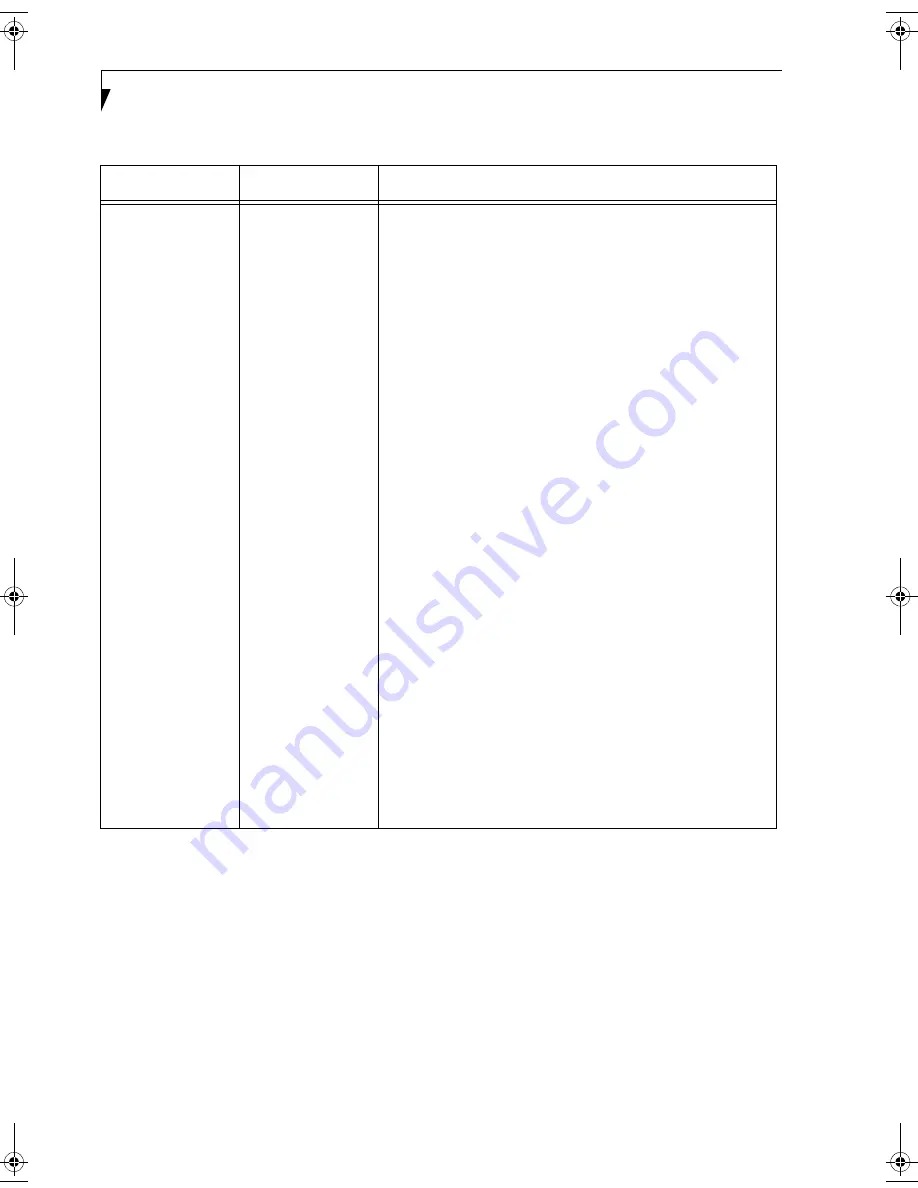
108
L i f e B o o k S 2 0 0 0 S e r i e s – A p p e n d i x
Problem
Possible Cause
Possible Solution
I want to remove
the driver
(Windows XP)
Windows XP:
When removing the driver, make sure that the device is attached to
the computer. If you try to remove the driver while the device is
detached from the computer, the driver is not removed.
1. Click [Start], right click [My Computer], and then click [Properties]
from the menu that appears. [System Properties] appears.
2. Click the [Hardware] tab.
3. Click [Device Manager].
4. Click [+] beside [Network adapters].
5. Right click [Intersil PRISM Wireless LAN PCI Card], and
click [Uninstall] from the menu that is displayed. [Confirm Device
Removal] appears.
6. Click [OK].
7. Close [System Properties].
8. Make sure that the icon has disappeared from the task tray in the
lower right corner of the screen.
9. Click [Start] -> [Control Panel]. [Control Panel] appears.
10. Double-click [Add/Remove Programs]. [Add/Remove Programs]
appears.
11. Perform the following steps.
■
Click [PRISM 11Mbps Wireless LAN for Windows].
■
Click [Change/Remove].
A window appears asking you if you really want to remove the driver.
12. Click [Yes].
When the driver is removed, a window appears showing that the
driver has been removed.
13. Click [OK].
14. Close [Add/Remove Programs] and [Control Panel].
15. Shut down Windows, and turn off the computer.
S Series.book Page 108 Wednesday, February 12, 2003 1:39 PM
Summary of Contents for Lifebook S2010
Page 2: ...L i f e B o o k S 2 0 0 0 S e r i e s ...
Page 6: ...L i f e B o o k S 2 0 0 0 S e r i e s ...
Page 7: ...1 Preface ...
Page 8: ...L i f e B o o k S 2 0 0 0 S e r i e s ...
Page 10: ...2 L i f e B o o k S 2 0 0 0 S e r i e s S e c t i o n O n e ...
Page 11: ...3 2 Getting to Know Your LifeBook Notebook ...
Page 12: ...4 L i f e B o o k S 2 0 0 0 S e r i e s S e c t i o n T w o ...
Page 32: ...24 L i f e B o o k S 2 0 0 0 S e r i e s S e c t i o n T w o ...
Page 33: ...25 3 Getting Started ...
Page 34: ...26 L i f e B o o k S 2 0 0 0 S e r i e s S e c t i o n T h r e e ...
Page 42: ...34 L i f e B o o k S 2 0 0 0 S e r i e s S e c t i o n T h r e e ...
Page 43: ...35 4 User Installable Features ...
Page 44: ...36 L i f e B o o k S 2 0 0 0 S e r i e s S e c t i o n F o u r ...
Page 60: ...52 L i f e B o o k S 2 0 0 0 S e r i e s S e c t i o n F o u r ...
Page 61: ...53 5 Troubleshooting ...
Page 62: ...54 L i f e B o o k S 2 0 0 0 S e r i e s S e c t i o n F i v e ...
Page 76: ...68 L i f e B o o k S 2 0 0 0 S e r i e s S e c t i o n F i v e ...
Page 77: ...69 6 Care and Maintenance ...
Page 78: ...70 L i f e B o o k S 2 0 0 0 S e r i e s S e c t i o n S i x ...
Page 82: ...74 L i f e B o o k S 2 0 0 0 S e r i e s S e c t i o n S i x ...
Page 83: ...75 7 Specifications ...
Page 84: ...76 L i f e B o o k S 2 0 0 0 S e r i e s S e c t i o n S e v e n ...
Page 89: ...81 8 Glossary ...
Page 90: ...82 L i f e B o o k S 2 0 0 0 S e r i e s S e c t i o n E i g h t ...
Page 100: ...92 L i f e B o o k S 2 0 0 0 S e r i e s ...
Page 101: ...93 Appendix Integrated Wireless LAN User s Guide Optional device ...
Page 102: ...94 L i f e B o o k S 2 0 0 0 S e r i e s A p p e n d i x ...
Page 118: ...110 L i f e B o o k S 2 0 0 0 S e r i e s A p p e n d i x ...





















