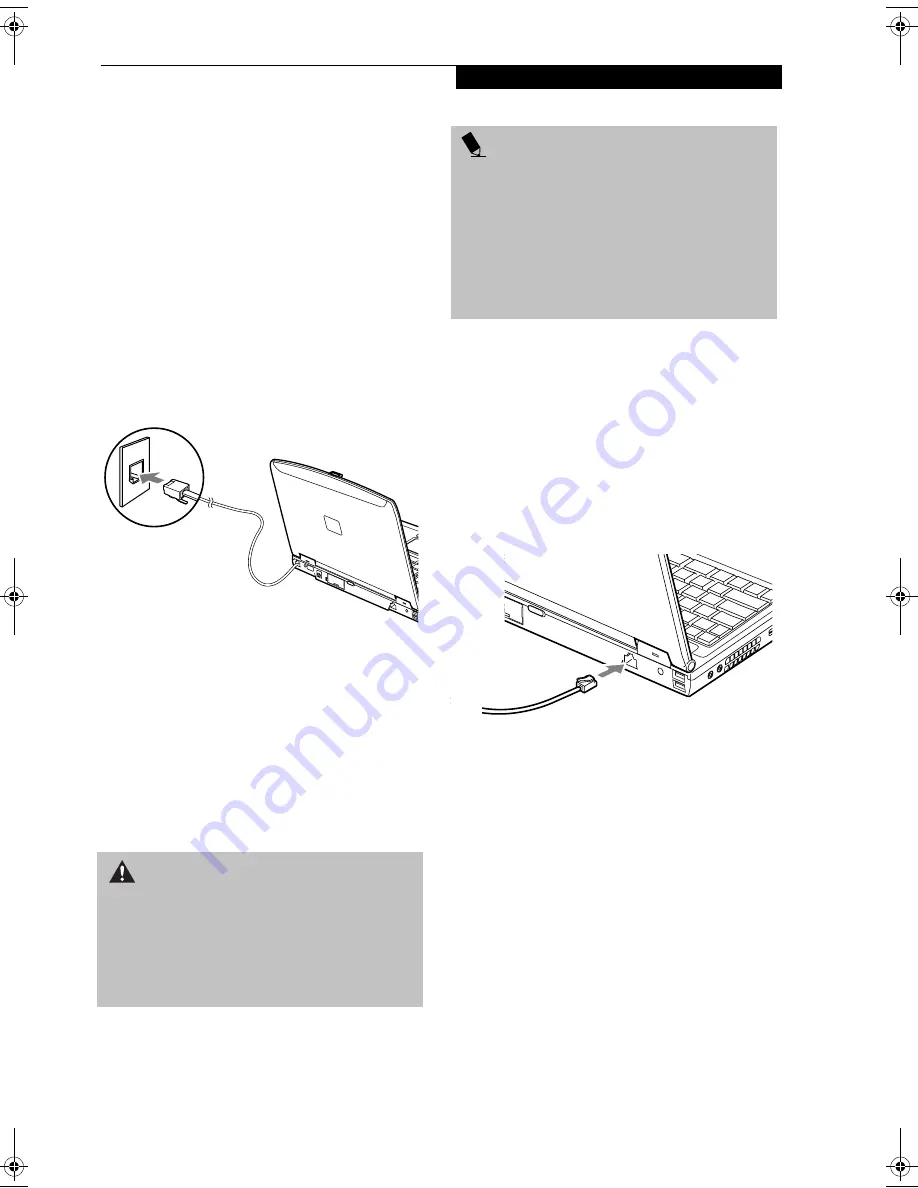
49
U s e r I n s t a l l a b l e F e a t u r e s
Device Ports
Your Fujitsu LifeBook notebook and the optional Port
Replicator come equipped with multiple ports to which
you can connect external devices including: disk drives,
keyboards, modems, printers, etc.
MODEM (RJ-11) TELEPHONE JACK
The modem (RJ-11) telephone jack is used for an
internal modem. To connect the telephone cable follow
these easy steps:
1. Align the connector with the port opening.
2. Push the connector into the port until it is seated.
3. Plug the other end of the telephone cable into a
telephone outlet. (Figure 4-16)
Figure 4-16. Connecting a Modem
The modem sound is deactivated by default, to activate
modem sound follow these easy steps:
1. Right click on the Speaker icon in your system tray.
2. Select
Open Volume
.
3. Select
Option/Properties
.
4. Under “Show the following volume controls”, click
on
Phone
and click
OK
.
5. Uncheck the Mute box under Phone Balance.
INTERNAL LAN (RJ-45) JACK
The internal LAN (RJ-45) jack is used for an internal
Fast Ethernet (10/100 Base-T/Tx) connection. You may
need to configure your notebook to work with your
particular network. (Please refer to your network admin-
istrator for information on your network configuration.)
To connect the LAN cable follow these easy steps:
1. Align the connector with the port opening.
2. Push the connector into the port until it is
seated.(Figure 4-17)
3. Plug the other end of the cable into a LAN outlet.
Figure 4-17. Connecting the LAN
PARALLEL PORT
The parallel port, or LPT port, located on the optional
Port Replicator allows you to connect parallel devices,
such as a printer to your notebook. In order to connect a
parallel interface device follow these easy steps:
1. Align the connector with the port opening.
2. Push the connector into the port until it is
seated.(Figure 4-18)
3. Tighten the two hold-down screws, located on each
end of the connector.
W A R N I N G
The internal modem is not intended for use with Digital
PBX systems. Do not connect the internal modem to a
Digital PBX as it may cause serious damage to the inter-
nal modem or your entire LifeBook notebook. Consult
your PBX manufacturer’s documentation for details.
Some hotels have Digital PBX systems. Be sure to find
out BEFORE you connect your modem.
P O I N T S
■
The internal modem is designed to the ITU-T V.90
standard. Its maximum speed of 53000bps is the
highest allowed by FCC, and its actual connection
rate depends on the line conditions. The maximum
speed is 33600bps at upload.
■
The internal modem on all Fujitsu LifeBook notebooks
from Fujitsu are certified for use in the United States
and Canada. The modem may be certified in other
countries.
S Series.book Page 49 Wednesday, February 12, 2003 1:39 PM
Summary of Contents for Lifebook S2010
Page 2: ...L i f e B o o k S 2 0 0 0 S e r i e s ...
Page 6: ...L i f e B o o k S 2 0 0 0 S e r i e s ...
Page 7: ...1 Preface ...
Page 8: ...L i f e B o o k S 2 0 0 0 S e r i e s ...
Page 10: ...2 L i f e B o o k S 2 0 0 0 S e r i e s S e c t i o n O n e ...
Page 11: ...3 2 Getting to Know Your LifeBook Notebook ...
Page 12: ...4 L i f e B o o k S 2 0 0 0 S e r i e s S e c t i o n T w o ...
Page 32: ...24 L i f e B o o k S 2 0 0 0 S e r i e s S e c t i o n T w o ...
Page 33: ...25 3 Getting Started ...
Page 34: ...26 L i f e B o o k S 2 0 0 0 S e r i e s S e c t i o n T h r e e ...
Page 42: ...34 L i f e B o o k S 2 0 0 0 S e r i e s S e c t i o n T h r e e ...
Page 43: ...35 4 User Installable Features ...
Page 44: ...36 L i f e B o o k S 2 0 0 0 S e r i e s S e c t i o n F o u r ...
Page 60: ...52 L i f e B o o k S 2 0 0 0 S e r i e s S e c t i o n F o u r ...
Page 61: ...53 5 Troubleshooting ...
Page 62: ...54 L i f e B o o k S 2 0 0 0 S e r i e s S e c t i o n F i v e ...
Page 76: ...68 L i f e B o o k S 2 0 0 0 S e r i e s S e c t i o n F i v e ...
Page 77: ...69 6 Care and Maintenance ...
Page 78: ...70 L i f e B o o k S 2 0 0 0 S e r i e s S e c t i o n S i x ...
Page 82: ...74 L i f e B o o k S 2 0 0 0 S e r i e s S e c t i o n S i x ...
Page 83: ...75 7 Specifications ...
Page 84: ...76 L i f e B o o k S 2 0 0 0 S e r i e s S e c t i o n S e v e n ...
Page 89: ...81 8 Glossary ...
Page 90: ...82 L i f e B o o k S 2 0 0 0 S e r i e s S e c t i o n E i g h t ...
Page 100: ...92 L i f e B o o k S 2 0 0 0 S e r i e s ...
Page 101: ...93 Appendix Integrated Wireless LAN User s Guide Optional device ...
Page 102: ...94 L i f e B o o k S 2 0 0 0 S e r i e s A p p e n d i x ...
Page 118: ...110 L i f e B o o k S 2 0 0 0 S e r i e s A p p e n d i x ...






























