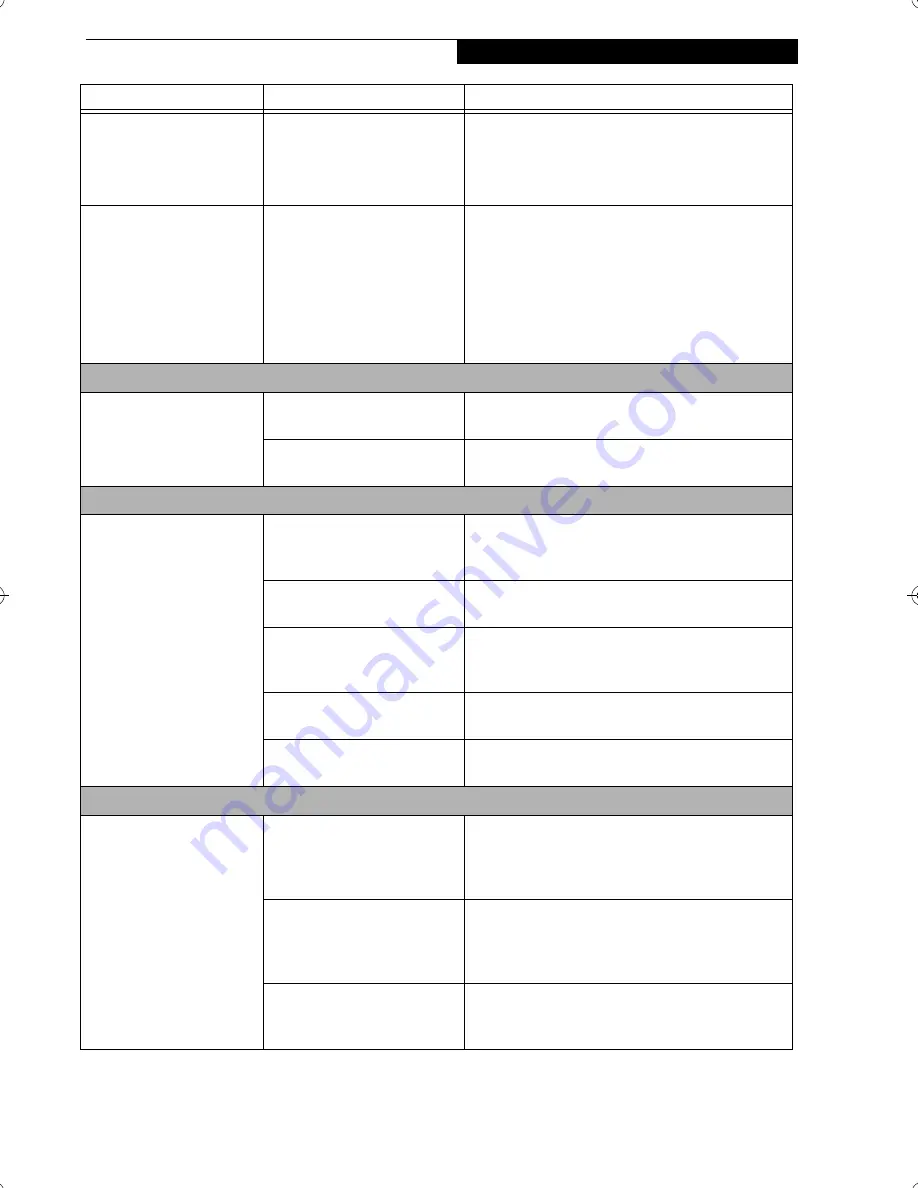
57
T r o u b l e s h o o t i n g
LifeBook notebook fails to
recognize DVD/CD-RW/
CD-ROM’s. (continued)
DVD/CD-RW/CD-ROM is
dirty or defective.
Wipe DVD/CD-RW/CD-ROM with a non-abrasive
CD cleaning cloth and reinsert. It if still will not
work try another DVD/CD-RW/CD-ROM in
the drive.
The DVD/CD-RW/CD-
ROM Access indicator on
the Status Indicator Panel
blinks at regular intervals
when no DVD/CD-RW/
CD-ROM is in the tray or
the DVD/CD-RW/CD-
ROM drive is not installed.
The Windows DVD/CD-RW/
CD-ROM auto insertion func-
tion is active and is checking to
see if a DVD/CD-RW/CD-
ROM is ready to run.
This is normal. However, you may disable this
feature. (See Auto Insert Notification Function on
page 42 for more information)
Port Replicator Problems
LifeBook notebook does
not turn on when installed
in the optional Port
Replicator
Port Replicator AC adapter is
not plugged in.
Provide power to the Port Replicator.
Notebook is not properly
seated in the Port Replicator.
Remove and re-dock your LifeBook notebook.
Floppy Disk Drive Problems
You cannot access your
floppy disk.
You tried to write to a write
protected floppy disk.
Eject the floppy disk and set it to write enable. (See
Preparing a Disk for Use on page 44 for more informa-
tion)
Floppy disk is not
loaded correctly.
Eject floppy disk, check orientation and re-insert.
(See Ejecting a Disk on page 44 for more information)
BIOS setup utility states
Diskette Controller:
Disabled.
Revise the setup utility Main menu settings to
enable Diskette Controller. (See BIOS Setup Utility
on page 29 for more information)
The floppy disk drive may not
be properly installed.
Remove and re-install your floppy disk drive.
Security is set to protect access
to floppy disk data.
Verify your password and security settings.
Hard Drive Problems
You cannot access your
hard drive.
The setup utility is incorrectly
set for your internal (Primary
Master) or optional second
hard drive (Primary Slave).
Revise BIOS settings to set both Primary Master
and Primary Slave correctly. (See BIOS Setup Utility
on page 29 for more information)
The wrong drive designator
was used by an application
when a bootable CD-ROM was
used to start the notebook.
Verify drive designator used by application is in
use by the operating system. When the operating
system is booted from a CD, drive designations
are automatically adjusted.
Security is set so your oper-
ating system cannot be started
without a password.
Verify your password and security settings.
Problem
Possible Cause
Possible Solutions
S Series.book Page 57 Thursday, October 18, 2001 1:20 PM
Summary of Contents for LifeBook S-5582
Page 8: ...L i f e B o o k S S e r i e s ...
Page 9: ...1 Preface ...
Page 10: ...L i f e B o o k S S e r i e s ...
Page 12: ...2 L i f e B o o k S S e r i e s S e c t i o n O n e ...
Page 13: ...3 2 Getting to Know Your LifeBook Notebook ...
Page 14: ...4 L i f e B o o k S S e r i e s S e c t i o n T w o ...
Page 35: ...25 3 Getting Started ...
Page 36: ...26 L i f e B o o k S S e r i e s S e c t i o n T h r e e ...
Page 44: ...34 L i f e B o o k S S e r i e s S e c t i o n T h r e e ...
Page 45: ...35 4 User Installable Features ...
Page 46: ...36 L i f e B o o k S S e r i e s S e c t i o n F o u r ...
Page 62: ...52 L i f e B o o k S S e r i e s S e c t i o n F o u r ...
Page 63: ...53 5 Troubleshooting ...
Page 64: ...54 L i f e B o o k S S e r i e s S e c t i o n F i v e ...
Page 77: ...67 6 Care and Maintenance ...
Page 78: ...68 L i f e B o o k S S e r i e s S e c t i o n S i x ...
Page 82: ...72 L i f e B o o k S S e r i e s S e c t i o n S i x ...
Page 83: ...73 7 Specifications ...
Page 84: ...74 L i f e B o o k S S e r i e s S e c t i o n S e v e n ...
Page 90: ...80 L i f e B o o k S S e r i e s S e c t i o n S e v e n ...
Page 91: ...81 8 Glossary ...
Page 92: ...82 L i f e B o o k S S e r i e s S e c t i o n E i g h t ...
















































