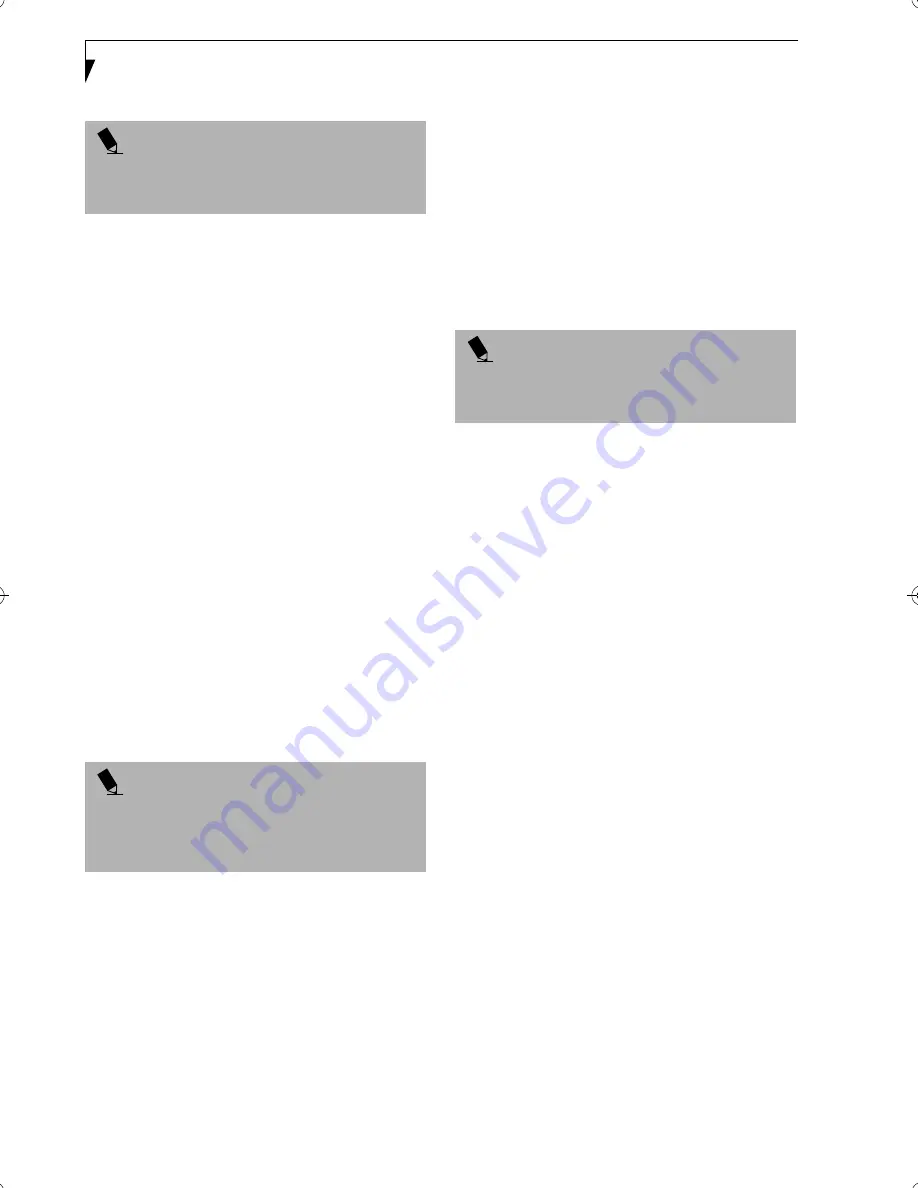
24
L i f e B o o k S S e r i e s – S e c t i o n T w o
To change an application associated with the Application
buttons, click on the tab for the button you would like to
reconfigure – for example, Application A. Click on
Browse from Start Menu, scroll down the list of applica-
tions, click on the application you wish to launch with
this button, and then click OK. The button will now
launch the new application.
The Internet tab is different. It comes set to launch your
Windows default Internet browser (Internet Explorer),
unless you have changed this in Windows. In order to
reconfigure it to launch another program follow these
easy steps:
1. Click on
Other
from the Internet browser box.
2. Click on
Browse
from Start Menu.
3. Scroll down the list of applications, and then click
on the application you wish to launch with this
button.
4. Click
OK
.
The button will now launch the new application. If you
want to return to launching your Windows default
Internet browser with this button, you need only click
on “Default Internet Browser” from the Internet browser
box. Be aware that you will erase the settings for the
“other application”. If you wish to go back to launching
the “other application” from this button, you will need
to reconfigure it as described above.
When you have finished with Application Panel Setup
click OK, and the new settings will take effect. You can
reconfigure your LifeBook Application Panel as often as
you like.
Deactivating and Activating the LifeBook
Application Panel
To deactivate the LifeBook Application Panel, follow
these easy steps:
1. Click on
Start
.
2. Click on
Programs
.
3. Click on
LifeBook Application Panel
.
4. Click on
Deactivate Panel
.
To reactivate, follow the same procedure, except for
step 4. Click on
Activate Panel
instead.
P O I N T
The tabs in Application Panel Setup may not be in the
same order as the buttons on your LifeBook notebook,
please select the tab you wish to change carefully.
P O I N T
If your system has dedicated one of the application
launcher buttons to be an Internet launcher, the button
can still be configured to launch any application you
wish, not just an Internet browser.
P O I N T
Every time you start Windows the LifeBook Application
Panel is activated, even if you deactivated it before you
shut down.
S Series.book Page 24 Thursday, October 18, 2001 1:20 PM
Summary of Contents for LifeBook S-5582
Page 8: ...L i f e B o o k S S e r i e s ...
Page 9: ...1 Preface ...
Page 10: ...L i f e B o o k S S e r i e s ...
Page 12: ...2 L i f e B o o k S S e r i e s S e c t i o n O n e ...
Page 13: ...3 2 Getting to Know Your LifeBook Notebook ...
Page 14: ...4 L i f e B o o k S S e r i e s S e c t i o n T w o ...
Page 35: ...25 3 Getting Started ...
Page 36: ...26 L i f e B o o k S S e r i e s S e c t i o n T h r e e ...
Page 44: ...34 L i f e B o o k S S e r i e s S e c t i o n T h r e e ...
Page 45: ...35 4 User Installable Features ...
Page 46: ...36 L i f e B o o k S S e r i e s S e c t i o n F o u r ...
Page 62: ...52 L i f e B o o k S S e r i e s S e c t i o n F o u r ...
Page 63: ...53 5 Troubleshooting ...
Page 64: ...54 L i f e B o o k S S e r i e s S e c t i o n F i v e ...
Page 77: ...67 6 Care and Maintenance ...
Page 78: ...68 L i f e B o o k S S e r i e s S e c t i o n S i x ...
Page 82: ...72 L i f e B o o k S S e r i e s S e c t i o n S i x ...
Page 83: ...73 7 Specifications ...
Page 84: ...74 L i f e B o o k S S e r i e s S e c t i o n S e v e n ...
Page 90: ...80 L i f e B o o k S S e r i e s S e c t i o n S e v e n ...
Page 91: ...81 8 Glossary ...
Page 92: ...82 L i f e B o o k S S e r i e s S e c t i o n E i g h t ...






























