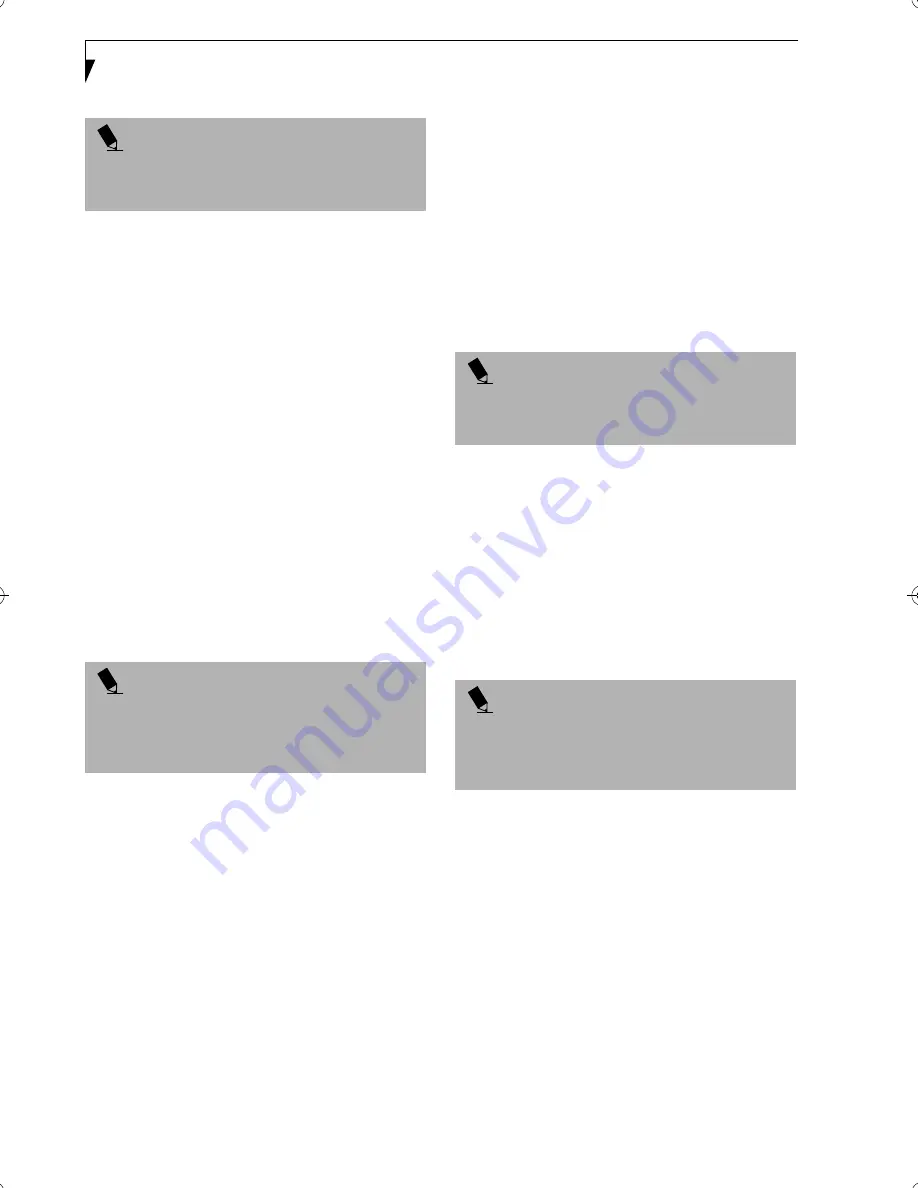
30
L i f e B o o k S S e r i e s – S e c t i o n T h r e e
BOOTING THE SYSTEM
We strongly recommend that you do not attach any
external devices and do not put a DVD/CD or floppy
disk in any drive until you have gone through the initial
power on sequence.
When you turn on your LifeBook notebook for the first
time, it will display a Fujitsu logo on the screen. If you
do nothing the system will load the operating system,
and then the Windows Welcome will begin.
Designed to accommodate the needs of users in many
different countries, Windows needs to be configured the
first time you use it. Windows has three parts:
■
Getting Started: You have the opportunity to enter
custom information for your configuration file and
setup your modem so that your LifeBook notebook
will be prepared to dial out.
■
Registration: Easy online registration for Windows
with Microsoft, and for your LifeBook notebook with
Fujitsu.
■
Windows License Agreement and Final Settings:
You have the opportunity to review the Windows.
Getting Started
Read the instructions on the screens carefully and fill
in the information as directed. You will be asked for such
items as the language you wish to use, the country in
which you live, your first and last name, and about
how you dial out from where you will be using your
notebook. For the modem settings, enter your current
location information where you will be using your
LifeBook notebook. If you are not connected to a phone
line and plan to register at a later time, you may click the
Skip
button, and you will go directly to the condition
of use page.
Once you have set up your notebook to dial out,
Windows will make a free telephone call which will test
these settings. If the call is unsuccessful, you will be
returned to the phone settings page where you may try
to fix them. If you are unable to fix the settings please
contact Fujitsu Service and Support. (See Fujitsu Contact
Information on page 1 for more information) If you would
simply like to move on, and register at a later time, you
may click the
Skip
button, and you will go directly to the
Condition of Use page.
Registration
If your connection is successful, you will go to the
Registration Confirmation page. On this page simply
enter the requested information, and then check the
box at the bottom to register your copy of Windows with
Microsoft. Once you have finished, click the
Next
button
to continue.
You will then go through the Fujitsu registration process.
Follow the instructions on the screens, and enter all of
the necessary information. Be as specific as possible so
that if you need help the service and support team will
be able to serve you better.
Final Settings
The first part of your final settings is the Windows End
User License Agreement. Read the agreement carefully.
When you finish reading you must accept or reject the
terms of the agreement and then click on the
Next
button.
WINDOWS PRODUCT ACTIVATION
(WINDOWS XP ONLY)
After initial startup of the system, you have thirty days to
activate your copy of Windows XP. Product activation
ensures that your copy of Windows cannot be used on
another system.
Until you activate the product, you will be prompted
whenever you turn on the system that activation is
required. Follow the on-screen directions to activate
your operating system. The product only needs to be
activated once, unless significant hardware changes are
made to your system.
Note that Product Activation and Registration are not
the same thing. Registration is optional, whereas
Product Activation is a required procedure.
P O I N T
If your data security settings require it, you may be
asked for a password before the BIOS main menu
will appear.
P O I N T
You may click Cancel at any time within this process to
shutdown Windows 98
Second Edition
. You may
restart this process at any time in the future, but you
must complete it in order to use your computer.
P O I N T
If you do not register at this time you can do it later
simply by double-clicking on the LifeBook Registration
icon on your desktop and following the instructions.
P O I N T
If you reject the terms of the license agreement you
will be asked to review the license agreement for
information on returning to Windows or to shut
down your LifeBook notebook.
S Series.book Page 30 Thursday, October 18, 2001 1:20 PM
Summary of Contents for LifeBook S-5582
Page 8: ...L i f e B o o k S S e r i e s ...
Page 9: ...1 Preface ...
Page 10: ...L i f e B o o k S S e r i e s ...
Page 12: ...2 L i f e B o o k S S e r i e s S e c t i o n O n e ...
Page 13: ...3 2 Getting to Know Your LifeBook Notebook ...
Page 14: ...4 L i f e B o o k S S e r i e s S e c t i o n T w o ...
Page 35: ...25 3 Getting Started ...
Page 36: ...26 L i f e B o o k S S e r i e s S e c t i o n T h r e e ...
Page 44: ...34 L i f e B o o k S S e r i e s S e c t i o n T h r e e ...
Page 45: ...35 4 User Installable Features ...
Page 46: ...36 L i f e B o o k S S e r i e s S e c t i o n F o u r ...
Page 62: ...52 L i f e B o o k S S e r i e s S e c t i o n F o u r ...
Page 63: ...53 5 Troubleshooting ...
Page 64: ...54 L i f e B o o k S S e r i e s S e c t i o n F i v e ...
Page 77: ...67 6 Care and Maintenance ...
Page 78: ...68 L i f e B o o k S S e r i e s S e c t i o n S i x ...
Page 82: ...72 L i f e B o o k S S e r i e s S e c t i o n S i x ...
Page 83: ...73 7 Specifications ...
Page 84: ...74 L i f e B o o k S S e r i e s S e c t i o n S e v e n ...
Page 90: ...80 L i f e B o o k S S e r i e s S e c t i o n S e v e n ...
Page 91: ...81 8 Glossary ...
Page 92: ...82 L i f e B o o k S S e r i e s S e c t i o n E i g h t ...






























