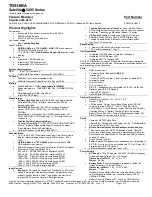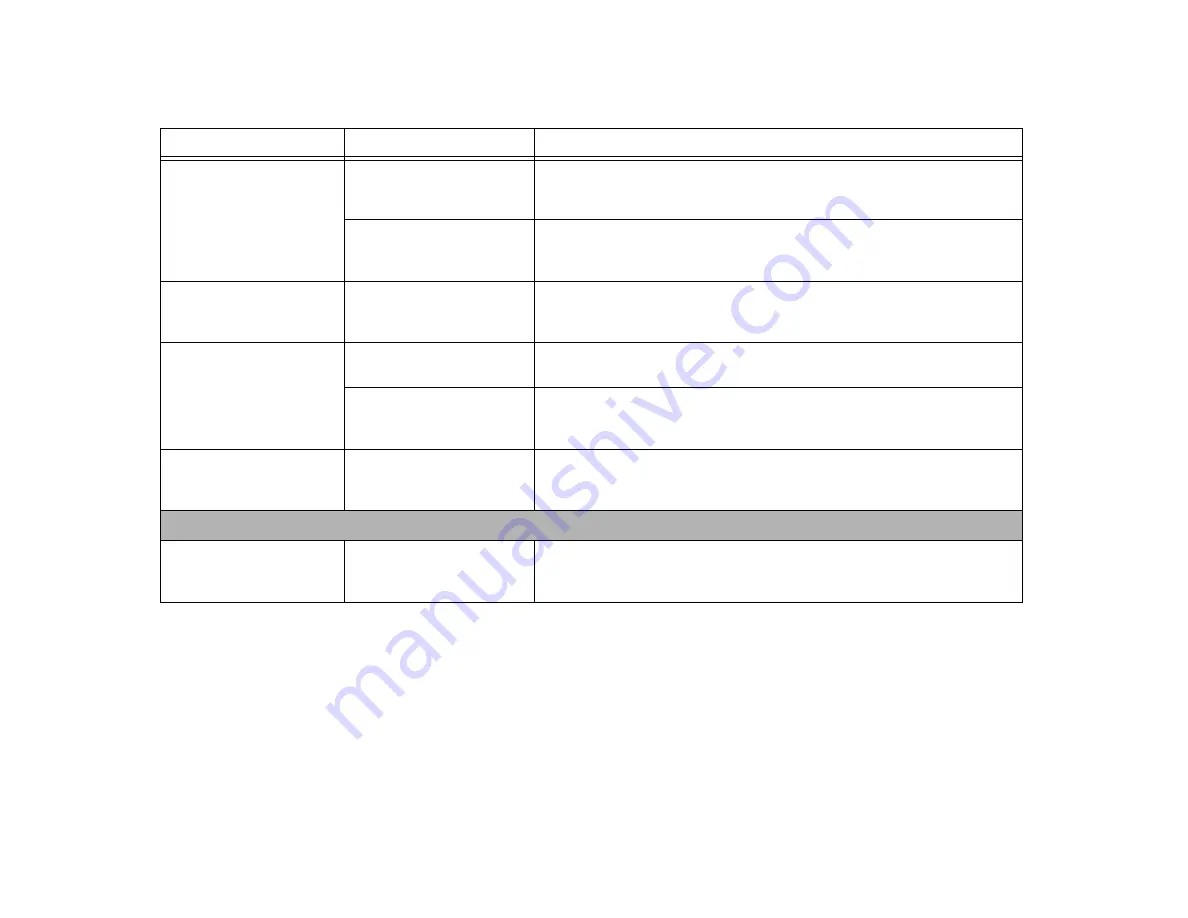
93
- Troubleshooting
The display has bright or dark
spots.
If the spots are very tiny and
few, this is normal for a large
LCD display.
This is normal; do nothing.
If the spots are numerous or
large enough to interfere with
your operation needs.
Display is faulty; contact your support representative.
The Display is dark when on
battery power.
Power Management utility
default is set on low brightness
to conserve power.
Press [Fn] + [F7] to increase brightness or double-click on the battery gauge and
adjust Power Control under battery settings.
You have connected an exter-
nal monitor and it does not
display any information.
Your external monitor is not
properly installed.
Reinstall your device.
See “External Video Port” on page 78.
Your operating system is not
set up with the correct device
driver.
Check your device and operating system documentation and activate the proper
driver.
You have connected an exter-
nal monitor and it does not
come on.
Your external monitor is not
compatible with your LIFEBOOK
notebook.
See your monitor documentation and the External Monitor Support portions of the
Specifications section. See “Specifications” on page 112.
Miscellaneous Problems
Error message is displayed on
the screen during the opera-
tion of an application.
Application software often has
its own set of error message
displays.
See your application manual and help displays screens for more information. Not all
messages are errors some may simply be status.
Problem
Possible Cause
Possible Solutions