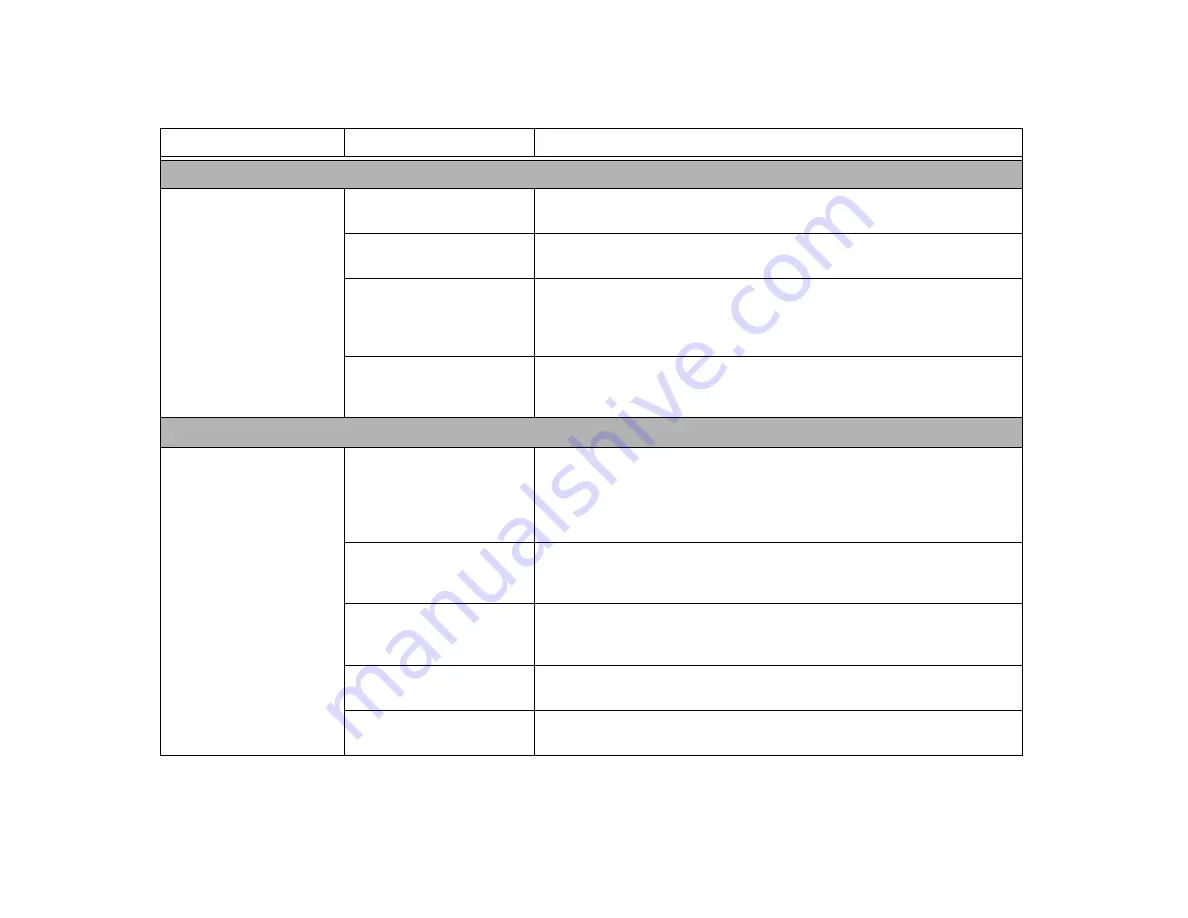
89
- Troubleshooting
ExpressCard Problems
A card inserted in the Express-
Card slot does not work or is
locking up the system.
The card is not properly
installed.
Remove and re-install the card.
See “ExpressCards®/Smart Cards” on page 68.
Your software may not have the
correct software driver active.
See your software documentation and activate the correct driver.
The card may have been
installed while an application
was running, so the notebook
is not aware of it.
Close the application and restart your notebook.
You may have the wrong I/O
address selected for your card
device.
See your ExpressCard documentation to determine
the required I/O address. Change the settings in the Device
Manager.
Power Failures
You turn on your LIFEBOOK
notebook and nothing seems
to happen.
The installed primary battery is
completely discharged, there is
no optional second battery
installed or there is no power
adapter installed.
Check the Status Indicator Panel to determine the presence and condition of the bat-
teries. See “Status Indicator Panel” on page 20. Install a charged battery or a Power
adapter.
The primary battery is installed
but is faulty.
Use the Status Indicator panel to verify the presence and condition of the batteries.
See “Status Indicator Panel” on page 20.
If a battery short is indicated, remove the
battery and operate from an AC Adapter or replace the battery.
The battery or batteries are low. Check the Status Indicator Panel to determine the battery(s) condition.
Indicator Panel” on page 20. Use power adapter to operate until a battery is charged
or install a charged battery.
The power adapter is not
plugged in properly.
Verify that your adapter is connected correctly.
See “Power Sources” on page 41.
The power adapter (AC or
auto/airline) is faulty.
Try a different Power adapter or install a charged optional second battery.
Problem
Possible Cause
Possible Solutions
















































