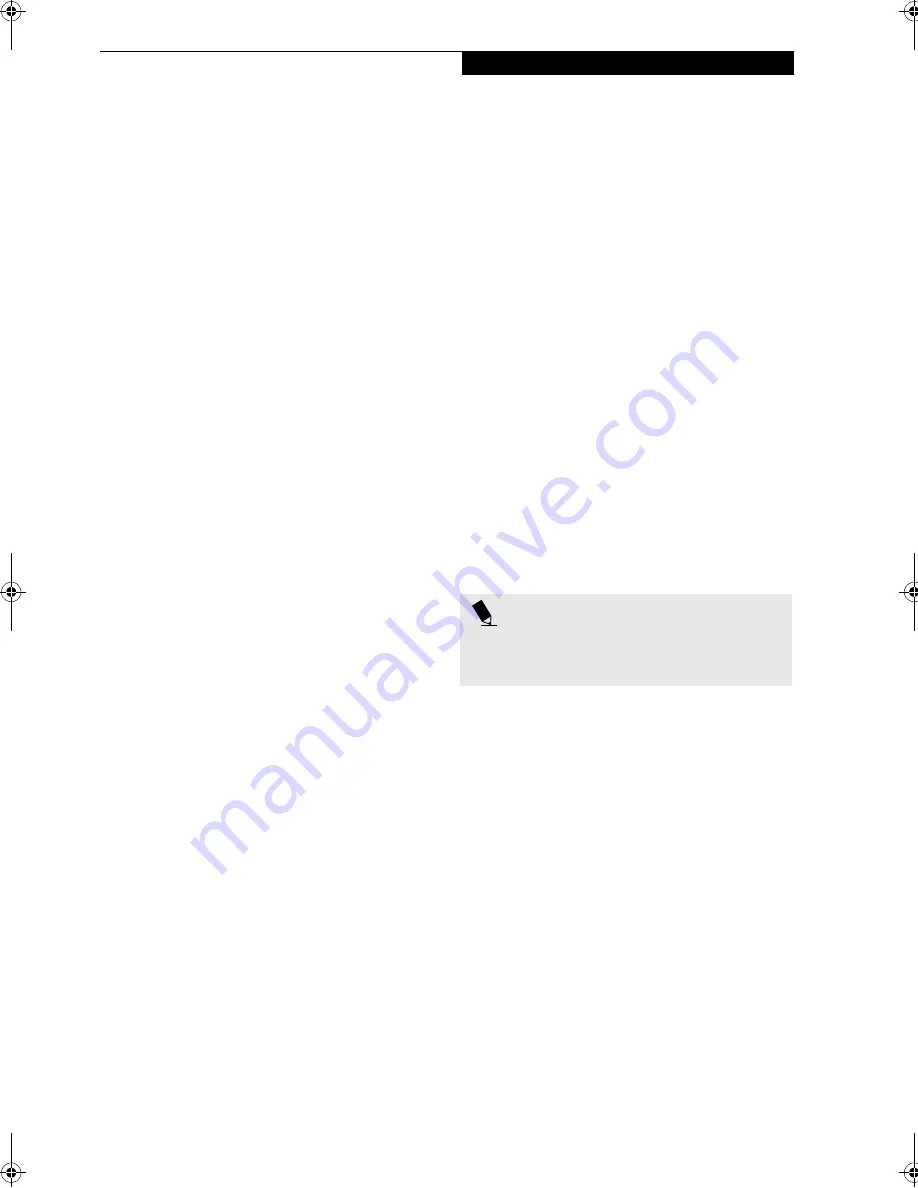
87
S p e c i f i c a t i o n s
POPULAR ACCESSORIES
For ordering or additional information on Fujitsu
accessories please visit our Web site at:
www.fujitsupc.com or call 1-800-733-0884.
Memory Upgrade
■
128MB SDRAM
Expansions
■
External USB floppy drive
Power
■
Main Lithium ion battery
■
High-capacity main Lithium ion battery
■
Auto/Airline Adapter
■
AC Adapter
■
2-Bay Battery Charger
Flexible Bay Devices
■
Additional DVD/CD-RW combo drive
■
Modular 2nd Lithium ion Battery
Additional Accessories
■
Mini-VGA Cable
■
USB Hub
■
USB Camera
■
TeleAdapt 16' TeleCord
■
Notebook Guardian Lock
■
IBM Modem Saver
Carrying Cases
■
Diplomat
■
Dual Carrying Case
■
Slipcase
PRE-INSTALLED SOFTWARE
Depending on your pre-installed operating system, your
Fujitsu LifeBook notebook comes with pre-installed
software for playing audio and video files of various
formats. In addition there is file transfer software, virus
protection software and Power Management software.
LEARNING ABOUT YOUR
APPLICATION SOFTWARE
Tutorials
All operating systems and most application software
have tutorials built into them upon installation. We
highly recommend that you step through the tutorial
before you use an application.
Manuals
Included with your notebook you will find manuals for
your installed operating system and other pre-installed
software. Any manuals that are not included, are avail-
able online through the help system of the software. We
recommend that you review these manuals for general
information on the use of these applications.
Drive Image Special Edition (DISE)
by PowerQuest
DISE is used to restore the factory image and restore the
system to its original state. For future backup, a section
of your hard drive contains an image of the original
installed software and utilities. If necessary, you can
restore your system to the state in which it was shipped
from Fujitsu.
(See Drive Image® Special Edition (DISE)
on page 76 for more information)
Adobe
Acrobat
Reader
The Adobe Acrobat Reader, located in the Service and
Support Software folder, allows you to view, navigate,
and print PDF files from across all of the major
computing platforms.
LifeBook Application Panel Software
Your LifeBook notebook is pre-installed with software
utilities that let you operate and configure your LifeBook
Application Panel.
Your notebook is pre-installed with software utilities that
let you operate and configure your LifeBook Application
Panel. These utilities are found under the Start menu,
under Programs, then LifeBook Application Panel. They
include a Media Player, Application Panel Setup. Applica-
tion Panel Guide, Activate Panel and Deactivate Panel.
Netscape 6
Browser suite, including integrated E-mail accounts,
instant messaging, address book, search, and other tools
and plug-ins.
Fujitsu Service Assistant
The LifeBook notebook includes a sophisticated, full-
featured troubleshooting utility that can assist you in
solving most problems you might encounter. The Fujitsu
Service Assistant is an interactive support tool that
provides automated diagnosis and solutions for your
hardware and software problems.
McAfee.com
Scan for Virus
Scan for Virus, by McAfee.com, is an antivirus program
designed to protect your LifeBook notebook from
computer viruses. It assists in the protection of the data
currently residing on your hard disk from destruction or
contamination.
(See your online help or manual for more
information on how and when to run this program)
Scan
for Virus allows free updates for 30 days from the time
you register the software with McAfee.com.
P O I N T
As your
notebook
does not support the CPU Clock
control, the option is not active within the Power Control
menu of BatteryAid.
P Series.book Page 87 Monday, May 13, 2002 2:44 PM
Summary of Contents for LifeBook P2000
Page 2: ...L i f e B o o k P 2 0 0 0 N o t e b o o k ...
Page 6: ...L i f e B o o k P 2 0 0 0 N o t e b o o k ...
Page 7: ...1 Preface ...
Page 8: ...L i f e B o o k P 2 0 0 0 N o t e b o o k ...
Page 10: ...2 L i f e B o o k P 2 0 0 0 N o t e b o o k S e c t i o n O n e ...
Page 11: ...3 2 Getting to Know Your LifeBook Notebook ...
Page 12: ...4 L i f e B o o k P 2 0 0 0 N o t e b o o k S e c t i o n T w o ...
Page 31: ...23 3 Getting Started ...
Page 32: ...24 L i f e B o o k P 2 0 0 0 N o t e b o o k S e c t i o n T h r e e ...
Page 39: ...31 4 User Installable Features ...
Page 40: ...32 L i f e B o o k P 2 0 0 0 N o t e b o o k S e c t i o n F o u r ...
Page 53: ...45 5 Using the Integrated Wireless LAN ...
Page 54: ...46 L i f e B o o k P 2 0 0 0 N o t e b o o k S e c t i o n F I v e ...
Page 70: ...62 L i f e B o o k P 2 0 0 0 N o t e b o o k S e c t i o n F i v e ...
Page 71: ...63 6 Troubleshooting ...
Page 72: ...64 L i f e B o o k P 2 0 0 0 N o t e b o o k S e c t i o n S i x ...
Page 85: ...77 7 Care and Maintenance ...
Page 86: ...78 L i f e B o o k P 2 0 0 0 N o t e b o o k S e c t i o n S e v e n ...
Page 90: ...82 L i f e B o o k P 2 0 0 0 N o t e b o o k S e c t i o n S e v e n ...
Page 91: ...83 8 Specifications ...
Page 92: ...84 L i f e B o o k P 2 0 0 0 N o t e b o o k S e c t i o n E i g h t ...
Page 100: ...92 L i f e B o o k P 2 0 0 0 N o t e b o o k S e c t i o n E i g h t ...
Page 101: ...93 9 Glossary ...
Page 102: ...94 L i f e B o o k P 2 0 0 0 N o t e b o o k S e c t i o n N i n e ...






























